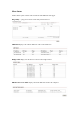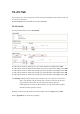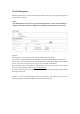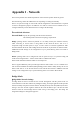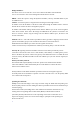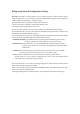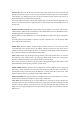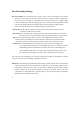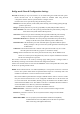User's Manual
Bridge mode Firewall Configuration Settings
Firewall functionality on bridge interface can be enabled using the "Enable Firewall" option.
Bridge Firewall rules can be configured, enabled or disabled while using Firewall configuration
window which is opened with the "Configure" button.
Firewall entries can be specified by using the following criteria:
Interface the interface (WLAN or LAN) where filtering of the
incoming/passing-through packets is processed;
IP Type sets which particular L3 protocol type (ICMP, TCP, and UDP) should be filtered;
Source IP/mask is the source IP of the packet (specified within the packet header), usually it is the
IP of the host system which sends the packets;
Source Port is the source port of the TCP/UDP packet (specified within the packet header), usually
it is the port of the host system application which sends the packets;
Destination IP/mask is the destination IP of the packet (specified within the packet header),
usually it is the IP of the system which the packet is addressed to;
Destination Port is the destination port of the TCP/UDP packet (specified within the packet
header), usually it is the port of the host system application which the packet is
addressed to.
Comments is the informal field for the comment of the particular firewall entry. Few words
about the particular firewall entry purpose are saved there usually.
On flag enables or disables the effect of the particular firewall entry. All the added
firewall entries are saved in system configuration file, however only the enabled firewall
entries will be active during the system operation.
New Firewall entries can be saved by activating Apply button or discarded by activating Cancel
button in the Firewall configuration window.
All the active firewall entries are stored in the FIREWALL chain of the ebtables filter table, while
the device is operating in Bridge mode.
Click Apply Setting and Save Changes button to save the changes made in the Network page.