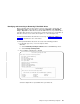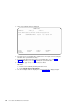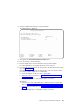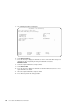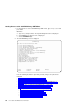Network Card User Manual
8. Select the adapter that contains the rejected disk drive.
The following menu is displayed:
Identify Rejected Array Disks
Type or select values in entry fields.
Press Enter AFTER making all desired changes.
[Entry Fields]
SSA RAID Manager ssa0
* Rejected Array Disks +
Flash Disk Identification Lights yes +
F1=Help F2=Refresh F3=Cancel F4=List
F5=Reset F6=Command F7=Edit F8=Image
F9=Shell F10=Exit Enter=Do
9. Select yes in the Flash Disk Identification Lights field.
10. Press the List key to list the disk drives.
11. From the displayed list, select the disk drives that you want to identify.
The Check light flashes on each disk drive that you have selected.
12. If the disk drive was rejected from the array because the disk drive itself has failed,
go to step 13 on page 94.
If the disk drive was rejected from the array because some other part has failed
(for example, a power supply unit, or an SSA cable):
a. Correct the problem, or call your service representative.
b. Add the disk drive to the array (see “Adding a Disk Drive to an SSA RAID
Array” on page 140).
c. Run system diagnostics to verify that the repair is successful.
Alternatively:
a. Change the use of the original disk drive so that it becomes a hot spare disk
drive (see “Changing or Showing the Use of an SSA Disk Drive” on page 144).
b. Install a replacement disk drive (see “Installing a Replacement Disk Drive” on
page 95).
c. Run system diagnostics to verify that the repair is successful.
Chapter 6. Using the RAID Array Configurator 93