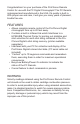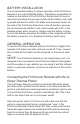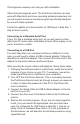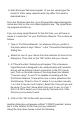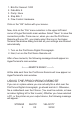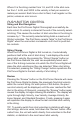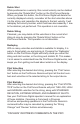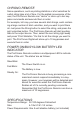Operating Manual
The Hilgraeve company can help you with installation.
Other terminal programs exist. The ProChrono Remote can also
work with Macintosh and Linux operating systems/computers; but
you will need to acquire a terminal program specifically designed
for use with these systems.
It must be capable of communication at 1200 baud, 8 data bits, 1
stop bit and no parity.
Connecting to a Standard Serial Port
If your PC has a standard serial port, all you will need is a stan-
dard 9-pin PC serial cable, obtainable at most office supply or con-
sumer electronics outlets.
Connecting to a USB Port
It is most likely that your computer will have a USB port. In this
case, you will need to obtain a USB-to-Serial adapter. Follow the
directions to install the adapter; then connect the other end of the
adapter to the serial cable as mentioned above.
After securing the proper cables and adaptors, follow these steps.
Following the software author’s instructions, install the terminal
program of your choice on your PC, if necessary. (we will as-
sume HyperTerminal is installed on your computer.)
Turn OFF the ProChrono Remote. This is necessary because
the ProChrono Remote must go through a power up sequence
in order to detect the presence of the PC to ProChrono Re-
mote connection.
Connect the Serial Cable to USB-to-Serial adapter or the Se-
rial Port on your PC.
Connect the other end of the Serial Cable to the ProChrono
remote.
Start up the terminal program. (If you are not using HyperTer-
minal, you must select the appropriate com port and make
sure it is configured for 1200 baud, 8 data bits, 1 stop bit, no
parity, None or Hardware flow control.) For the purposes of
this discussion, we will describe the detailed procedure using
HyperTerminal.
1.
2.
3.
4.
5.