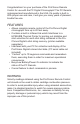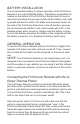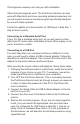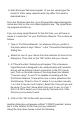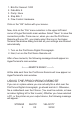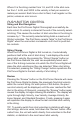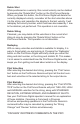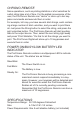Operating Manual

NOTE: Bright sunlight or other lighting sources can “swamp
out” the transmitter LED’s output, causing garbled data, or no
printing at all. In this case, shade both units, or move to a less
bright location. If you are still having difficulties getting the units
to communicate, try moving the printer’s receiving bezel closer to
the ProChrono Remote’s transmitter LED. Turn on the ProChrono
Digital Chronograph; then turn on the ProChrono Remote. The fol-
lowing message should appear on the printer:
<——–REMOTE READY——–>
The ProChrono Remote and it’s printer are now ready for use.
Connecting the ProChrono Remote with a PC
If you want to use a ProChrono Remote with a computer, you
will need to make a connection between the serial port on the
ProChrono Remote and the PC.
Items needed:
Standard 9-pin serial cable.
A standard serial port, or a USB to Serial adapter (if your PC
does not have a standard serial port).
ProChrono Remote.
PC, Mac, or other computer.
Some sort of serial communications program.
1.
2.
3.
5.
4.
Serial Communications Program
A serial communications program is required in order to estab-
lish communications between the ProChrono remote and your
computer. Most PCs running Windows operating systems prior to
Windows Vista will come with a copy of HyperTerminal installed.
HyperTerminal is a serial communications program suitable for
use with the ProChrono remote.
If not, you will need to secure a copy of a serial communications
program. In the case of Vista, one solution is to purchase a copy
of HyperTerminal direct from the manufacturer at
http://www.hilgraeve.com/hyperterminal.html