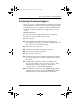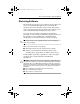User`s guide
How to Get Information, Help and Updates
Getting Started 3–9
Restoring Software
The notebook provides two ways to install or restore software. To
restore or install individual applications provided with the
notebook, select Start > Software Setup. A setup wizard loads,
and a list of applications is displayed. Select the application you
want to install and follow the instructions on the screen.
To restore all system software that shipped preinstalled or
preloaded on your notebook, including the operating system, use
the QuickRestore CD. QuickRestore is included with the
notebook and can restore the software to the factory image.
✎
The factory image is the original software on your notebook
when it was shipped.
When you restore to the factory image:
■ The notebook reverts to the original factory settings.
■ Software you installed after the initial software setup,
including drivers, applications, or utilities, will be erased.
For information about using a QuickRestore CD to start up the
notebook, refer to the documentation included with
QuickRestore.
Ä
CAUTION: To prevent an unsuccessful restoration, use
QuickRestore
only while the notebook is connected to reliable external power using the
AC adapter. Do not use
QuickRestore
while the notebook is running on
battery power, docked in an optional Port Replicator or Mobile Expansion
Unit, or connected to an optional power source. During a restoration or
installation:
■ Do not unplug the notebook from the electrical outlet.
■ Do not shut down the notebook.
■ Do not remove or insert a drive.
316625-001.book Page 9 Thursday, December 12, 2002 9:01 AM