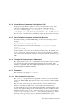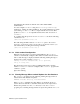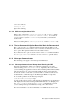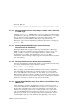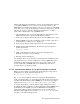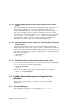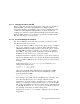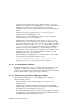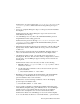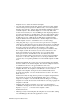Installation guide
Template view to delete the undesired template
• Accounts and templates inherit their settings either from locally defined
values in their protected password database entry or from the templates
that they may reference. All accounts and templates implicitly reference
a default template. The default template is not served by NIS. This
creates an inconsistency for Account Manager when displaying NIS user
accounts and templates on an NIS master. The user and template values
displayed may be the default template values of the NIS master. When
an NIS user logs into a NIS client, the NIS client’s default template
might be different from the NIS master’s default template. The client’s
default template is used to establish the user’s account settings.
• Using drag and drop to copy a user account copies the user’s template
references by value when the user account is being dropped on a different
view. This means that the template itself will no longer be referenced by
the newly created account. Instead, the template’s values will be
contained directly in the new user’s protected password database entry.
For example, assume the local user Joe has an account based on the
developers template. If you drag and drop Joe’s account from the
Developers view into the NIS Users view, the attributes from the
developers template will be placed into the protected password database
entry for Joe’s account. This preserves Joe’s developer attributes and
overrides any corresponding attributes from the default template for NIS
users.
Workaround: Modify the copied user’s account and change the template
from the default to the desired template. Note that the template reference
is maintained if the user is dropped within the same view.
• Dropping a template icon on a user changes the user’s account to use that
template. However, the template’s lock attribute is not honored. For
example, if the template developer has the lock field enabled, then
dropping this template on a user should cause the account to be locked
but it does not.
Workaround: Only the drag and drop method of template assignment has
this problem. You can use the Create/Modify dialog box to change a
single user’s template or use the Modify Selected dialog box to change
templates for several selected users. Both methods correctly propagate the
template’s lock field.
• Dragging and dropping a template onto a user’s account displays a
confirmation message in the view’s status line. This message incorrectly
displays template %2 instead of the template’s name.
Workaround: None.
• Deleting a newly created template (the template was created after starting
Account Manager) will cause the application to crash.
4–12 Base System Software Notes