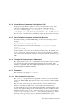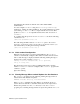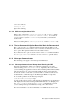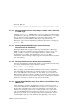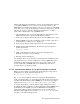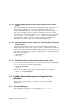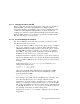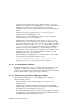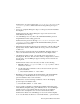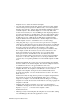Installation guide
Workaround: Set passwords through /usr/tcb/bin/dxchpwd or the
/usr/bin/passwd command when the C1Crypt Encryption type is
chosen.
• Do not set a template Encryption Type to C1Crypt as this will invalidate
the template.
Workaround: Set the C1Crypt Encryption type for the user from the
Create/Modify User dialog.
• Account Manager does not enforce the minimum/maximum password
length limitation when setting passwords.
Workaround: Set passwords through /usr/tcb/bin/dxchpwd or the
/usr/bin/passwd command if the minimum/maximum password
length limitation is necessary.
• The Pointer Focus Prompt message in the status line of the Icon Box will
display Delete instead of Retire when the mouse pointer is in the Retire
toolbar icon.
• Error messages generated from the Create/Modify Template dialog box
refer to the user name when they should refer to the template name.
• On enhanced security system, you typically retire users instead of
deleting them. However, there are times when you might want to delete a
user account. Account Manager supports retiring user accounts but not
deleting them.
Workaround: To delete a user account you must do the following:
1. Manually edit the /etc/passwd and /etc/group files to remove
references to the user.
2. Use the following command to remove the user from the protected
password database:
# /usr/tcb/bin/edauth -r <user name>
• Renaming a user by changing the Username field of the Create/Modify
User dialog box in Modify mode does not clean up the protected
password database entry for the old name.
Workaround: Use the following command to remove the dangling
protected password database entry:
# /usr/tcb/bin/edauth -r <user name>
• Do not rename a template by changing the Template name field of the
Create/Modify Template dialog box in Modify mode. Account Manager
actually creates a new template without removing the old template.
However, the old template’s icon is removed from the Icon Box.
Workaround: Restart Account Manager to restore the former template
icon. Use the Delete Toolbar icon or the Edit->Delete... option from the
Base System Software Notes 4–11