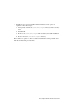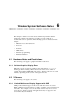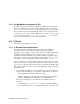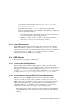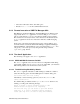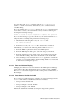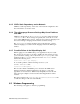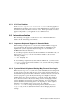Installation guide
You can either quit dtmail and then start the rpc.ttdbserverd
daemon, or click on read-write, which allows you to continue without
tooltalk locking.
If you are running the automount daemon, the dtmail application may
not be able to access your new mail inbox and you will see a dialog box
showing the following message:
Unable to access an object required to complete the operation
If you see this message, copy the contents of your current mail inbox to a
temporary file as a backup and perform the following steps:
1. Check that the following line is in your .mailrc file:
set cdenotooltalklock
2. If the line is not in your .mailrc file, edit the file to include it.
Alternatively, you can use the following method while in dtmail:
1. From the Mailbox pull down menu, select Mail Options
2. From the Mail Options dialog box, select the category Advanced.
3. From the Advanced options, click on the option named: Use network
aware mail file locking. This action should remove the check mark.
4. Close all dialog boxes and restart the dtmail application. Check the
contents of your current mailbox and the backup mailbox to ensure that
no mail was lost during this process.
6.4.4.3 Row and Column Display
Changing the values for rows and columns in the Mail Options->Message
View will not take effect immediately when you click on OK or APPLY.
Exit dtmail and restart it again from the control panel, command line, or
file manager.
6.4.4.4 Attachments Are Not Included
If you compose a mail message by selecting one of the following from the
dtmail main window, attachments will not be included:
• Compose->New, Include All
• Compose->Reply to Sender, Include
• Compose->Reply to All, Include
Include the attachments manually by using the drag and drop feature.
Window System Software Notes 6–5