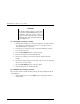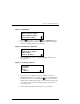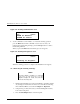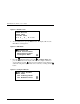User`s guide
Chapter 4. Configuration
EK–TL891–UG. A01 4–3
4. To select a configuration option, press the or button on the control
panel until the
on the display is next to the option you want to change. In
this case, let us choose
Set Data Format. Press the Enter button to display the
choices for that option. If your Base Module has two drives, the submenu in
Figure 4-4 appears.
Figure 4–4 Drive Selection Submenu
5. Press the Enter button to select DLT0, or, to select DLT1, press the
button to move the next to DLT1, then press the Enter button. A submenu
for the Set Data Format option appears, as shown in figure 4-5.
Figure 4–5 DLT Set Data Format Submenu
As shown in the submenu in Figure 4-5, the on the display is next to line 1,
and line 2 is indented. This tells you that Figure 4-5 is a two-tiered menu. The
and buttons work on two levels in this kind of menu, which is typical of many
submenus of the Configure Menu. The first level is as follows: If you press the
button, the moves to line 3. Pressing the button again has no effect. If you
press the
button, the moves back to line 1.
If you press the
Enter
button while the is next to line 1 (or line 3), the and
buttons operate on the second level. You can tell because the moves next to
line 2 (or line 4), and a
appears at the end of line 4, indicating that there is a
list of settings that can be scrolled using the
and buttons.
DLT0 Format
DLT1 Format
DLT1 Density:
*Auto. Selection
DLT1 Compression:
*Disable