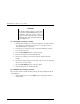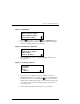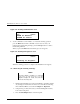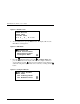User`s guide
EK–TL891–UG. A01 4–1
4
Configuration
This chapter describes how to customize configuration of the DLT MiniLibrary Base
Module and defines configuration options.
The MiniLibrary Base Module is designed with several configuration options,
each offering multiple settings to support a variety of applications and platforms.
The setting of each option is stored in non-volatile memory in the module. For
most applications, you will not need to change the factory default settings. If you
need to change the configuration, go on to the next section. If you are uncertain
whether you need to change a setting, contact your Technical Support
representative.
To change settings, you need to use the
Control Panel
. For an overview of how
the Control Panel works, and a description of the functions of the buttons,
indicators and display, refer to the sections titled ‘Entering the Menu Mode,’
‘Exiting the Menu Mode,’ and ‘Navigating Through the Menu Structure’ in
Chapter 2 - Operation.
The settings can be changed using the procedure described below under “How to
Customize Configuration.” Before changing any configuration settings, consult
your host system documentation to determine which settings may need to be
changed.
4.1 How to Customize Configuration
1. Turn the module on, and wait until the
Power-On Self Test
terminates and
the default screen appears on the display. Figure 4-1 shows a typical default
screen. Yours may vary depending on the number of drives in your library
(second line), and the number and locations of cartridges in the magazine
(fourth line).