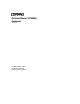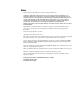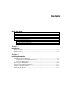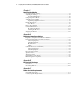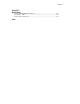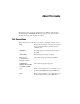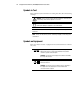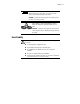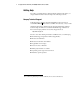Flat Panel Monitor (TFT5000R) Rackmount User Guide First Edition (October 1999) Part Number 141559-001 Compaq Computer Corporation Compaq Confidential – Need to Know Required Writer: Caroline Juszczak Project: Compaq Flat Panel Monitor (TFT5000R) Rackmount User Guide Comments: Part Number: 141559-001 File Name: a-frnt Last Saved On: 8/3/99 1:41 PM
Notice The information in this publication is subject to change without notice. COMPAQ COMPUTER CORPORATION SHALL NOT BE LIABLE FOR TECHNICAL OR EDITORIAL ERRORS OR OMISSIONS CONTAINED HEREIN, NOR FOR INCIDENTAL OR CONSEQUENTIAL DAMAGES RESULTING FROM THE FURNISHING, PERFORMANCE, OR USE OF THIS MATERIAL.
Contents About This Guide Text Conventions.......................................................................................................vii Symbols in Text....................................................................................................... viii Symbols on Equipment............................................................................................ viii Rack Stability .........................................................................................................
iv Compaq Flat Panel Monitor (TFT5000R) Rackmount User Guide Chapter 3 Operating the Monitor On-Screen Display Settings ..................................................................................... 3-1 Adjusting the Settings .............................................................................................. 3-5 Special OSD Messages ..................................................................................... 3-6 Using Sleep Timer Mode ............................................
Contents Appendix D Specifications Compaq TFT 5000R Flat Panel Monitor .................................................................D-1 Color Display Values...............................................................................................D-2 Connector Pin Assignments.....................................................................................
About This Guide This guide provides step-by-step instructions for installation of the Compaq Flat Panel Monitor (TFT5000R) Rackmount. It also provides instructions for adjusting the settings and operating the monitor. Text Conventions This document uses the following conventions to distinguish elements of text: Keys Keys appear in boldface. A plus sign (+) between two keys indicates that they should be pressed simultaneously. USER INPUT User input appears in a different typeface and in uppercase.
viii Compaq Flat Panel Monitor (TFT5000R) Rackmount User Guide Symbols in Text These symbols may be found in the text of this guide. They have the following meanings. WARNING: Text set off in this manner indicates that failure to follow directions in the warning could result in bodily harm or loss of life. CAUTION: Text set off in this manner indicates that failure to follow directions could result in damage to equipment or loss of information.
Contents Any surface or area of the equipment marked with these symbols indicates the presence of a hot surface or hot component. If this surface is contacted, the potential for injury exists. WARNING: To reduce the risk of injury from a hot component, allow the surface to cool before touching. Power Supplies or Systems marked with these symbols indicate the equipment is supplied by multiple sources of power.
x Compaq Flat Panel Monitor (TFT5000R) Rackmount User Guide Getting Help If you have a problem and have exhausted the information in this guide, you can get further information and other help in the following locations. Compaq Technical Support In North America, call the Compaq Technical Phone Support Center at 1 1-800-OK-COMPAQ . This service is available 24 hours a day, 7 days a week. Outside North America, call the nearest Compaq Technical Support Phone Center.
Contents Compaq Website The Compaq website has information on this product as well as the latest drivers and Flash ROM images. You can access the Compaq website at: http://www.compaq.com Compaq Authorized Reseller For the name of your nearest Compaq authorized reseller: ■ In the United States, call 1-800-345-1518. ■ In Canada, call 1-800-263-5868. ■ Elsewhere, see the Compaq website for locations and telephone numbers.
Chapter 1 Introduction The Flat Panel Monitor Rackmount (TFT5000R) is a convenient rack-mountable system for easy monitor storage and access. Use the fixed position mounting bracket to attach the monitor to the front of your rack for constant access. The retractable assembly occupies 2Us of Compaq rack space and can be used with all Compaq Rack Series servers. The fixed mounting bracket assembly occupies 8Us of Compaq rack space and can be used with all Compaq Rack Series servers.
1-2 Compaq Flat Panel Monitor Rackmount (TFT5000R) User Guide ■ On-Screen Display (OSD) adjustments in six different languages: ! English ! Dutch ! French ! German ! Italian ! Spanish ■ Asset Control ■ Wide viewing angle to allow viewing from a standing position or moving side-to-side ■ Compliant with the following regulated specifications: ! Swedish MPR II 1990 ! EPA EnergyStar ! European Union CE Directives ! Swedish TCO 1995 Graphics Driver This monitor may require a graphics
Chapter 2 Installing the Monitor Installing the Retractable Tray The TFT5000R retractable tray attaches to the mounting brackets with sliding rails to allow easy storage and access to the monitor. To install the retractable tray: 1. Determine the rack position of the TFT5000R retractable tray from the printed report generated by the Rack Builder Pro software. 2. Use the template to mark the attachment points for the mounting brackets and cage nuts on the front and rear of the rack frame.
2-2 Compaq Flat Panel Monitor Rackmount (TFT5000R) User Guide 3. Mark the rack at the top of the template to help align the next component. Figure 2-1. Measuring with the 2U template 4. Insert cage nuts into the rack 1 in each of the marked holes in the front and the rear of the rack. 5. Insert a rail mounting bracket into the rack and hook the tabs into the appropriate holes in the rear of the rack 2, aligning the screw holes at the front of the rack. Figure 2-2.
Installing the Monitor 6. Attach the mounting bracket to the front of the rack using two M6 screws. The tabs on the front of the mounting bracket help to align it with the front of the rack frame. Figure 2-3. Attaching the mounting bracket to the front of the rack 7. Attach the latch bracket 1 to each mounting bracket with the latch receptacle (located in the center of the latch bracket) facing the front of the rack. 8.
2-4 Compaq Flat Panel Monitor Rackmount (TFT5000R) User Guide 10. Use your thumbs to push in on the tray cover tabs on the back of the tray, then lift off the tray cover. a. Remove any packing material. b. Unbundle the VGA cord and thread it through the hole in the rear of the tray. c. Lift the AC adapter, remove the paper from the tape, then secure the AC adapter to the tray. d. Connect the power cord to the AC adapter and thread it through the hole in the rear of the tray. e. Replace the tray cover.
Installing the Monitor 11. Fully extend the slide rails on the retractable tray assembly, then align them with the mounting bracket rails. Slide the tray assembly into the rack until it locks into place. Figure 2-6. Inserting the retractable tray into the rack 12. Insert the retma rail covers over the front rails, aligning the holes with the previously installed cage nuts. Secure each cover with one M6 screw. 1 2 Figure 2-7.
2-6 Compaq Flat Panel Monitor Rackmount (TFT5000R) User Guide Attaching the Cable Management Arm The cable management arm attaches to the rear of the tray on the right side. From the rear of the rack: 1. Line up the thumbscrews in the cable management arm with the holes in the retractable tray. 2. Push in the thumbscrews, then tighten. Figure 2-8.
Installing the Monitor 3. Align the cable management arm with the cage nuts previously installed in the rear of the rack. 4. Attach the cable management arm using two M-6 screws. 2 1 Figure 2-9. Attaching the cable management arm to the rear of the rack 5. Route the cables along the cable management arm. Secure the cables using the fasteners provided. Figure 2-10.
2-8 Compaq Flat Panel Monitor Rackmount (TFT5000R) User Guide Using the Sliding Shelf To store the monitor: 1. Tilt the monitor back so that it rests flat in the retractable tray. 2. Slide the tray into the rack until the latch is engaged. Figure 2-11. Using the retractable tray To access the monitor: 1. Push in on the center of the plastic frame to release. 2. Pull the tray out until it is fully extended. Figure 2-12.
Installing the Monitor 3. Tilt the monitor up to the desired viewing angle. Figure 2-13.
2-10 Compaq Flat Panel Monitor Rackmount (TFT5000R) User Guide Removing the TFT5000R To remove the TFT5000R from the rack: 1. Detach cables from the cable management arm. 2. Remove the cable management arm. 3. Fully extend the tray at the front of the rack. Hold the TFT5000R firmly while pushing in the metal release levers on each of the mounting brackets. 4. Pull the tray straight out and remove it. Figure 2-14.
Installing the Monitor Using the Fixed Mounting Bracket 1. Determine the best rack position for the fixed mounting bracket from the printed report generated by the Rack Builder Pro software. 2. Use the template to mark the attachment points for the mounting bracket. Figure 2-15. Measuring with the 8U template 3. Insert all cage nuts into the front of the rack. 4. Set the monitor tray assembly on the edge of a flat, non-abrasive, unobstructed surface.
2-12 Compaq Flat Panel Monitor Rackmount (TFT5000R) User Guide 5. Tilt the monitor up and remove the four screws 1 securing the bracket to the monitor. Retain these screws for use in step 11. 6. Remove the monitor 2 from the tray. Figure 2-16. Removing the monitor from the tray 7. Turn the monitor over and set it on a flat, non-abrasive, unobstructed surface. 8. Remove the four screws 1 securing the plastic frame to the monitor and the six screws securing the plastic bezel to the frame. 9.
Installing the Monitor 10. Insert four screws (part number 125275-003) into the empty holes to secure the monitor case to the monitor. CAUTION: To reduce the risk of damage to the monitor, do not attempt to move the monitor until these four screws are in place. 4 Figure 2-18. Inserting the monitor case screws 11. Place the fixed bracket on top of the monitor and secure it with the four screws retained from step 5. Figure 2-19.
2-14 Compaq Flat Panel Monitor Rackmount (TFT5000R) User Guide 12. Place the power supply tray on the bracket on either side. Figure 2-20. Placing the power supply tray 13. Hold the monitor with the fixed bracket at a slight angle 1. 14. Move the monitor into the rack 2. 15. Pull the monitor forward and align the holes in the fixed bracket with the markings on the rack 3. 16. Secure the bracket to the rack with four M6 screws 4. Figure 2-21.
Installing the Monitor 17. Place the AC adapter onto the power supply tray. Figure 2-22. Placing the AC adapter onto the power supply tray 18. Move the faceplate into position over the cage nuts and secure it to the rack with four M6 screws. Figure 2-23.
2-16 Compaq Flat Panel Monitor Rackmount (TFT5000R) User Guide Using the Stabilizing Bracket The stabilizing bracket lets you secure your Flat Panel Monitor Rackmount (TFT5000R) to the rack using thumbscrews. To install the stabilizing bracket, follow the procedures to install the Flat Panel Monitor Rackmount (TFT5000R) Rack Option Kit except: ■ DO NOT install the lower, front screw in each of the rail mounting brackets ■ DO NOT install the latch bracket ■ DO NOT install the retma rail covers 1.
Installing the Monitor Setting Up the Monitor To set up the monitor, make sure that the power to the monitor, computer system, and other attached devices is turned off. 1. Connect the 15-pin connector of the monitor signal cable to the rear panel of the computer. Tighten the screws. CAUTION: Be sure the signal cable aligns with the 15-pin connector. Do not force the cable onto the connector or you may damage the signal cable. 2.
Chapter 3 Operating the Monitor On-Screen Display Settings The options for adjusting screen settings are located in the on-screen display (OSD) and can be viewed in one of six available languages. The following tables show the functions available through the main menu and advanced menu.
3-2 Compaq Flat Panel Monitor Rackmount (TFT5000R) User Guide Table 3-2 On-Screen Display Settings Advanced Menu Menu Level 1 Menu Level 2 Menu Level 3 Brightness Adjustment scale N/A Contrast Adjustment scale N/A Auto Adjust N/A N/A Position Horizontal Position Adjustment scale Vertical Position Adjustment scale Cancel Save and Return Digital Conversion Clock Adjustment scale Clock Phase Adjustment scale Clock Phase Fine Adjustment scale Cancel Save and Return Color 9300 K Adjus
Operating the Monitor Table 3-2 On-Screen Display Settings Advanced Menu continued Menu Level 1 Menu Level 2 Menu Level 3 Management Full Screen No Yes Power Saver No Yes Mode Display No Yes Serial Number Displays Serial Number Sleep Timer Set Time and On/Off Times Basic Main Menu Cancel Save and Return Factory Reset Confirm Reset N/A Exit N/A N/A Compaq Confidential – Need to Know Required Writer: Caroline Juszczak Project: Compaq Flat Panel Monitor Rackmount (TFT5000R) User Guide C
3-4 Compaq Flat Panel Monitor Rackmount (TFT5000R) User Guide 1 2 3 4 5 Figure 3-1. Front control panel Table 3-3 Front Control Panel Item ➊ Control Menu Button Function ■ Launches first and second level on-screen menus ■ Exits menus and on-screen display ➋ Minus Button Selects and adjusts the functions ➌ Plus Button Selects and adjusts the functions ➍ Power Switch Turns the monitor on and off ➎ Power LED ■ Green indicates monitor is turned on. ■ Yellow indicates suspend mode.
Operating the Monitor Adjusting the Settings To launch the on-screen display Main Menu: 1. Press the Menu button 1 on the monitor’s front panel. The Main Menu displays on the monitor screen. 2. To select a menu item, scroll down by pressing the Minus (-) button 2, or scroll up by pressing the Plus (+) button 3. 3. Press the Menu button 1 again to select your choice. A second-level menu with expanded menu items displays. 4.
3-6 Compaq Flat Panel Monitor Rackmount (TFT5000R) User Guide Special OSD Messages OSD messages appear on the screen to identify the following conditions: ■ Input Signal Out of Range—Indicates the monitor is unable to access the appropriate input signal. ■ Going to Sleep—Indicates the screen display is entering sleep mode. ■ Check Video Cable—Indicates the video cable may not be plugged into the computer or the computer may not be turned on.
Operating the Monitor 9. Press the Menu button to lock the time chosen. 10. After setting the current time, the highlight is automatically moved to Set SLEEP Time hours. Repeat steps 6 through 9 to set SLEEP Time. If you do not want to set SLEEP Time, press the Menu button twice, then select Save and Return to exit the menu. 11. After setting the SLEEP Time, the highlight is automatically moved to Set ON Time hours. Repeat steps 6 through 9 to set ON Time. 12.
3-8 Compaq Flat Panel Monitor Rackmount (TFT5000R) User Guide NOTE: If the monitor images become distorted when adjusting the Clock and Clock Phase values, continue adjusting the values until the distortion disappears. To restore the factory settings, select Confirm Reset from the Factory Reset menu in the on-screen display. Display Resolutions The display resolutions listed in Table 3-4 are the most commonly used modes and are set as factory defaults.
Operating the Monitor User Modes The video controller signal may occasionally call for a mode that is not present if you are not using a Compaq standard graphics adapter or if you are not using a preset mode. If this occurs, you may need to readjust the parameters of the monitor screen by using the on-screen display. User changes can be made to any or all of these modes and saved in memory. The monitor automatically stores the new setting, then recognizes the new mode just as it does a preset mode.
3-10 Compaq Flat Panel Monitor Rackmount (TFT5000R) User Guide Table 3-5 Energy Saver Levels continued Mode Power Usage Description Sleep Less than 8 watts Monitor screen is blanked. Backlights are turned off. Power LED turns amber. There is a brief warm-up period before returning to full power mode. Programmable Sleep Less than 8 watts Monitor screen is blanked. Backlights are turned off. Power LED blinks amber. There is a brief warm-up period before returning to full power mode.
Operating the Monitor Care and Maintenance This section explains how to care for and maintain your Compaq monitor during everyday use. Protecting the Monitor To protect your monitor from overheating and other types of damage: ■ Use only a power source and connection appropriate for this monitor, as indicated on the marking label/back plate.
3-12 Compaq Flat Panel Monitor Rackmount (TFT5000R) User Guide ■ Keep the monitor in a well-ventilated area, away from excessive light, heat, and moisture. Keep the monitor away from high capacity transformers, electric motors, and other strong magnetic fields. ■ Do not open the monitor case or attempt to service this product yourself. Adjust only those controls that are covered by the operating instructions.
Appendix A Regulatory Compliance Notices Regulatory Compliance Identification Numbers For the purpose of regulatory compliance certifications and identification, your Flat Panel Monitor Rackmount (TFT5000R) is assigned a Compaq Series Number. The Compaq Series Number for this product is: Series PE1200. The Flat Panel Monitor Rackmount (TFT5000R) Series Number can be found on the product label, along with the required approval markings and information.
A-2 Compaq Flat Panel Monitor Rackmount (TFT5000R) User Guide Federal Communications Commission Notice Part 15 of the Federal Communications Commission (FCC) Rules and Regulations has established Radio Frequency (RF) emission limits to provide an interference-free radio frequency spectrum. Many electronic devices, including computers, generate RF energy incidental to their intended function and are, therefore, covered by these rules.
Regulatory Compliance Notices Class B Equipment This equipment has been tested and found to comply with the limits for a Class B digital device, pursuant to Part 15 of the FCC Rules. These limits are designed to provide reasonable protection against harmful interference in a residential installation. This equipment generates, uses, and can radiate radio frequency energy and, if not installed and used in accordance with the instructions, may cause harmful interference to radio communications.
A-4 Compaq Flat Panel Monitor Rackmount (TFT5000R) User Guide To identify this product, refer to the Part, Series, or Model number found on the product. Modifications The FCC requires the user to be notified that any changes or modifications made to this device that are not expressly approved by Compaq Computer Corporation may void the user’s authority to operate the equipment.
Regulatory Compliance Notices European Union Notice Products with the CE Marking comply with both the EMC Directive (89/336/EEC) and the Low Voltage Directive (73/23/EEC) issued by the Commission of the European Community.
A-6 Compaq Flat Panel Monitor Rackmount (TFT5000R) User Guide German Ergonomics Notice Compaq Computers, when tested with the Compaq PE1200 Series monitors, were evaluated and found compliant to the requirements of ZH 1/618 (German Safety Regulations for Display Work Places in the Office Sector) in the Text Mode (720 x 400) using MS-DOS version 3.31 (or higher) and BASICA as published by Compaq Computer Corporation.
Appendix B Electrostatic Discharge Precautions To prevent damage to the system, be aware of the precautions you need to follow when setting up the system or handling parts. A discharge of static electricity from a finger or other conductor may damage system boards or other static-sensitive devices. This type of damage may reduce the life expectancy of the device.
B-2 Compaq Flat Panel Monitor Rackmount (TFT5000R) User Guide Grounding Methods There are several methods for grounding. Use one or more of the following methods when handling or installing electrostatic-sensitive parts: ■ Use a wrist strap connected by a ground cord to a grounded workstation or computer chassis. Wrist straps are flexible straps with a minimum of 1 megohm ± 10 percent resistance in the ground cords. To provide proper ground, wear the strap snug against the skin.
Appendix C Power Cord Set Requirements The power cord set meets the requirements for use in the country where you purchased your equipment. The voltage selection switch allows you to select the appropriate line voltage for your server. Power cord sets for use in other countries must meet the requirements of the country where you use the server. For more information on power cord set requirements, contact your Compaq authorized reseller.
C-2 Compaq Flat Panel Monitor Rackmount (TFT5000R) Reference Guide Country-Specific Requirements Use the following table to identify the appropriate accredited agency in your country.
Index A C AC adapter attaching power cord 2-4 attaching to the power supply tray 2-15 adjustments picture quality 3-7 settings 3-5 advanced menu selecting 3-5 settings 3-2 auto adjust 3-2, 3-7 cable management arm attaching to the rear or the rack 2-7 attaching to the retractable tray 2-6 routing cables 2-7 cables FCC compliance statement A-4 cage nuts inserting 2-2 Canadian Notice (Avis Canadien) A-4 care and maintenance 3-11 cautions be sure monitor remains stable 2-11 cleaning liquids to avoid 3-12 p
2 Compaq Flat Panel Monitor Rackmount (TFT5000R) User Guide clock phase 3-2, 3-7 clock phase fine 3-2, 3-7 color codes, power LED 3-4 color display values D-2 color, adjusting 3-2 Compaq authorized reseller xi Compaq Series Number A-1 connector pin assignments D-3 contrast 3-2 G German Ergonomics notice A-6 getting help x graphics driver 1-2 grounding methods B-2 H help D Declaration of Conformity A-3 digital conversion 3-2 dimensions D-1 display resolutions 3-8 dot pitch D-2 E energy saver feature 3-
Index inserting the cage nuts and attaching the rail mounting brackets 2-2 inserting the monitor case screws 2-13 inserting the retractable tray into the rack 2-5 measuring with the 2U template 2-2 measuring with the 8U template 2-11 placing the AC adapter onto the power supply tray 2-15 placing the power supply tray 2-14 removing the monitor from the tray 2-12 removing the plastic frame 2-12 removing the retractable tray from the rack 2-10 removing the tray cover 2-4 setting the monitor viewing angle 2-9
4 Compaq Flat Panel Monitor Rackmount (TFT5000R) User Guide R T rail mounting brackets, inserting 2-2 regulatory compliance identification number A-1 reset, factory 3-3 resolution 1-1, 3-8 retma rail covers, attaching 2-5 retractable tray inserting into the rack 2-5 installing 2-1 RJ-45 receptacle viii telephone numbers xi temperature operating D-2 storage D-2 template measuring with the 2U 2-2 measuring with the 8U 2-11 using 2-1 text conventions vii text mode resolution D-2 tray cover, removing 2-4 t