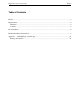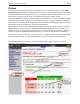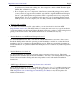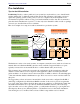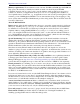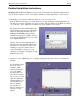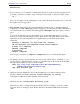Installation guide
http://www.suse.com/oracle/ Page 9
Shell #1 (root):
3. To become user root, execute this command and enter the root password when prompted for it.
Note that you will not see what you type at the password prompt, as always in a Unix system.
su −
Now you are logged in as the administrator − but only in this shell, everywhere else you are still
the regular user you logged in as.
4. Tip, optional: The Oracle 9i Java based installer has a memory leak, so that the installation
requires up to 1.5 GB of RAM (physical and swapspace)! You may not need that much space at
any other time. If you do not have that much (physical RAM plus swap space) here is a way to
get it.
To provide enough space just for the installation you could temporarily increase your total
memory you can use the following procedure, which creates a swapfile which you can delete
again after use.You can temporarily add a swapfile (that you can deactivate and delete
afterwards:
#create a 1GB file (or any value for "count")
dd if=/dev/zero of=/swapfile bs=1k count=1048576
# make it a swapfile
mkswap /swapfile
# activate
swapon /swapfile
Don’t forget to deactivate it (swapoff /swapfile) before you delete the file again.
5. Get package orarun9i.rpm and install it. You can use any web browser to download it, or you
can also use the command below if you have wget installed (ignore the line break in the URL,
the paper this is printed on is just not wide enough!).
wget ftp://ftp.suse.com/pub/suse/i386/supplementary/
commercial/Oracle/orarun9i.rpm
rpm −Uvh orarun9i.rpm
6. Optional, since the defaults are okay for the installation process and for running a demo
database): Check and edit file /etc/rc.config.d/oracle.rc.config
A description of this file is in the appendix of this document.
7. Check the two files /etc/profile.d/oracle.[c]sh
There are two files for setting environment variables. The one ending in .csh is for C−shell
users, the other one ending in .sh for Bourne shell users. Default in SuSE Linux is a Bourne
shell.