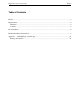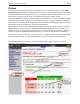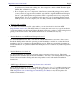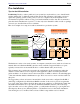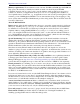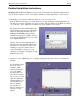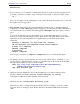Installation guide
http://www.suse.com/oracle/ Page 8
Detailed Installation Instructions
Starting point: SuSE Linux Enterprise Server 7 has been installed and all partitioning has been
done. You have Oracle 9i, CD or as tar archive (which you already unpacked to some location).
1.Depending on if you have a GUI login window or are on a text console:
Start X−Window and login (as yourself, the user you setup during the system installation). Or
the other way around, depending on if you booted into the xdm runlevel 5 (X−Window is always
on) or into the console runlevel 3 (X−Window is off by default, console login).
The picture shows the default SuSE login
screen which you get if you configured X−
Windows during the installation process
and included the KDE packages in the
installation (the Default software selection
does that, the Minimum+X11 does not and
looks slightly different).
Click on the icon representing the user, or
enter the user name manually. Then enter
the password − note that you will not see
anything you type for security reasons
(someone might be looking over your
shoulder, for example). We suggest to keep
KDE, then press GO.
2. Open two xterms or KDE konsoles, or simply anything that provides a shell (a command line
prompt).
See the picture, this is
how your screen
should look like
afterwards. First (1.)
you open a KDE
Terminal, then you
press the New button
(2.) to open a second
shell, and within the
terminal window you
can switch between
the two shells by
pressing the two
buttons, marked root
and oracle in the
picture.