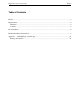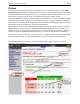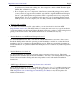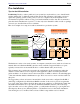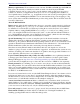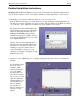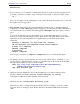Installation guide
http://www.suse.com/oracle/ Page 10
The three most important variables are ORACLE_BASE, ORACLE_HOME and
ORACLE_SID.
ORACLE_BASE is the base for everything Oracle installs, like the product itself, the
Java Runtime Environment (JRE) used to run the GUI tools, the documentation, the
inventory directory where the Oracle Universal Installer keeps track of what components
are installed, the Oracle Universal Installer itself, and by default it is also the base for the
database files, logfiles and parameter files − but you can select a completely different
location when you create your own database.
ORACLE_HOME is a directory below ORACLE_BASE (at least it should be!) where
the Oracle product, in this case the database, is installed. If you install multiple Oracle
products they all get their own ORACLE_HOME, but we recommend you use the same
ORACLE_BASE directory.
ORACLE_SID is an identifier for a database instance. Your Oracle installation can run
several different databases on one machine, simultaneously, and they all get a different
SID. We suggest to use only four characters for the SID, although more are possible. The
default is mydb. For example, if you run Oracle Parallel Server each instance on each
node gets a different SID but they all work on the same database.
By default SuSE points ORACLE_BASE to the directory /opt/oracle, so if you do not
change this setting this is where Oracle will get installed.
8. Prepare the Oracle user. To set password for the oracle user execute the command:
passwd oracle
Recommended but optional: Create extra /home/oracle for oracle user. By default it is in
/opt/oracle and no dot−files like .profile exist since we, SuSE, by universally accepted
standards are not allowed to install anything into the /home directory. Execute the following
commands to create a full home directory:
cp −a /etc/skel/ /home/oracle
chown −R oracle:oinstall /home/oracle
usermod −d /home/oracle oracle
9. If you have an Oracle CD, mount CD−ROM, insert it into the CD−ROM drive and mount it by
positioning your mouse pointer over the CD−ROM icon on your KDE desktop, then press the
right mouse button and select Mount in the menu that appears.
Alternatively, just execute this command in the root shell that does the same:
mount /cdrom
Shell #2 (oracle):
10.Switch to the other shell and become user oracle by executing the command (do not use
"su", "sux" takes care of the X−Window environment):
sux − oracle