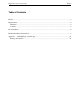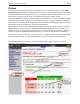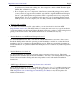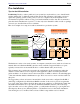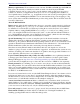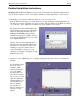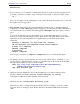http://www.suse.com/oracle/ Page 1 Installation Instructions for Oracle 9i (9.0.1) on SuSE Linux Enterprise Server 7(*) (*) May be used for Oracle 9.0.1 on other SuSE Linux versions as well − in conjunction with the support pages at http://www.suse.com/oracle/. SuSE Inc. ©2001 The SuSE Oracle Team
http://www.suse.com/oracle/ Page 2 Table of Contents Preface.............................................................................................................................................3 Requirements...................................................................................................................................4 Hardware.....................................................................................................................................4 Software...........
http://www.suse.com/oracle/ Page 3 Preface This document describes the step−by−step installation process of Oracle 9i (9.0.1) on the SuSE Linux Enterprise Server 7. For detailed Oracle instructions see the Oracle Installation Guide and the Oracle Administration Guide, both very good documents, that come with Oracle 9i. For more Oracle books see http://technet.oracle.com/, where they are made available online.
http://www.suse.com/oracle/ Page 4 Requirements Hardware For a detailed description of hardware− and space requirements see the generic Oracle Installation Guide that comes with Oracle 9i for Linux.
http://www.suse.com/oracle/ Page 5 should run only Oracle and nothing else. One exception could be a Mail Transfer Agent (MTA) like sendmail or postfix. O Do not replace any core components of the Linux system with packages from outside sources. Oracle is supported and certified only with the original SuSE Linux Enterprise Server 7, plus SuSE patches and patchsets. This is especially true for key components like the kernel.
http://www.suse.com/oracle/ Page 6 Pre−Installation Tips for the OS Installation Partitioning: Ideally you have partitioned your system in a way that allows you to install Oracle and the database file on different partitions than the OS. The advantage is that when you have to update the operating system at some point you can do a complete new, fresh installation and reformat the OS partition without loosing your Oracle installation and/or data.
http://www.suse.com/oracle/ Page 7 Memory requirements: We recommend a total of at least 512 MB total RAM (physical RAM and swap space). How much you actually need and how much of it should be physical RAM completely depends on how you are going to use the database and how many users are going to connect to it, and how your application works (does it do a lot of computing in the database, or does it pull the data to another tier , e.g. an application server, and does the processing there?).
http://www.suse.com/oracle/ Page 8 Detailed Installation Instructions Starting point: SuSE Linux Enterprise Server 7 has been installed and all partitioning has been done. You have Oracle 9i, CD or as tar archive (which you already unpacked to some location). 1.Depending on if you have a GUI login window or are on a text console: Start X−Window and login (as yourself, the user you setup during the system installation).
http://www.suse.com/oracle/ Page 9 Shell #1 (root): 3. To become user root, execute this command and enter the root password when prompted for it. Note that you will not see what you type at the password prompt, as always in a Unix system. su − Now you are logged in as the administrator − but only in this shell, everywhere else you are still the regular user you logged in as. 4. Tip, optional: The Oracle 9i Java based installer has a memory leak, so that the installation requires up to 1.
http://www.suse.com/oracle/ Page 10 The three most important variables are ORACLE_BASE, ORACLE_HOME and ORACLE_SID.
http://www.suse.com/oracle/ Page 11 11.Make sure the NumLock key on your keyboard is OFF. If it is not, pressing any of the buttons in the Oracle Universal Installer with the mouse will have no effect. This is a bug in Java or the Oracle Universal Installer. 12.Do not change into the Oracle source directory (e.g. /cdrom), remain in user oracle’s home directory.
http://www.suse.com/oracle/ Page 12 14.You will see this window only if no Oracle inventory exists yet (e.g. first installation of any Oracle product on this machine). Inventory location: The text in this window is somewhat confusing. This is not about where to install Oracle software, this is only about the inventory database for the Oracle Universal Installer, so that it can keep track of which Oracle software and which components are installed and where. The suggested place is just under ORACLE_BASE.
http://www.suse.com/oracle/ Page 13 When this gray window pops up after you pressed Next in the previous screen UNIX Group Name, switch to the root shell window temporarily: Shell #1 (root): Just run the script as told. Type the location − which depends on your setting of $ORACLE_HOME − as it appears in the window you see. After running the script Press Retry in that gray Oracle Installer window to continue with the installation.
http://www.suse.com/oracle/ 17.Select the installation type. Info: The client tools of the second item are included when you select the first or the third option. For these instructions we selected the first item, the server installation. Press Next. 18.You get three more choices now. If you want to install Real Application Cluster you have to select Custom.
http://www.suse.com/oracle/ 19.Database configuration. At this place already you can select what kind of database will be installed as the demo database. 20.Database identification. Select the name and the system identifier.
http://www.suse.com/oracle/ Page 16 21.Database character set. This choice is important since after database creation the character set can not be changed any more. 22.Specify the location of the JDK installed on your system. The Enterprise Server 7 comes with both JDKs Oracle might require. From the Oracle 9.0.1 Releasenotes document: JRE: Oracle9i components require Blackdown JDK/JRE 1.1.8v3, except for BC4J, UltraSearch, and JDBC 1.2 drivers, which all require Sun JDK/JRE 1.3.1.
http://www.suse.com/oracle/ 23.Summary screen − review your settings and press Install and go and have a cup of coffee, this will take quite a few minutes. This can take a few minutes or a half hour, depending on how fast your system is.
http://www.suse.com/oracle/ Page 18 24.After some time: When the gray window with the message that tells you to run root.sh pops up we have to do a few things in the two terminals before we can continue with the Oracle Installer. Shell #1 (root): 25.Run the script as the Oracle Installer says: $ORACLE_HOME/root.sh Wait until it is finished, which may take several minutes. Oracle Universal Installer: 26.Close the gray message window by pressing OK. 27.
http://www.suse.com/oracle/ Database Configuration Assistant (dbca) Create a demo database. If you selected a Typical configuration at the beginning you are not asked any (more) questions. Since we selected a Typical installation we get a default database copied into the system, already created and ready to be used immediately. No parameters like tablespace sizes can be set.
http://www.suse.com/oracle/ 28.The end. Select Next Installation e.g. to install Pro−C/C++, or exit the installer.
http://www.suse.com/oracle/ Page 21 Appendix − SuSE Package orarun9i.rpm Package information Name License : orarun9i : GPL Summary: Environment for running Oracle 9i Description: This package sets the Oracle environment variables for each user, like ORACLE_HOME and PATH sets the recommended kernel parameters, e.g. SHMMAX provides for automated start/stop of Oracle processes at system startup/shutdown You may want to or even have to edit /etc/profile.d/oracle.[c]sh (environment variables), /etc/rc.