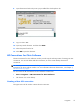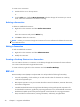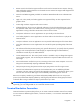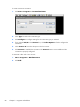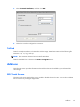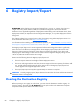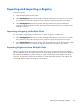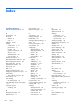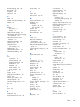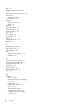User manual
Exporting and Importing a Registry
To export a registry:
1. Open the Deployment Server Console.
2. Select CE_RegExport from the Job window and drag and drop the Job to the source unit under
the Computers window. This copies the source computer’s registry and prepares it for import.
3. Select CE_RegImport from the Job window and drag and drop the job to the destination
computer under the Computers window. This imports the settings from the source computer to the
destination computer.
Importing a Registry to Multiple Units
You can import a single registry to multiple units. To import a registry to multiple units:
1. Select CE_RegExport from the Job window and drag and drop the Job to the source unit under
the Computers window. This copies the source computer’s registry and prepares it for import.
2. Select CE_RegImport from the Job window and drag and drop the job to “All Computers” under
the Computers window. This imports the settings from the source computer to the network.
Exporting Registries from Multiple Units
While it is possible to export registries from multiple thin clients, it is important to ensure the registry
files have different names. The export process saves a time stamp as part of the name for the saved file
(for example, 051306840.reg, which is May 13, 2006 at 8:40). If you export multiple units at the
same time, the registry file names will be identical. To create distinct file names for each registry, HP
recommends that you capture each registry a minute apart.
Exporting and Importing a Registry
83