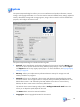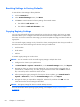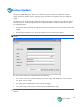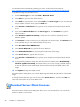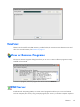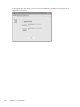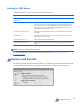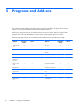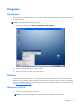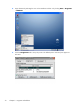User manual
Resetting Settings to Factory Defaults
To reset all thin client settings to factory defaults:
1. Click the General tab.
2. In the Terminal Settings section, click Reset.
3. Click Yes to reset the terminal to factory settings. The terminal restarts.
●
The default for File Server is 161.
●
The default for Path and Filename is 162.
Copying Registry Settings
You can copy and transfer the registry settings from one thin client to another. Also known as “ARP”,
this feature allows you to configure a thin client and then transfer that configuration to multiple other
thin clients. To clone an entire thin client image, you must first update the image, and then transfer the
registry files.
You can transfer registry settings on only “like-to-like” clients, meaning that the thin client you transfer to
must have the same of the following list as the thin client you transfer from.
●
model number
●
build number
●
add-ons
To transfer registry settings to one thin client:
NOTE: You can use Altiris or FTP to transfer registry settings to multiple thin clients.
1. Configure a thin client to your specifications.
2. In Control Panel > System > General tab, in the Terminal Settings section, click Export.
3. Navigate to where you want to save the settings file. You can save the file to the hard drive, a
network drive, a USB drive key, etc. After you give the file and name and click OK to save the
file, it can take up to five minutes for the file to save.
4. After exporting the registry settings file, from the thin client to update, go to Control Panel >
System > General tab, and in the Terminal Settings section, click Import.
5. Navigate to where you exported the settings file, select the file, and then click OK. You must
restart the client for the new settings to take effect.
NOTE: The registry settings file does not include desktop shortcuts.
For more information about exporting registry settings, see Chapter 6, Registry Import/Export
on page 82.
64 Chapter 4 Control Panel