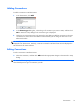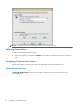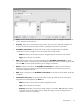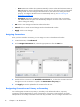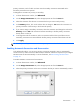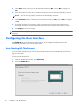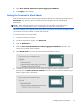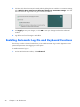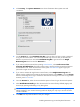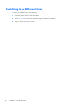User manual
2. Click Security. The System Statistics area shows information about system users and
connections.
3. On the System tab, select Automatic Log On so the user does not have to enter a password
to log in to the local machine. You can set up automatic log on for one user per terminal. The
default is no password. You must select Automatic Log On to gain access to the Single
Button Log On check box and the Account list.
4. If you want to lock the terminal when pressing Ctrl+Alt+Delete, select Lock screen when
pressing Ctrl+Alt+Delete. This feature allows users to quickly lock their terminal and prevent
unauthorized access. When the terminal is locked, press Ctrl+Alt+Delete again to type your
password to regain access to the terminal.
5. If you want to activate the single button connect feature, select Single Button Log On. This
feature invokes a dialog box that requires the terminal operator to press Enter or click the Logon
button on the dialog box to log in. If someone other than the auto logon user wants to log onto the
terminal, press Esc or Alt+F4.
6. From the Account list, select the account that the system will use to log on the terminal operator.
7. Select Enable Reset Hotkey to allow the terminal to be reset to factory defaults (registry and
shortcuts) by pressing and holding F9 key during boot.
CAUTION: If you disable the F9 reset function and then change monitors or change display
settings resulting in your monitor becoming unable to display, the only way to recover the client
will be to reflash it.
8. Click OK at the top of the window to save your changes.
Enabling Automatic Log On and Keyboard Functions
21