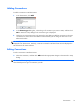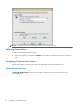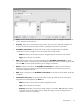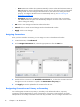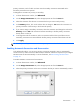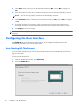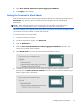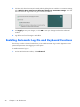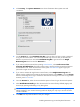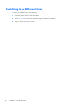User manual
3. Select Auto start HP ThinConnect when logging into Windows.
4. Click Apply to save changes.
Setting the Terminal to Kiosk Mode
Kiosk mode limits the terminal’s functionality by hiding the desktop icons and limiting the Start menu to
Shut Down only. There are also Kiosk mode options for hiding the task bar and hiding HP
ThinConnect.
NOTE: Before setting a terminal to run in Kiosk mode, you must define a user and create a
connection. For more information, refer to “Creating user accounts” and “Connections”.
The preview display on the right side of the screen shows you how the user interface will appear when
you select the various check boxes on the left side of the tab.
To set the terminal to run in Kiosk mode:
1. Create the necessary connection.
2. On the HP ThinConnect window, click Advanced.
3. Click the Global UI tab.
4. Select the Auto start HP ThinConnect when logging into Windows check box. This
makes the Kiosk mode option available.
5. Select Kiosk mode. Two more check boxes become available as options.
6. To further lock down the terminal in Kiosk mode by hiding the task bar at the bottom of the
desktop, select the Hide connection task bar check box. You must select the automatic logon
feature to gain access to this feature.
Configuring the User Interface
19