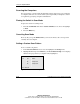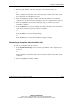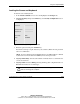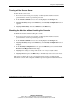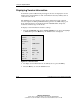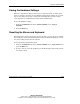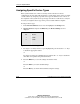User guide
Using the Simplified OSD
5-12 Compaq Server Console Switch User Guide
COMPAQ CONFIDENTIAL
Writer: Amy L. Laffitte File Name: f-ch5 Using the Simplified OSD
Codename: Hoosier Part Number: 141555-003 Last Saved On: 8/21/02 3:12 PM
Scanning the Computers
In scan mode, the console switch automatically switches from port to port (computer
to computer). The user can scan the entire system sequentially or designate a custom
scan pattern by specifying computers and durations.
Placing the Switch in Scan Mode
To place the switch in scanning mode:
1. From the Commands menu in the Advanced Menus screen, move the highlight
to Scan.
2. Press the Enter key.
Canceling Scan Mode
Press any key (except the Print Scrn key) or move the mouse; the scan stops at the
currently selected computer.
Setting a Custom Scan Pattern
To set a custom scan pattern:
1. In the Advanced Menus screen, move the highlight to the Setup menu.
2. Highlight Scan and press the Enter key; the Scan Pattern Setup screen displays
with the first port position (or computer name) highlighted.
SCAN PATTERN SETUP
Port Sec Name
1 20 Computer 1
2 20 Computer 2
F2 for defaults
Figure 5-7: Scan Pattern Setup screen