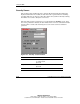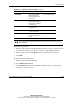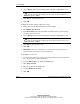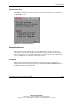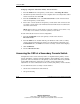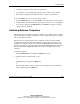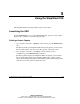User guide
Using the OSD
Compaq Server Console Switch User Guide 4-31
COMPAQ CONFIDENTIAL
Writer: Amy L. Laffitte File Name: e-ch4 Using the OSD
Codename: Hoosier Part Number: 141555-003 Last Saved On: 8/22/02 12:19 PM
• Add another level of security in tiered configurations
• Use Snapshot to save the hardware settings at the secondary console switch
• Reset mouse and keyboard information at the secondary console switch
To open the Main screen at a secondary console switch:
1. Press the Print Scrn key to open the Main screen at the primary console switch.
2. Double-click the number of the tiered port the user wants to access, or highlight
the tiered port and press the Print Scrn key; the Main screen at the secondary
console switch is displayed.
Switching Between Computers
Switching from one computer to another is a simple process with the Server Console
Switch. Switching disconnects the keyboard, mouse, and monitor from one computer
and connects them to another.
Whenever the user switches between two computers, the Server Console Switch
reconfigures the keyboard and mouse using the settings stored in its memory. For
example, if the current computer selected has the Caps Lock feature turned on, but
the user is switching to a second computer that has the Caps Lock feature turned off,
then the unit turns the Caps Lock feature off to match the setting for the second
computer.
To switch computers:
1. Press the Print Scrn key to display the Main menu screen.
2. Double-click the computer name or port.
or
Highlight the port and press the Enter key.
or
Enter the port number or first few letters of the computer name to establish it as
unique, and then press the Enter key.