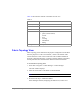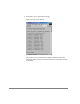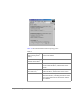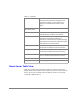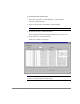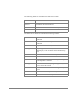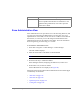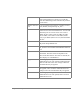Technical data
Using Fabric Manager 119
Rename Alias Click to rename the alias selected in the Alias Name
field. A dialog displays in which you can edit the
alias name. Renaming an alias automatically renames
it in all zones.
Member Selection
List
A list of potential alias members, including switches,
ports, WWNs, and QuickLoop AL_PAs.
Add Member Click to add the item selected in the Member
Selection List to the Alias Members list. You can add
individual ports or an entire switch. If a switch is
added, all ports on the switch are added. To add a
device WWN, select either a node WWN (folder
icon) or port WWN (blue circle icon) from the WWN
sub-tree.
Remove Member Click to remove the selected member selected from
the [Alias name] Members list.
Add Other Click to add a WWN, switch port, QuickLoop, or
AL_PA that is not available in the Member Selection
List.
Alias Members The member list of the alias selected in the Alias
Name field. The name of this list depends on the
name of the selected alias. If no alias is selected, the
name displays as “null Members.”
Apply Click to apply all changes made since Zone
Administration View was opened, including changes
made on other tabs in the view. Changes cannot be
cancelled after they are applied.
Cancel Click to cancel all changes made since changes were
last applied, and to exit Zone Administration View.
Changes cannot be cancelled after they are applied.
Done Click to apply all changes made since Zone
Administration View was opened, and to exit Zone
Administration View.