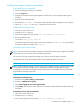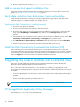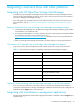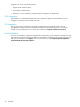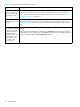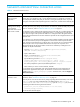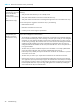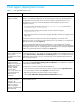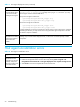Installation guide
Command View XP installation guide 49
Host agent deployment errors
Table 17 Host agent deployment errors
Symptom Cause/Solution
The host agent does not
deploy successfully.
The network or host to which you are deploying may be down. Verify that the network and host to
which you were attempting deployment are up and functional. If necessary, repeat deployment.
The deployment may have timed out due to network congestion. Deployment stops if it is not
successful within 10 minutes. Increase the deployment timeout setting to allow for network
congestion. To do this:
• In a word processor or text editor, open the DeployServerConfig.prp file located in
\hpss\CVmanagementserver\config.
• Increase the timeout setting and save the file. The line in the file to change is:
InstallTimeout=900000.
• Restart the Command View services for the change to take effect, and then try to deploy the host
agent again.
CPU utilization may be too high on the host to allow for deployment. To solve this, close
applications, services, or processes running on the host. If this is not possible, try to install the host
agent from the Command View Support tab.
A third-party application might be preventing deployment. In some configurations, third-party
applications that provide rexec/exec support for Windows prevent Command View from deploying
the host agent. In these cases, an “Operating System is not Supported” error message is displayed.
Install the host agent locally from the Command View Support tab.
Error messages about the
hosts are displayed in the
event log after
uninstalling the host agent
software.
Uninstalling the host agent software will not stop Path Connectivity from collecting data from a host.
To stop data collection, you must remove this host from the database in the management station by
going to Path Connectivity > Administration > Host Management. If you do not delete the host from
the database, Path Connectivity will try to contact the host until the scheduled data removal time,
which is 30 days by default.
Using the host
deployment tools to
deploy the host agent to a
Windows host produces
the following error
message, “ERROR -
Unknown Host:
xx.xx.xx.xxx. Check and
correct hostname and
verify the host is
accessible.”
If you enter the correct login and password for the host that the login window does not accept, the
reason may be that File and Printer Sharing for Microsoft Networks is not enabled. This component
is installed and enabled by default.
To enable the File and Printer Sharing for Microsoft Networks:
1. Open the Network and Dial-up Connections window by right-clicking the My Network Places
icon on the desktop and then select Properties in the shortcut menu.
2. Right-click the Local Area Connection that you want to configure.
3. Select the File and Printer Sharing for Microsoft Networks check box.
The application does not
run when I click Start >
Programs > HP
StorageWorks Command
View XP > Deploy or
Remove Host Agent
Software (or Update Host
Agent Software).
The JRE may be corrupted. Uninstall Command View XP and the JRE. Install JRE 1.4.2 and then
install Command View XP.