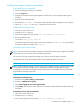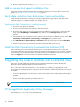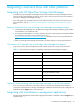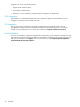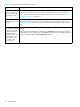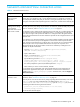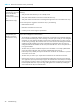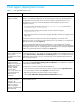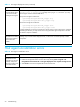Installation guide
Command View XP installation guide 47
General Command View connection errors
Table 16 General connection errors
Symptom Cause/Solution
Your browser crashes
while running the
application.
It is most likely related to the version of JRE running on your client system. Command View only
supports JRE 1.4.2 (Windows) or JRE 1.4.2.05 (HP-UX). Because it is possible for a machine to
have multiple JREs installed, verify that your browser is running the correct JRE version. If you are
running the correct JRE and still experiencing browser runtime errors, uninstall and re-install the JRE.
The application begins
loading, but then hangs,
or the expected
application does not load
when its tab is clicked.
If the browser window displays “Loading Applet,” but the application ceases downloading, it is
most likely due to the proxy settings on your browser. To correct this, disable the Web proxy on the
client. For instructions, refer to ”Disable the Web Proxy service” on page 32.
If an application tab is clicked and the application fails to load under SSL, it could be because the
Java component of the Command View management station is not configured to trust the Web
server. This can happen if the Apache SSL Web server is configured with a self-signed certificate,
but this self-signed certificate has not been installed or imported into the management station’s Java
certificate store.
If you decide to use a self-signed certificate, you must also install the certificate in the JRE certificate
store. This is because the Java part of the application communicates with the Apache SSL Web
server and must trust the Web server’s certificate. This is not necessary for a CA signed certificate
because the JRE comes with pre-installed certificates from the major CA companies. For a
self-signed certificate, the JRE must be told to trust the server certificate by installing the server
certificate into the JRE certificate file.
1. Copy the server_domain_name.crt file to \Program Files\JavaSoft\
JRE\<JRE version>\lib\security.
2. Open a shell window.
3. Use the cd command to go to \Program Files\JavaSoft\JRE\
<JRE version>\lib\security.
4. Type the following command: “<drive>:\Program Files\
JavaSoft\JRE\<JRE version>\bin\keytool” -import -alias
server_domain_name -file server_domain_name.crt -keystore cacerts
5. You will be prompted for a password; the default password is changeit.
6. When asked if you want to trust this certificate, click Yes.
For more details on SSL configuration, refer to the Apache Web Server SSL Configuration for
Command View Applications white paper. This document is located on the Command View
installation CD (hpss_apache_whitepaper.pdf) or in Command View, under the Support >
Reference Documents.
A Network Error
'10-6027' occurs.
Verify that the proxy settings are disabled for the IP address of disk array in question. For
instructions, refer to ”Disable the Web Proxy service” on page 32.
There may be an issue with the client security settings regarding RMI communication, as set in the
Java.policy file. If you have installed the JRE in the default directory, go to \Program
Files\JavaSoft\JRE\<JRE version>\Security, open the Java.policy file, and insert
the following line before the closing of the last brackets:
permission java.net.SocketPermission “*:1024-65535”,
“connect,accept,resolve”;
Save the file and reload the applet.