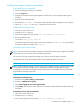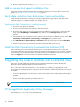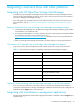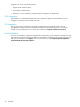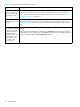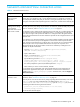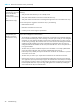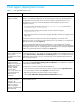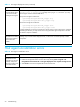Installation guide
42 Installation
4. Run the uninstall script by entering: unix_local_uninstall.sh.
Add or remove host agent installation files
If you have already installed Command View and Path Connectivity, but need to add or remove host
agents, see ”Modify or repair Command View” on page 23.
Verify data collection from disk arrays, hosts and switches
Verify that Path Connectivity is working correctly by using the following procedure. After that, data is
collected regularly on a default schedule or a schedule you set.
Verifying that Path Connectivity is working correctly
1. Be sure the host agents are installed.
2. Be sure you have used Path Connectivity to add any switches.
3. Be sure the disk arrays you want to monitor have been added to Command View. Locate each disk
array on the ArrayManager > DeviceAdmin pane and be sure the Manage Array check box is
selected.
4. If the Command View management station and the hosts are located on different subnets, use the Path
Connectivity > Administration > Host Discovery > Host Mgmt pane to add the hosts.
5. Click Administration > Data Collection > Collect Now. Select all check boxes and click Collect Now.
6. Wait for 5-10 minutes. You should see new path connectivity data on the screens.
Install the Path Connectivity Command Line Interface (CLI)
Path Connectivity has a Command Line Interface (CLI). Use the Path Connectivity CLI to access path
connectivity information from the system prompt of a system located anywhere in your network, including
the Command View management station. The Path Connectivity CLI Installation note, which is located
under the Support tab in Command View, has detailed installation instructions.
Integrating the snap-in modules into Command View
This section provides additional information about integrating Performance Advisor XP (PA) and
Application Policy Manager (APM) with Command View 2.1.
PA 2.1 can coexist with Command View 2.1. For instructions on installing or upgrading PA on the
Command View management station, refer to the PA documentation. The following items are some issues
to consider:
• If you are upgrading PA, close all browser sessions of Command View and PA before performing the
upgrade.
• Always use the JRE supported by Command View 2.1.
IMPORTANT: To solve any JRE compatibility issues, refer to the readme.txt file on the CD.
HP StorageWorks Application Policy Manager
Command View 2.1 can only coexist with APM 3.0F.
!