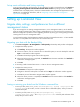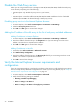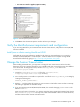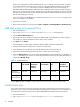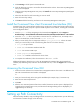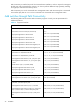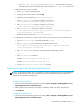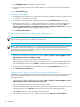Installation guide
Command View XP installation guide 33
• Use Java 2 v1.4.2 for <applet> (requires restart)
Figure 2 Internet Options (Internet Explorer)
3. Click OK to close the Internet Options window and save your changes.
Verify the Mozilla browser requirements and configuration
If you are using Mozilla for your Command View browser client sessions, verify that the correct JRE/RTE
has been installed.
Install Java on clients running Mozilla on HP-UX
Verify that the correct Java software is installed on the client. For Command View to run correctly in
Mozilla, install both JRE/RTE 1.4.2.05 and JPI 1.4.2.05 for HP-UX on the computer running HP-UX.
Download the software by going to http://www.hp.com/products1/unix/java/
.
Change the Session Timeout value
After installing Command View, you may want to change the user session timeout value. This value
determines how long a session lasts after a user in Modify mode has not used the browser. The default is
set to 60 minutes. To change the timeout, edit the SESSION_TIMEOUT_PLAN value in the
CommandView.properties file.
1. Locate the CommandView.properties file in the \hpss\dm\tomcat\
webapps\hpstmgmt\webroot\Stormgmt directory.
2. Use a word processor or text editor to open the file. Look for the SESSION_TIMEOUT_PLAN setting by
locating the following line:
SESSION_TIMEOUT_PLAN=ONCE:60
3. Replace 60 with the number of minutes you want a session to last before it times out due to inactivity.
This setting is applicable to all XP disk arrays.
4. If you are managing an XP128/XP1024/XP12000, also consider changing ONCE to ALWAYS. The
default is ONCE:60.
Most users will want to choose the ONCE setting. Using this setting means that Command View checks
the CommandView.properties file only once, when someone adds a device or restarts the server,
and then sets the session timeout value at that time.