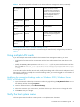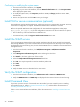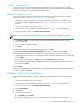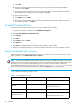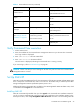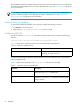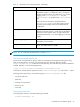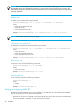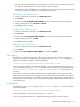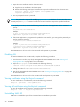Installation guide
30 Installation
1. Import the server certificate into the client trust store.
a. Copy the server certificate to the client system.
b. Execute the following Java keytool command to import the certificate into the client trust store.
$ keytool -import -alias hpsmis -file hpSMIS.cert
-keystore mytruststore
2. You are prompted to enter a password.
NOTE: This password is required for modifying mytruststore in the future. If a trust store does not
currently exist, the keytool command creates the trust store and then imports the specified certificate.
3. To specify a trust store, execute the following command in the client application at the command
prompt:
$-Djavax.net.ssl.trustStore
Example:
$ java -Djavax.net.ssl.trustStore=mytruststore
<MyClient> <system> root/cimv2 5989 ssl
4. If the client application is programmed to update the trust store file, you must type the password you
used to create the trust store.
-Djavax.net.ssl.trustStorePassword
Example:
$ java -Djavax.net.ssl.trustStore=mytruststore
-Djavax.net.ssl.trustStorePassword=wbem01
<MyClient> <system> root/cimv2 5989 ssl
The CIMOM server will now work in the SSL mode and operates on port 5989.
Disabling SSL
To start the CIMOM in the non-SSL mode, complete the following procedure:
1. From the Service window, stop the hp StorageWorks SMI-S CIMOM service. See ”Starting and
stopping SMI-S XP” on page 28 for more information.
2. Open the cim.properties file located in the following directory:
<Install Drive>:\Program Files\Hewlett-Packard\SMI-S\CIMOM
3. Change the value of enableSSL=True to enableSSL=False
4. Start the hp StorageWorks SMI-S CIMOM service. See ”Starting and stopping SMI-S XP” on page 28
for more information.
The CIMOM server will now work in the non-SSL mode and operates on port 5988.
Viewing certificates using the Keytool command
To view certificates in a certificate file, execute the following command:
$keytool -printcert -file hpSMIS.cert
Viewing all certificates using the Keytool command
To view all certificates in the trust store, execute the following command:
$keytool -list -v -keystore mytruststore
Uninstalling SMI-S XP
SMI-S XP is uninstalled as part of the Command View uninstallation procedure.