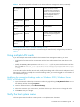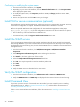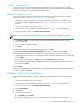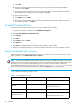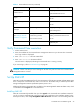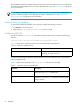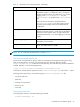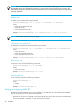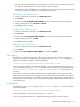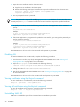Installation guide
Command View XP installation guide 29
• Manual: If the service is enabled to start manually, the service starts when the Command View services
are started or restarted, but it does not start when the machine is started.
• Disabled: If the service is disabled, which is the default, the service does not start when the Command
View services are started or restarted, or when the machine is started.
Enabling the SMI-S CIMOM service
1. From the Control Panel in Windows, click Administrative Tools.
2. Click Services.
3. Double-click the hp StorageWorks SMI-S CIMOM service to open the service Properties dialog box.
4. From the Startup type list, select Automatic or Manual.
5. Click OK to save your changes.
Disabling SMI-S CIMOM service
1. From the Control Panel in Windows, click Administrative Tools.
2. Click Services.
3. Double-click the hp StorageWorks SMI-S CIMOM service to open the service Properties dialog box.
4. From the Startup type list, select Disable.
5. Click OK to save your changes.
Restarting SMI-S CIMOM service
1. From the Control Panel in Windows, click Administrative Tools
2. Click Services.
3. Right-click the hp StorageWorks SMI-S CIMOM service and select Restart.
SSL support
By default, SSL is enabled in the provider. SMI-S XP uses an SSL server-side certificate to help clients
securely communicate with the SMI-S server. A self-signed certificate (hpSMIS.cert) is packaged with
SMI-S XP. The certificate is located in the following directory:
<Install Drive>:\Program Files\Hewlett-Packard\SMI-S\cimom
You can replace the certificate with a different certificate if you have administrator privileges. Be sure to
retain the certificate name (hpSMIS.cert). A client that wants to use SSL must copy the certificate from
the <Install Drive>:\Program Files\Hewlett-Packard\SMI-S\cimom and put it into its
trust store.
A trust store is a repository of trusted certificates that are recognized by the client program. When the
SMI-S certificate is “trusted” by a client program, the client communicates with the SMI-S server using SSL.
SSL helps secure the client/server communication by providing clients with the ability to authenticate the
entity that claims to be the SMI-S server. SSL also protects the integrity of the data transmitted between the
client and the server.
Enabling SSL
To enable SSL, set the EnableSSL property in the cim.properties file to True. This file is located in
the following directory:
<Install Drive>:\Program Files\Hewlett-Packard\SMI-S\cimom
When you enable SSL, all client connections use the https protocol.
If the client is implemented using Java, complete the following procedure to issue the certificate: