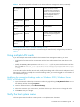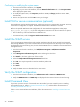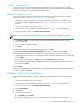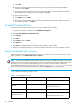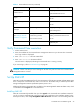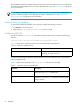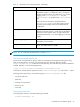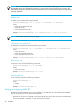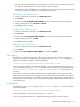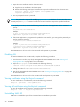Installation guide
26 Installation
After installation, SMI-S XP, by default, starts in the SSL mode. If the client application does not support SSL
communication with the SMI-S server, you need to disable the SSL mode. See ”Disabling SSL” on page 30
for more information.
NOTE: After you install SMI-S XP, the hp StorageWorks SMI-S CIMOM service is created. This
service is disabled, by default. To use SMI-S XP, you need to enable the service. See ”Starting and
stopping SMI-S XP” on page 28 for more information.
Verifying SMI-S XP installation
To verify that the SMI-S XP installation was successful, complete the following procedure:
1. Click Services in the Control Panel.
2. Verify that the hp StorageWorks SMI-S CIMOM service is listed.
Configuring SMI-S XP
You need to edit the cim.properties file before using SMI-S XP. This file is located in the following
directory:
<Install Drive>:\Program Files\Hewlett-Packard\SMI-S\cimom
Table 10 describes the configuration file that you can modify before using SMI-S XP.
You can connect through the Windows Terminal Services to edit the configuration file. Use Notepad to
edit the configuration file.
Table 11 describes the parameters in the cim.properties file that you can modify.
Table 10 SMI-S XP configuration files
File Description
cim.properties Configures CIMOM-related parameters for
enabling SSL, JAAS, and so on.
Table 11 Parameters in the cim.properties file
Parameter Description
EnableSSL Specifies if SSL is enabled or disabled. Set to True to
enable SSL. Set to False to disable SSL.
LogResponseSeparate Specifies if the requests and response packets must be
separated or not. Set to True to separate the requests and
response packets.