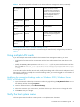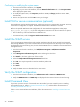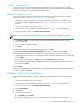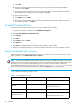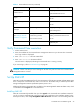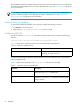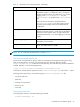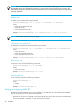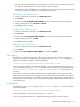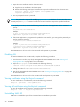Installation guide
Command View XP installation guide 23
Uninstall Command View XP
If you have a previous version of Command View XP installed, you must uninstall it prior to installing
Command View XP 2.1. Refer to the installation guide for the currently installed version of Command View
XP for more information on uninstalling the management station.
Installing Command View XP 2.1
If you have a previous version of Command View XP installed, you must uninstall it prior to installing
Command View XP 2.1. Refer to ”Uninstall Command View XP” above.
1. Verify that the system on which you are installing Command View XP meets or exceeds minimum
requirements for the management station. Refer to ”Verify management station requirements” on
page 12.
2. Insert the Command View CD in the CD drive.
3. The CD browser menu should start automatically. If not, run launch.exe located on the CD.
4. From the CD browser menu, click Install Command View XP.
NOTE: Some of the links on the CD browser menu will not work until Command View is installed.
5. Click Continue Install. A window appears that displays important information for this release of
Command View XP.
6. Review the information and click OK.
7. Click Next.
8. After viewing the System Recommendations dialog box, click Next.
9. Select I accept the terms of the licence agreement if you agree to its terms, then click Next.
10.The installation wizard asks for the management station’s DNS name or IP address. If you have
multiple LAN cards configured in the management station, enter the IP address of your corporate LAN
and click Next.
11.In the Setup Type dialog box, click Next to accept the Complete selection (default).
12.In the Choose Host Agent Platforms dialog box, choose the operating systems that your hosts will be
running and click Next.
13.Click Install.
14.The setup program transfers application files to the destination folder and configures Command View.
When complete, click Finish.
Modify or repair Command View
Use the Modify option to install or uninstall components. Use the Repair option to reinstall Command
View.
1. Insert the Command View CD in the CD drive.
2. The CD browser menu should start automatically. If not, run launch.exe located on the CD.
3. From the CD browser menu, click Install Command View XP.
4. Click Continue Install.
5. Click Next.
6. To modify Command View:
a. Click Modify and click Next.
b. Select the components you want to install and clear the components you want removed.