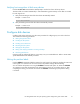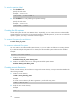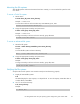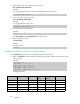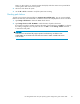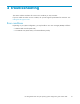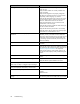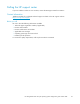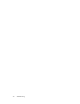Technical data
Mounting the fil
esystems
After the file sy
stems and mount d irectories have been crea ted, you can mount the file system for each
new device.
To mount a Tru64 file system:
1. Mount device:
#mount
device_file_name mount_directory
Example — Tru64 v5.1B
To mount device dsk10c with mount directory name HP5700_LU2c, enter:
# mount /dev
/disk/dsk10c HP5700_LU2c
2. Assign the appropriate ownership and permissions:
#chown
owner
:
group
*
device_file_name
*
Example — Tru64 v5.1B
To assign own
ership to dsk10c with owner Oracle, group dba enter:
# chown oracle:dba * dsk10c*
To mount an a
dvanced fi le system:
1. Mount the file system:
#mount–tadvfs
domain_name
#
fileset_name mount_direc tory
Example
To mount the file system with mount directory:
mount –
t advfs domain1#fileset1 /HP5700_LU2c
2. Assign the appropriate ownership and permissions:
#chown
owner
:
group
*
device_file_name
*
Example
To assign
ownership to dsk10c with owner Oracle, group dba, enter:
chown oracle:dba *dsk10c*
Verifying the file systems
Verify that the new file systems were created correctly and are functioning properly.
1. Display all mounted file systems.
#df
The default display for drive capacit y is 512-byte blocks. To view the capacity in KB rather than in
512-byte blocks, enter df –k.
2. Go to a n
ew device directory:
#cd/
mount_directory
Example
cd /HP5700_LU2c
HP StorageWorks Disk Array XP operating system configuration guide: Tru64 UNIX
23