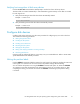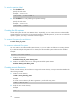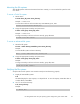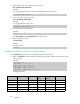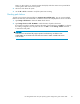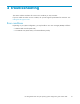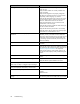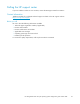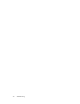Technical data
To write the pa
rtition label:
1. Enter disklabel – rw.
Specify the d
isk name.
Example — Tru64 v5.1B
# disklabel –rw ds k10 OPEN-3
2. Enter disklabel –r to verify labeling and partition settings.
Specify the disk name.
Example — Tru64 v5.1B
# disklabel
–r dsk10
Creating the file systems
Create a file system for each new OPEN-x device. Optionally, you can create and use an advanced file
system (AdvFS) to overcome the size and speed lim itations of the file system. If you are not sure which file
system is right for your setup, contact H P customer suppor t.
To create a file system for each d evice:
#newfs
device_file_name
To create an advanced file system:
You can create a new advanced file system domain, or you can add a new fileset to an existing domain.
If you allocate multiple disk par titions to a domain, the advanced file system utilities must be installed.
Example
# addvol /dev/rzb8c domain1
1. Create
anewdomain.
#mkfdmn
device_file_name domain_name
2. Create a new fileset in the new or existing advanced file system domain.
#mkfset
domain_name fileset_name
Creating mount directories
Create a mount directory for each device. Assign each mount directory a unique name that identifies the
device being mounted.
1. Create a mount directory.
# mkdir
/mount_directory_name
Example
To cre a te a mo unt directory for LUN 2 (partition c) on the disk array, enter:
# mkdir /HP5700_LU2c
2. Verify the new mount directory.
Example
#ls /
22
Installation