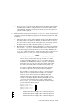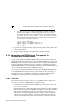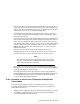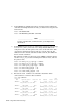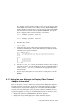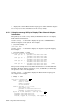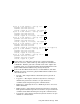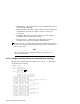Technical data
____________________ Note _____________________
The remaining steps apply only to fabric configurations. In
this release, you cannot boot from storage that is connected
via a Fibre Channel arbitrated loop.
a. Use the wwid manager to show the Fibre Channel environment
variables and determine which units are reachable by the system.
This is the information the console uses, when not in wwidmgr
mode, to find Fibre Channel devices:
P00>>> wwidmgr -show ev
wwid0 133 1 WWID:01000010:6000-1fe1-0000-0d60-0009-8080-0434-002e
wwid1 131 1 WWID:01000010:6000-1fe1-0000-0d60-0009-8080-0434-002f
wwid2 132 1 WWID:01000010:6000-1fe1-0000-0d60-0009-8080-0434-0030
wwid3
N1 50001fe100000d64
N2
N3
N4
__________________ Note ___________________
You must set the console to diagnostic mode to use
the wwidmgr command for the following AlphaServer
systems: AS1200, AS4x00, AS8x00, GS60, GS60E, and
GS140. Set the console to diagnostic mode as follows:
P00>>> set mode diag
Console is in diagnostic mode
P00>>>
b. For each wwidn line, record the unit number (131, 132, and 133)
and worldwide name for the storage unit. The unit number is the
first field in the display (after wwidn). The Nn value is the HSG80
port being used to access the storage units (controller B, port 2).
c. Clear the wwidn and Nn environment variables:
P00>>> wwidmgr -clear all
d. Initialize the console:
P00>>> init
e. Use the wwid manager with the -quickset option to set up the
device and port path information for the storage units from where
each system will need to boot. Each system may need to boot from
the base operating system disk. Each system will need to boot
from its member system boot disk. Using the storage units from
6–80 Using Fibre Channel Storage