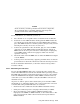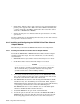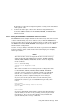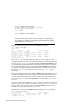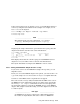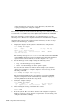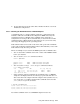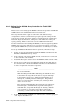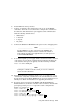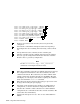Technical data
fabric mode that is connected to a loop. Therefore, determine the
topology setting before using the adapter.
The wwidmgr utility is documented in the Wwidmgr User’s Manual, which is
located in the DOC subdirectory of the Alpha Systems Firmware CD-ROM.
The steps required to set the link type are summarized here; see the
Wwidmgr User’s Manual for complete information and additional examples.
Assuming that you have the required console firmware, use the wwidmgr
utility to set the link type, as follows:
1. Display the adapter on the system to determine its configuration:
POO>>> wwidmgr -show adapter
item adapter WWN Cur. Topo Next Topo
kgpsaa0.0.0.4.6 - Nvram read failed.
[ 0] kgpsaa0.0.0.4.6 1000-0000-c920-05ab FABRIC UNAVAIL
[9999] All of the above.
The warning message Nvram read failed indicates that the NVRAM
on the KGPSA adapter has not been initialized and formatted. This is
expected and is corrected when you set the adapter link type.
2. Set the link type on the adapter using the following values:
• loop : sets the link type to loop (FC-AL)
• fabric : sets the link type to fabric (point to point)
You use the item number to indicate which adapter you wanted to
change. For example, to configure adapter 0 (zero) for loop, use the
following command:
POO>>> wwidmgr -set adapter -item 0 -topo loop
The item number 9999 refers to all adapters. If you have KGPSA
adapters configured for both arbitrated loop and fabric topologies,
selecting 9999 will set them all to loop mode.
3. Verify the adapter settings:
POO>>> wwidmgr -show adapter
item adapter WWN Cur. Topo Next Topo
[ 0] kgpsaa0.0.0.4.6 1000-0000-c920-05ab FABRIC LOOP
4. After making the change, reinitialize the console:
POO>>> init
5. Boot the system. The emx driver (Version 1.12 or higher is required)
displays a message at boot when it recognizes the console setting, and
configures the link accordingly.
6–40 Using Fibre Channel Storage