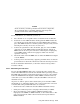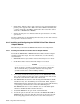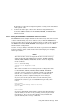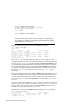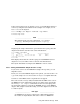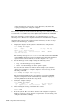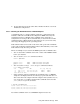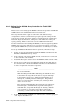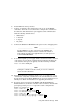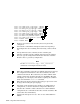Technical data
• Solid amber: Indicates that a loss of signal or poor signal integrity has
put the port in bypass mode. Make sure that a GBIC is installed, that
a cable is attached to the GBIC, and that the other end of the cable is
attached to a KGPSA-CA or HSG80.
• Amber off (and green on): Indicates that the port and device are fully
operational.
For more information on determining the hub status, see the Fibre Channel
Storage Hub 7 Installation Guide.
6.8.3 Installing and Configuring the KGPSA PCI-to-Fibre Channel
Adapter Module
The following sections discuss KGPSA installation and configuration.
6.8.3.1 Installing the KGPSA PCI-to-Fibre Channel Adapter Module
To install the KGPSA-BC or KGPSA-CA PCI-to-Fibre Channel adapter
modules, follow these steps. For more information, see the following
documentation:
• KGPSA-BC PCI-to-Optical Fibre Channel Host Adapter User Guide
• 64-Bit PCI-to-Fibre Channel Host Bus Adapter User Guide
_____________________ Caution _____________________
Static electricity can damage modules and electronic components.
We recommend using a grounded antistatic wrist strap and a
grounded work surface when handling modules.
1. If necessary, install the mounting bracket on the KGPSA-BC module.
Place the mounting bracket tabs on the component side of the board.
Insert the screws from the solder side of the board.
2. The KGPSA-BC should arrive with the Gigabit Link Module (GLM)
installed. If not, close the GLM ejector mechanism. Then, align the
GLM alignment pins, alignment tabs, and connector pins with the holes,
oval openings, and board socket. Press the GLM into place.
The KGPSA-CA does not use a GLM, it uses an embedded optical
shortwave multimode Fibre Channel interface.
3. Install the KGPSA in an open 32-bit or 64-bit PCI slot.
4. Insert the optical cable SC connectors into the KGPSA-BC GLM or
KGPSA-CA SC connectors. The SC connectors are keyed to prevent
their being plugged in incorrectly. Do not use unnecessary force.
6–36 Using Fibre Channel Storage