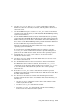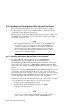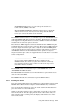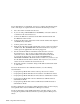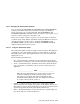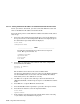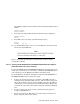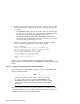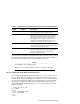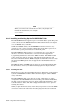Technical data
6.8.1.2 Managing the Fibre Channel Switches
You can manage the DS-DSGGA-AA, DS-DSGGA-AB, and DS-DSGGB-AB
switches, and obtain switch status from the front panel, by making a
telnet connection or by accessing the Web. The DS-DSGGB-AA and
DS-DSGGC-AA/AB Fibre Channel switches do not have a front panel, so you
must use a telnet connection or use Web access.
Before you can make a telnet connection or access the switch via the Web,
you must assign an IP address and subnet mask to the Ethernet connection
using the front panel or from a PC or terminal (DS-DSGGB-AA and
DS-DSGGC-AA/AB). You may have to modify the DS-DSGGC-AA/AB IP
address from the default of 10.77.77.77.
6.8.1.2.1 Using the Switch Front Panel
The switch front panel consists of a display and four buttons. The display is
normally not active, but it lights up when any of the buttons are pressed.
The display has a timer. After approximately 30 seconds of inactivity, the
display will go out.
The four front panel buttons are:
• Up — Upward triangle: Scrolls the menu up (which effectively moves
down the list of commands) or increases the value that is being displayed.
• Down — Downward triangle: Scrolls the menu down (which effectively
moves up the list of commands) or decreases the value that is being
displayed.
_____________________ Note _____________________
When the up or down buttons are used to increase or decrease
a numerical display, the number changes slowly at first,
but changes to fast mode if the button is held down. The
maximum number displayed is 255. An additional increment
at a count of 255 resets the count to 0.
• Tab/Esc — Leftward triangle: Allows you to tab through multiple
optional functions, for example, the fields in an IP address. You can use
this button to abort an entry, which takes you to the previous menu item.
If pressed repeatedly, the front panel display will turn off.
• Enter — Rightward triangle: Causes the switch to accept the input you
have made and move to the next function.
Using Fibre Channel Storage 6–29