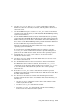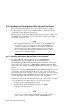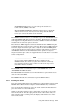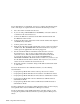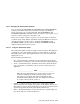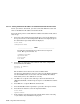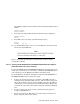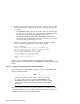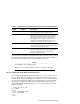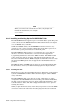Technical data
6. Use the show wwid* and show n* console commands to show the
disk devices that are currently reachable, and the paths to the devices
(Section 6.9.1.4).
7. Use the WWID manager to set the bootdef_dev console environment
variable for the system where you will install the Tru64 UNIX operating
system (Section 6.9.1.5).
8. See the Tru64 UNIX
Installation Guide and install the base operating
system from the CD-ROM. The installation procedure will recognize the
disks for which you set the device unit number. Select the disk that you
have chosen as the Tru64 UNIX operating system installation disk from
the list of disks that is provided (Section 6.9.2).
After the new kernel has booted to multi-user mode, complete the
operating system installation.
If you will not be installing TruCluster Server software, reset the
bootdef_dev console environment variable to provide multiple boot
paths to the boot disk (Section 6.9.6), then boot the operating system.
9. Determine the /dev/disk/dsk
n values to be used for cluster
installation (Section 6.9.3).
10. Use the disklabel utility to label the disks that were used to create
the cluster (Section 6.9.4).
11. See the TruCluster Server Cluster Installation manual and install
the TruCluster Server software subsets, then run the clu_create
command to create the first cluster member. Do not allow clu_create
to boot the system. Shut down the system to the console prompt
(Section 6.9.5).
12. Reset the bootdef_dev console environment variable to provide
multiple boot paths to the cluster member boot disk (Section 6.9.6). Boot
the first cluster member.
13. See the Cluster Installation manual and add subsequent cluster
member systems (Section 6.9.7). As with the first cluster member, you
will have to:
• Use the wwidmgr command to set the device unit number for the
member system boot disk.
• Set the bootdef_dev environment variable.
• Reset the bootdef_dev environment variable after building a
kernel on the new cluster member system.
Using Fibre Channel Storage 6–25