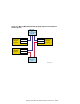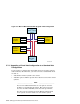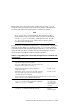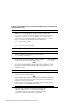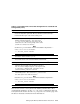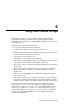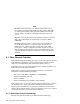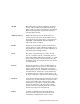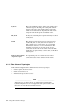Technical data
Table 5–5: Upgrading from a Virtual Hub Configuration to a Standard Hub
Configuration (cont.)
Step
Action Refer to:
______________________ Note ______________________
If you are using fiber optics with Memory Channel, you have already
installed the fiber-optic cable. Turn on hub power.
11
Turn on system1 system power and run the mc_diag
Memory Channel diagnostic. (You cannot run
mc_cable because this is the only system in the
cluster that is at the console prompt and no other
systems are connected to the hub.)
Section 5.6
______________________ Note ______________________
Set the auto_action console environment variable to its previous
value, restart or boot, for instance:
>>> set auto_action restart
12
Use the shutdown -h or shutdown -c command to
shut down cluster member system2.
—
13
When system2 is at the console prompt, boot system1,
the system that is connected to the Memory Channel hub.
—
14
Repeat steps 4 - 9 for system2.
—
15
Connect the Memory Channel cables between the Memory
Channel adapter module and the Memory Channel
hub. If you have multiple adapters, each adapter must
be connected to a different hub, and must be in the
same linecard slot position in each hub.
Section 5.5
16
Turn on system2 power and run the mc_diag Memory
Channel diagnostic. (You cannot run mc_cable because
the other system is at multi-user mode.)
Section 5.6
______________________ Note ______________________
Reset the auto_action console environment variable to its previous
value, restart or boot, for instance:
>>> set auto_action restart
17
Boot system2.
—
You can now connect a new system to the Memory Channel hub. After
configuring the hardware, use the clu_add_member command to add each
new system to the cluster. (See the clu_add_member
(8) reference page and
the Cluster Installation manual for more information.)
Setting Up the Memory Channel Cluster Interconnect 5–29