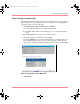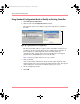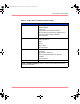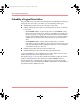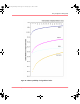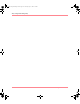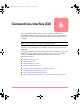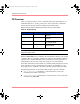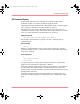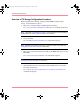User guide
Table Of Contents
- MSA1000 User Guide
- Contents
- About this Guide
- Chapter 1: Introduction
- Chapter 2: Operating System Specific Information
- Chapter 3: MSA1000 Setup and Sample Configurations
- Chapter 4: Operation and Management
- Chapter 5: Array Configuration Utility (ACU)
- Installing the ACU on the Server
- Accessing the ACU
- Description of Screen Regions
- Configuring a New Controller
- Modifying an Existing Controller
- Probability of Logical Drive Failure
- Chapter 6: Command Line Interface (CLI)
- CLI Overview
- CLI Setup
- Help Commands
- Display Commands
- Array Controller Configuration Commands
- LUN Management Commands
- Server Connection Commands
- Selective Storage Presentation/Access Control List Commands
- Appendix A: Regulatory Compliance Notices
- Appendix B: Electrostatic Discharge
- Appendix C: Specifications
- Appendix D: Hard Drive Arrays
- Appendix E: Recovering from Hard Drive Failure
- Appendix F: Controller Display Messages
- Appendix G: Recovery ROM and ROM Cloning
- Appendix H: SCSI ID Assignments
- Index
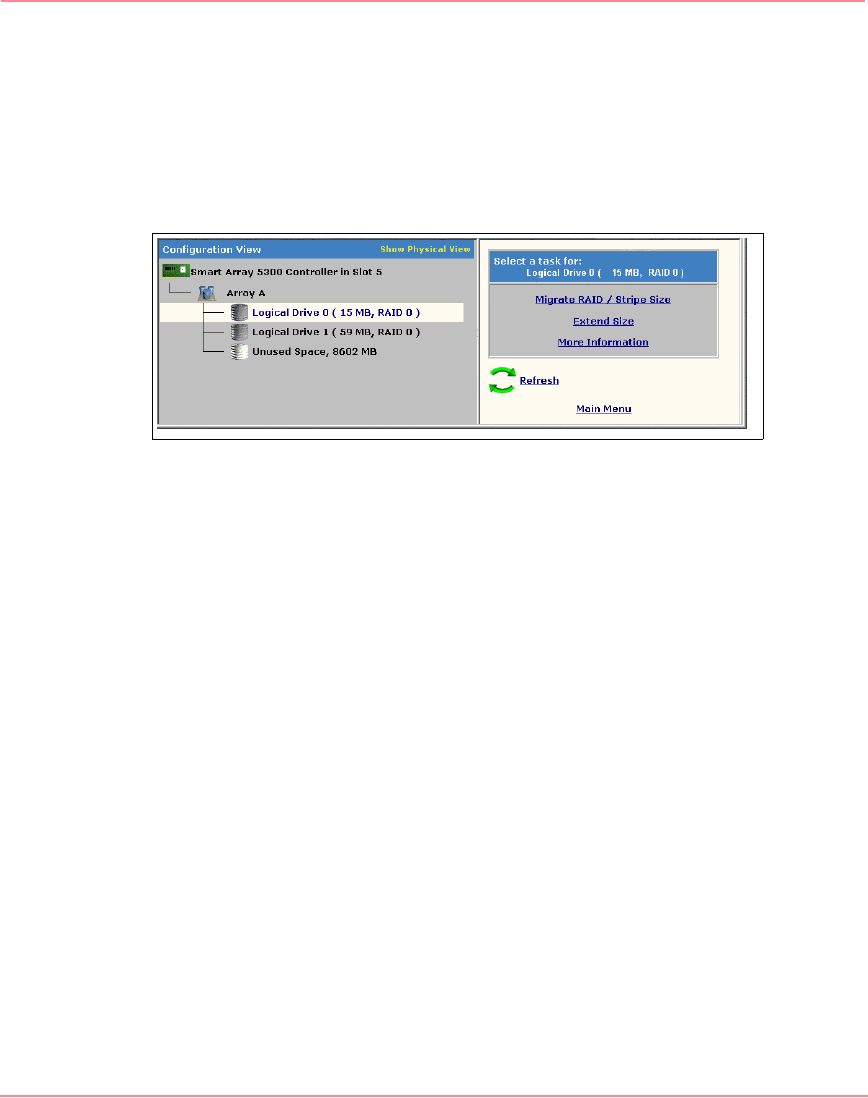
Array Configuration Utility (ACU)
112 Modular SAN Array 1000 User Guide
Using Standard Configuration Mode to Modify an Existing Controller
1. Click Standard Configuration.
2. Click an item in the Configuration View window.
The right side of the screen displays a list of the tasks that are available for
that item.
Figure 56: Typical task list for a logical drive
The listed (available) tasks are a subset of the total number of tasks that are
possible for the selected item. Which of the possible tasks are listed for an
item and which are omitted depends on the controller model and
configuration. (For example, if the selected controller has no unassigned
physical drives, Create Array is not an available task.)
Table 15 lists the possible tasks for every type of item.
3. Click a task link.
A list of all possible configuration options for that task is displayed on the
right-hand side of the screen (replacing the task list). Refer to the “Description
of Screen Regions” section for an example of this type of screen.
4. Set the configuration options.
5. Click OK.
230941-005_MSA1000_UG.book Page 112 Thursday, April 17, 2003 5:53 PM