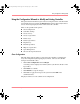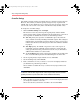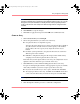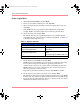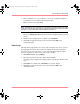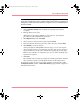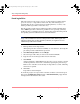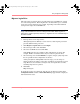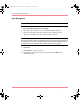User guide
Table Of Contents
- MSA1000 User Guide
- Contents
- About this Guide
- Chapter 1: Introduction
- Chapter 2: Operating System Specific Information
- Chapter 3: MSA1000 Setup and Sample Configurations
- Chapter 4: Operation and Management
- Chapter 5: Array Configuration Utility (ACU)
- Installing the ACU on the Server
- Accessing the ACU
- Description of Screen Regions
- Configuring a New Controller
- Modifying an Existing Controller
- Probability of Logical Drive Failure
- Chapter 6: Command Line Interface (CLI)
- CLI Overview
- CLI Setup
- Help Commands
- Display Commands
- Array Controller Configuration Commands
- LUN Management Commands
- Server Connection Commands
- Selective Storage Presentation/Access Control List Commands
- Appendix A: Regulatory Compliance Notices
- Appendix B: Electrostatic Discharge
- Appendix C: Specifications
- Appendix D: Hard Drive Arrays
- Appendix E: Recovering from Hard Drive Failure
- Appendix F: Controller Display Messages
- Appendix G: Recovery ROM and ROM Cloning
- Appendix H: SCSI ID Assignments
- Index
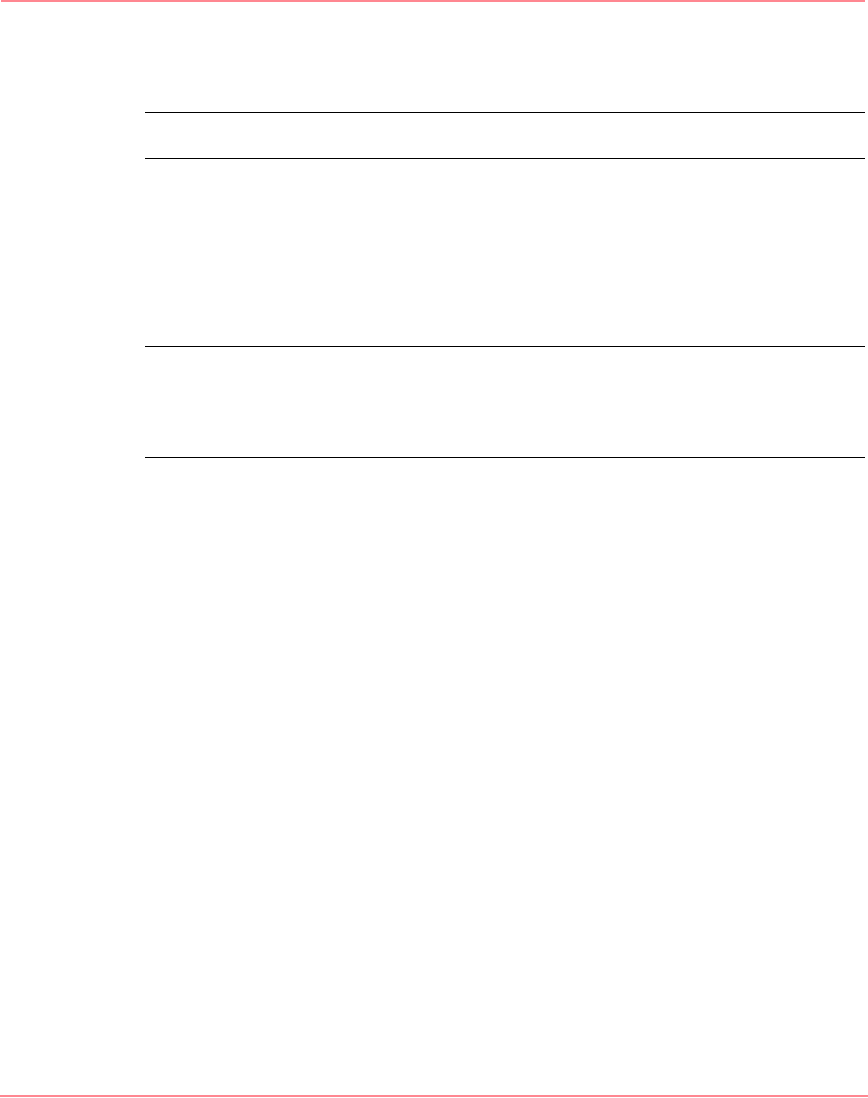
Array Configuration Utility (ACU)
110 Modular SAN Array 1000 User Guide
Spare Management
Note: An array can have several spares, and a spare can be shared by several arrays.
1. Click Spare Management and click Begin.
2. Select the array that needs to have spare drives added or removed.
3. Select the drives that you want to assign as spares, and deselect the
appropriate checkboxes for spares that you want to remove.
Note: Assigning several spares to an array lets you postpone replacement of faulty
drives but it does not increase the fault-tolerance level of any logical drives in the array.
For example, a logical drive in a RAID5 configuration suffers irretrievable data loss if
two physical drives fail, regardless of the number of spare drives assigned.
4. Click Next.
5. Click Finish to accept the changes.
6. Click Save to apply the changes to the system and click OK on the
confirmation alert.
230941-005_MSA1000_UG.book Page 110 Thursday, April 17, 2003 5:53 PM