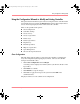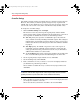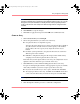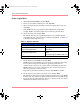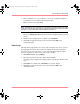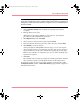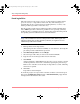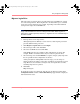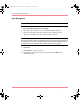User guide
Table Of Contents
- MSA1000 User Guide
- Contents
- About this Guide
- Chapter 1: Introduction
- Chapter 2: Operating System Specific Information
- Chapter 3: MSA1000 Setup and Sample Configurations
- Chapter 4: Operation and Management
- Chapter 5: Array Configuration Utility (ACU)
- Installing the ACU on the Server
- Accessing the ACU
- Description of Screen Regions
- Configuring a New Controller
- Modifying an Existing Controller
- Probability of Logical Drive Failure
- Chapter 6: Command Line Interface (CLI)
- CLI Overview
- CLI Setup
- Help Commands
- Display Commands
- Array Controller Configuration Commands
- LUN Management Commands
- Server Connection Commands
- Selective Storage Presentation/Access Control List Commands
- Appendix A: Regulatory Compliance Notices
- Appendix B: Electrostatic Discharge
- Appendix C: Specifications
- Appendix D: Hard Drive Arrays
- Appendix E: Recovering from Hard Drive Failure
- Appendix F: Controller Display Messages
- Appendix G: Recovery ROM and ROM Cloning
- Appendix H: SCSI ID Assignments
- Index
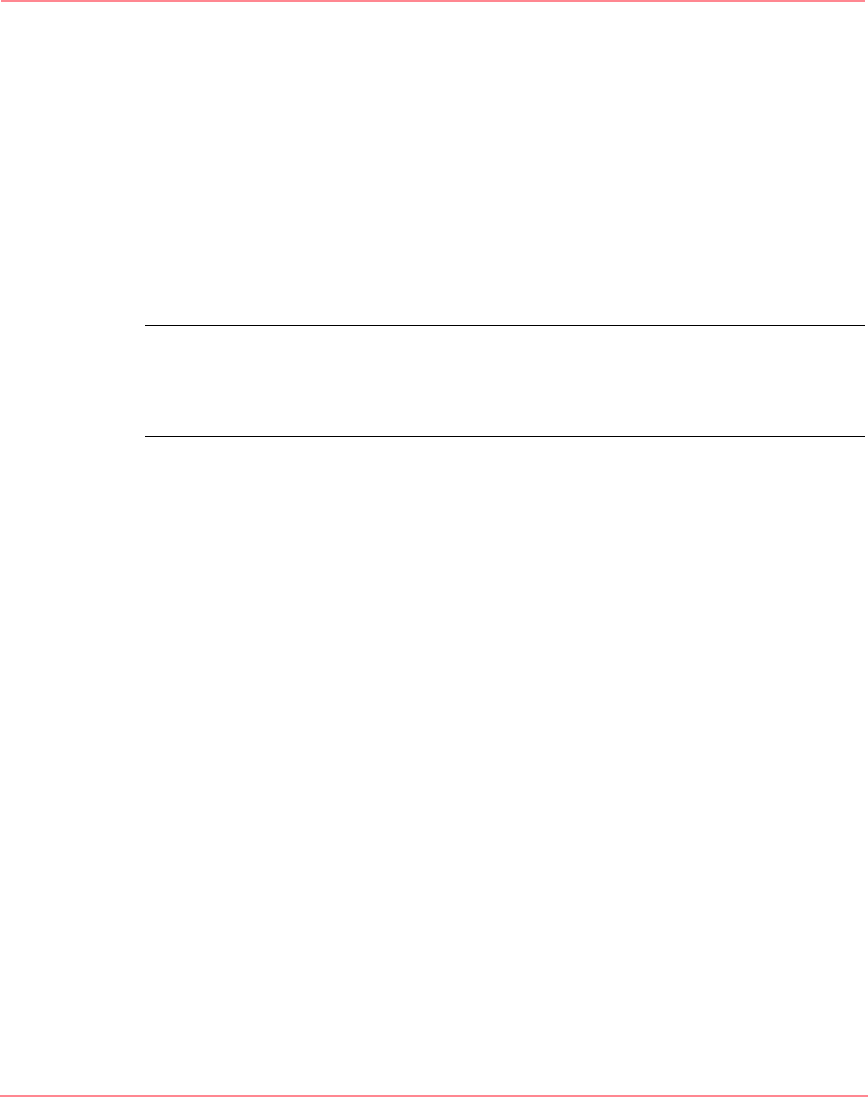
Array Configuration Utility (ACU)
108 Modular SAN Array 1000 User Guide
Extend Logical Drive
This option increases the storage capacity of a logical drive by adding unused
space on an array to a logical drive on the same array. The unused space is
obtained either by array expansion (refer to the Expand Array section), or by
deleting another logical drive on the same array.
Not all operating systems support online logical drive extension through ACU.
Also, offline logical drive extension is possible for some operating systems by
backing up data, reconfiguring the array, and restoring data from backup. Check
the operating system documentation for current information.
Note: The extension process takes about 15 minutes per gigabyte, or considerably
longer if the controller does not have a battery-backed cache. While logical drive
extension is taking place, no other expansion, extension, or migration can occur
simultaneously on the same controller.
1. Back up all data on the logical drive.
Although logical drive extension is unlikely to cause data loss, observing this
precaution provides additional data protection.
2. Click Extend logical drive and click Begin.
3. Select the logical drive that you want to extend and click Next.
4. Type the new size of the logical drive into the size field.
5. Click Finish.
At this point (before clicking Save in the next step), you can arrange to extend
another logical drive on the same controller by repeating the previous steps.
However, the controller can extend only one logical drive at a time; remaining
extensions are queued.
6. Click Save.
Logical drive extension begins.
To check the progress of a logical drive extension, click the icon for that logical
drive in the Configuration View window. A More Information popup window
is displayed that describes the drive status.
230941-005_MSA1000_UG.book Page 108 Thursday, April 17, 2003 5:53 PM