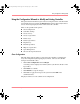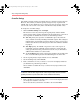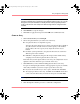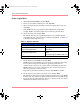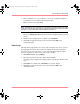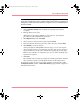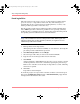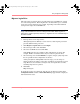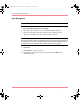User guide
Table Of Contents
- MSA1000 User Guide
- Contents
- About this Guide
- Chapter 1: Introduction
- Chapter 2: Operating System Specific Information
- Chapter 3: MSA1000 Setup and Sample Configurations
- Chapter 4: Operation and Management
- Chapter 5: Array Configuration Utility (ACU)
- Installing the ACU on the Server
- Accessing the ACU
- Description of Screen Regions
- Configuring a New Controller
- Modifying an Existing Controller
- Probability of Logical Drive Failure
- Chapter 6: Command Line Interface (CLI)
- CLI Overview
- CLI Setup
- Help Commands
- Display Commands
- Array Controller Configuration Commands
- LUN Management Commands
- Server Connection Commands
- Selective Storage Presentation/Access Control List Commands
- Appendix A: Regulatory Compliance Notices
- Appendix B: Electrostatic Discharge
- Appendix C: Specifications
- Appendix D: Hard Drive Arrays
- Appendix E: Recovering from Hard Drive Failure
- Appendix F: Controller Display Messages
- Appendix G: Recovery ROM and ROM Cloning
- Appendix H: SCSI ID Assignments
- Index
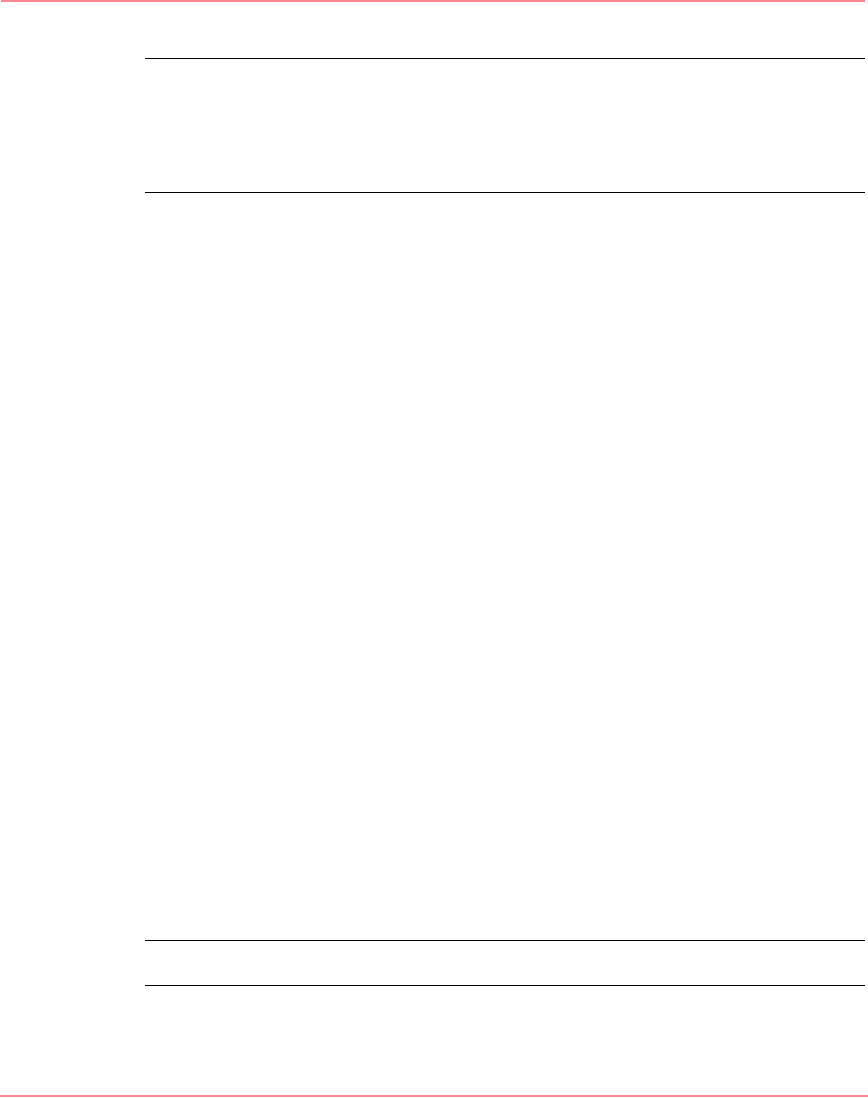
Array Configuration Utility (ACU)
103Modular SAN Array 1000 User Guide
Note: This ratio determines the amount of memory allocated to read and write
operations. Different types of applications have different optimum ratios. You can only
change the ratio if the controller has a battery-backed cache (only battery-backed
cache can be used for write cache) and if there are logical drives configured on the
controller.
6. Click Finish to accept the changes.
7. Click Save to apply the changes and click OK at the confirmation alert.
Create an Array
1. Click Create an array and click Begin.
2. Choose the physical drives you want to use in the array.
■ Use physical drives of comparable capacity.
ACU uses the same amount of space from each physical drive to build an
array. Because this amount cannot exceed the capacity of the smallest
physical drive, the extra capacity of any larger drive in the array is
unused.
■ For better system performance, use physical drives that are attached to
different ports on the controller.
■ In RAID 5 configurations, keep the risk of logical drive failure low by
assigning no more than 14 physical drives to the array.
Each time that you add a physical drive to the array, the configuration view is
updated to show how much free space remains on the array.
3. Click Next when you have finished adding physical drives to the array.
If a spare or unassigned physical drive of the appropriate capacity is available,
ACU asks you whether you want to assign a spare drive to the array.
■ If you do not want this array to have a spare, click No and click Next.
■ To assign spare drives to the array, click Ye s and click Next. On the next
screen, select the drives that you want to be the spares and click Next.
Note: A spare can be shared by several arrays.
4. Click through the remaining screens to confirm the configuration.
230941-005_MSA1000_UG.book Page 103 Thursday, April 17, 2003 5:53 PM