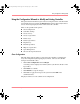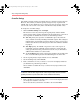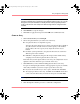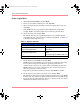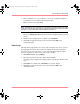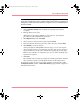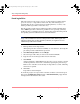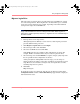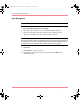User guide
Table Of Contents
- MSA1000 User Guide
- Contents
- About this Guide
- Chapter 1: Introduction
- Chapter 2: Operating System Specific Information
- Chapter 3: MSA1000 Setup and Sample Configurations
- Chapter 4: Operation and Management
- Chapter 5: Array Configuration Utility (ACU)
- Installing the ACU on the Server
- Accessing the ACU
- Description of Screen Regions
- Configuring a New Controller
- Modifying an Existing Controller
- Probability of Logical Drive Failure
- Chapter 6: Command Line Interface (CLI)
- CLI Overview
- CLI Setup
- Help Commands
- Display Commands
- Array Controller Configuration Commands
- LUN Management Commands
- Server Connection Commands
- Selective Storage Presentation/Access Control List Commands
- Appendix A: Regulatory Compliance Notices
- Appendix B: Electrostatic Discharge
- Appendix C: Specifications
- Appendix D: Hard Drive Arrays
- Appendix E: Recovering from Hard Drive Failure
- Appendix F: Controller Display Messages
- Appendix G: Recovery ROM and ROM Cloning
- Appendix H: SCSI ID Assignments
- Index
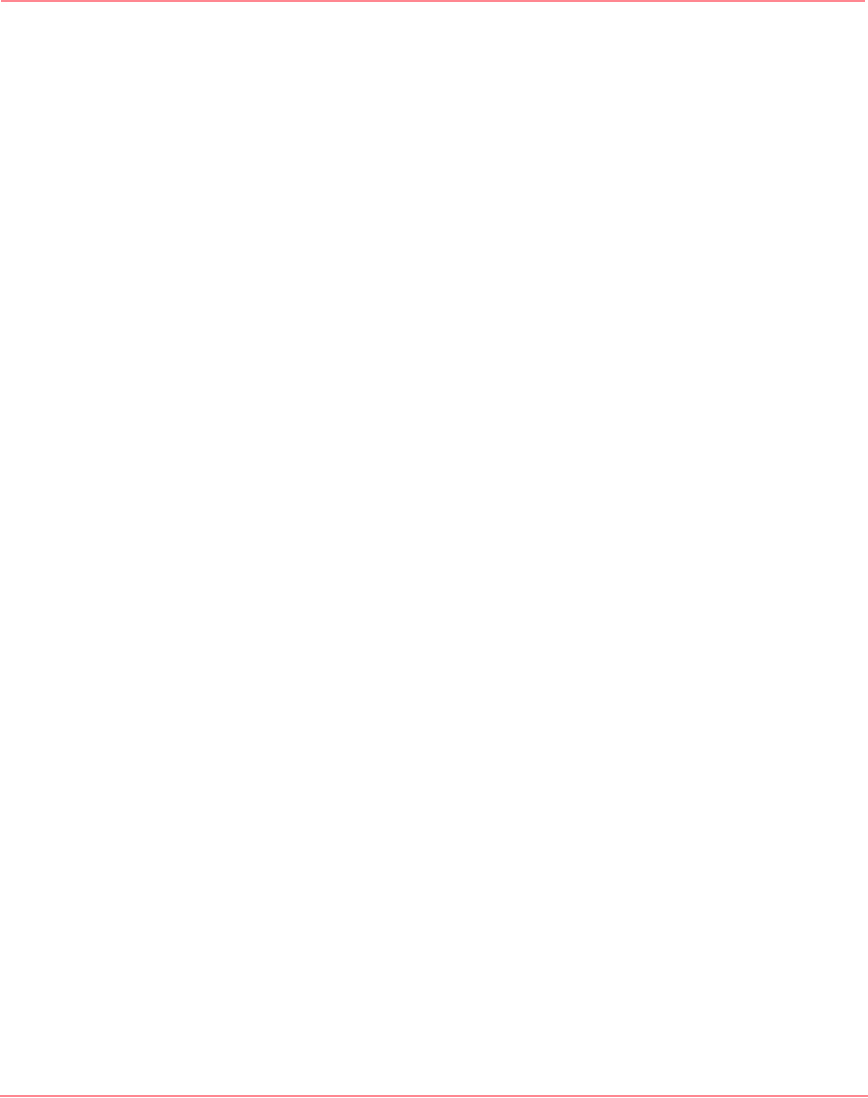
Array Configuration Utility (ACU)
101Modular SAN Array 1000 User Guide
Using the Configuration Wizards to Modify an Existing Controller
The options listed in the menu region of the screen depend on the controller model
and configuration. For example, the Expand array option is listed only if there is
at least one unassigned physical drive connected to the controller.
These are the possible menu options:
■ Clear Configuration
■ Controller Settings
■ Create an array
■ Create a logical drive
■ Delete arrays
■ Delete logical drives
■ Expand array
■ Extend logical drive
■ Migrate a logical drive
■ Spare Management
■ Selective Storage Presentation
Clear Configuration
This task deletes all logical drives connected to the controller, reconfigures the
arrays into independent (unassigned) physical drives, and resets all controller
settings to their default values.
1. Click Clear Configuration and click Begin.
A warning screen is displayed to remind you that you will lose all data on the
logical drive.
2. Click Delete to continue.
3. Click Finish to accept the changes.
4. Click Save to apply the changes to the system and click OK on the
confirmation alert.
The physical drives are now available for reconfiguration.
230941-005_MSA1000_UG.book Page 101 Thursday, April 17, 2003 5:53 PM