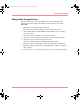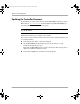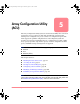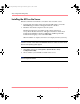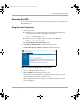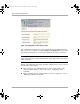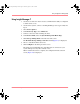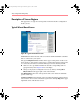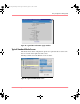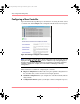User guide
Table Of Contents
- MSA1000 User Guide
- Contents
- About this Guide
- Chapter 1: Introduction
- Chapter 2: Operating System Specific Information
- Chapter 3: MSA1000 Setup and Sample Configurations
- Chapter 4: Operation and Management
- Chapter 5: Array Configuration Utility (ACU)
- Installing the ACU on the Server
- Accessing the ACU
- Description of Screen Regions
- Configuring a New Controller
- Modifying an Existing Controller
- Probability of Logical Drive Failure
- Chapter 6: Command Line Interface (CLI)
- CLI Overview
- CLI Setup
- Help Commands
- Display Commands
- Array Controller Configuration Commands
- LUN Management Commands
- Server Connection Commands
- Selective Storage Presentation/Access Control List Commands
- Appendix A: Regulatory Compliance Notices
- Appendix B: Electrostatic Discharge
- Appendix C: Specifications
- Appendix D: Hard Drive Arrays
- Appendix E: Recovering from Hard Drive Failure
- Appendix F: Controller Display Messages
- Appendix G: Recovery ROM and ROM Cloning
- Appendix H: SCSI ID Assignments
- Index
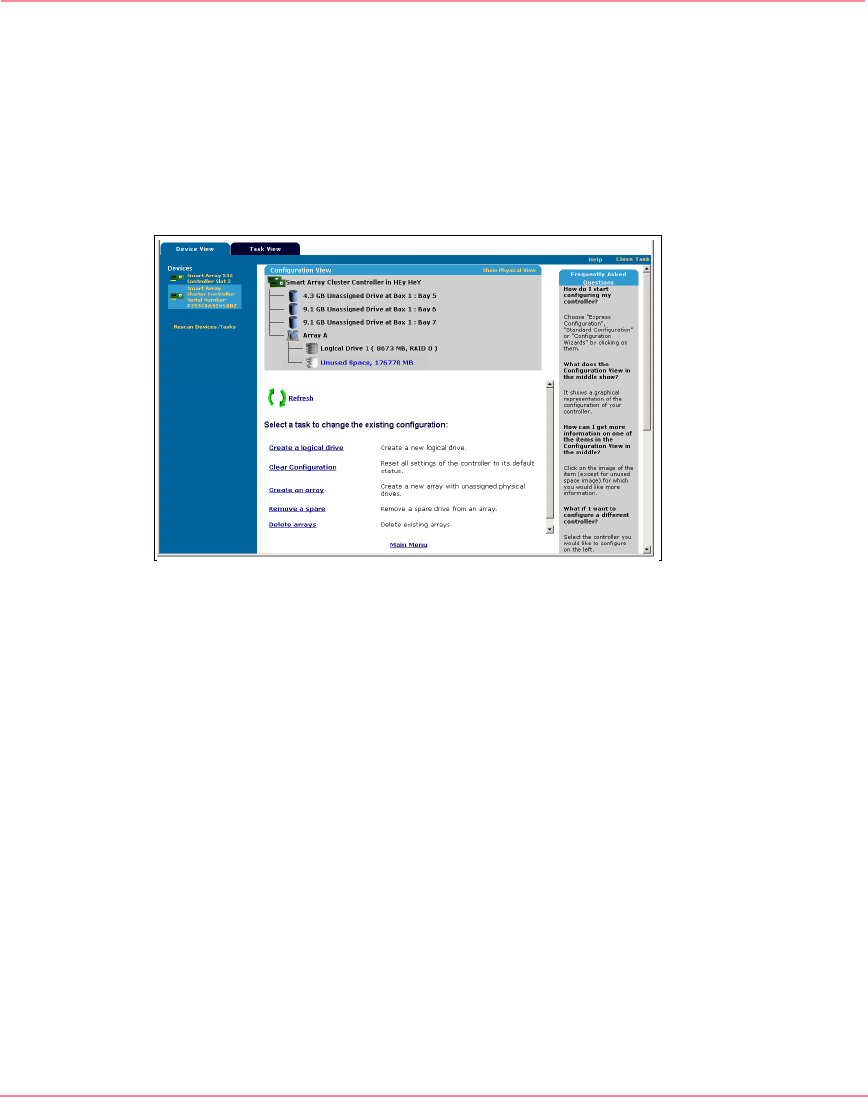
Array Configuration Utility (ACU)
88 Modular SAN Array 1000 User Guide
Description of Screen Regions
The appearance of a typical screen depends on which of the three configuration
modes you use.
Typical Wizard-Based Screen
Figure 45: Typical wizard-based screen
The Devices list on the left side of the screen shows all the identifiable controllers
that are connected to your system.
The gray Configuration View window in the upper central portion of the screen
shows all arrays, logical drives, unused space, and unassigned physical drives that
are connected to the selected controller. The logical view is shown by default.
■ Click an icon to get further information about the corresponding item in a
popup window (refer to Figure 46 for an example).
■ Change to the physical configuration view at any time by clicking Show
Physical View in the upper right corner of the window.
The Main Menu in the lower central portion of the screen shows the allowable
options at this stage.
The FAQ Column on the right side of the screen lists information and tips that are
relevant to the current screen. Check this region before clicking Help in the upper
right-hand corner of the browser screen.
230941-005_MSA1000_UG.book Page 88 Thursday, April 17, 2003 5:53 PM