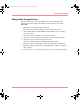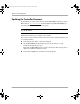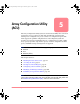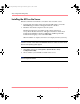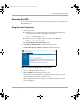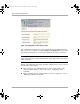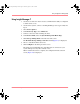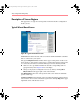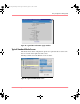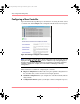User guide
Table Of Contents
- MSA1000 User Guide
- Contents
- About this Guide
- Chapter 1: Introduction
- Chapter 2: Operating System Specific Information
- Chapter 3: MSA1000 Setup and Sample Configurations
- Chapter 4: Operation and Management
- Chapter 5: Array Configuration Utility (ACU)
- Installing the ACU on the Server
- Accessing the ACU
- Description of Screen Regions
- Configuring a New Controller
- Modifying an Existing Controller
- Probability of Logical Drive Failure
- Chapter 6: Command Line Interface (CLI)
- CLI Overview
- CLI Setup
- Help Commands
- Display Commands
- Array Controller Configuration Commands
- LUN Management Commands
- Server Connection Commands
- Selective Storage Presentation/Access Control List Commands
- Appendix A: Regulatory Compliance Notices
- Appendix B: Electrostatic Discharge
- Appendix C: Specifications
- Appendix D: Hard Drive Arrays
- Appendix E: Recovering from Hard Drive Failure
- Appendix F: Controller Display Messages
- Appendix G: Recovery ROM and ROM Cloning
- Appendix H: SCSI ID Assignments
- Index
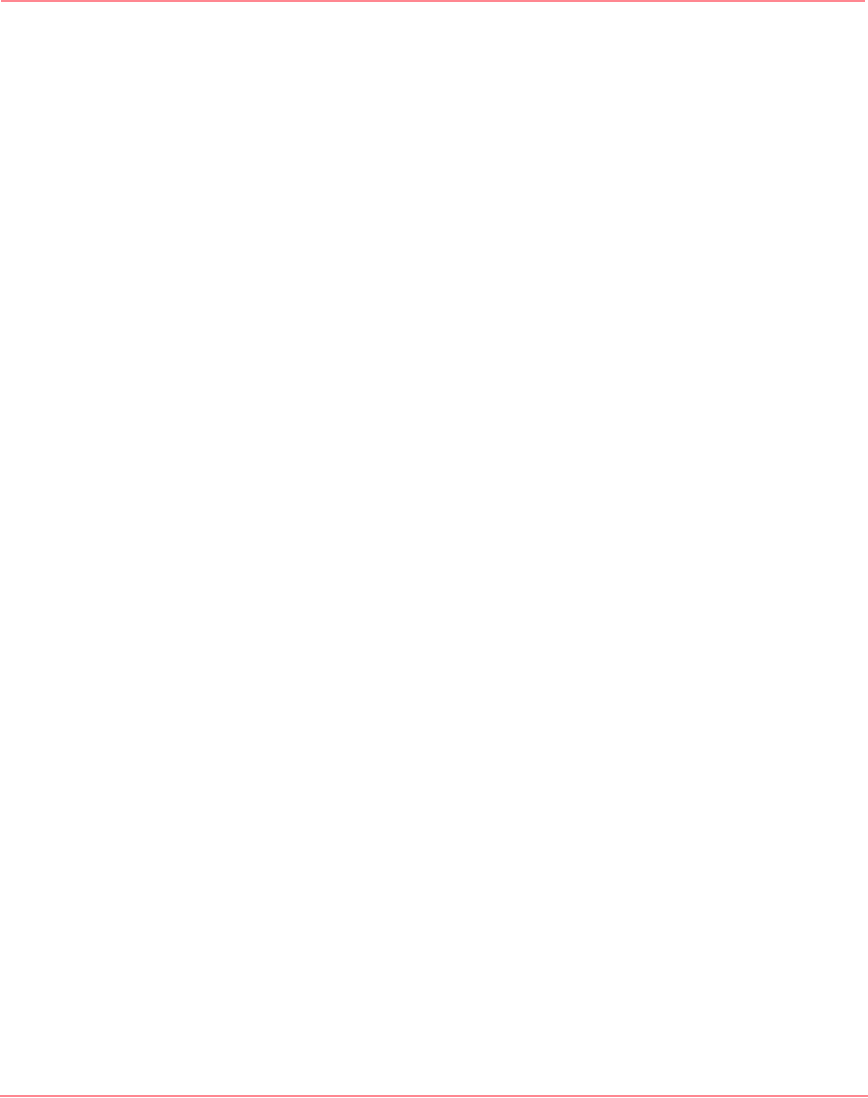
Array Configuration Utility (ACU)
87Modular SAN Array 1000 User Guide
Using Insight Manager 7
1. On the server where the ACU is located, confirm that the utility is configured
to allow remote access.
2. On the remote system, connect to the Insight Manager server (port :280) and
log in.
3. Select Device Queries.
4. Under Device by Type, select All Servers.
5. Connect to the server that is running the ACU.
6. Under Device Links, select the System Management Home Page.
7. Click Storage Management on the left side of the screen.
The ProLiant Storage Manager welcome screen (Figure 43) is displayed.
8. Select a controller from the device list.
9. Click Configure in the main part of the screen.
The ACU opens and identifies the controllers that are connected to your
system. This process may take a minute or two.
When controller detection is complete, the configuration mode selection
screen (Figure 44) is displayed.
230941-005_MSA1000_UG.book Page 87 Thursday, April 17, 2003 5:53 PM