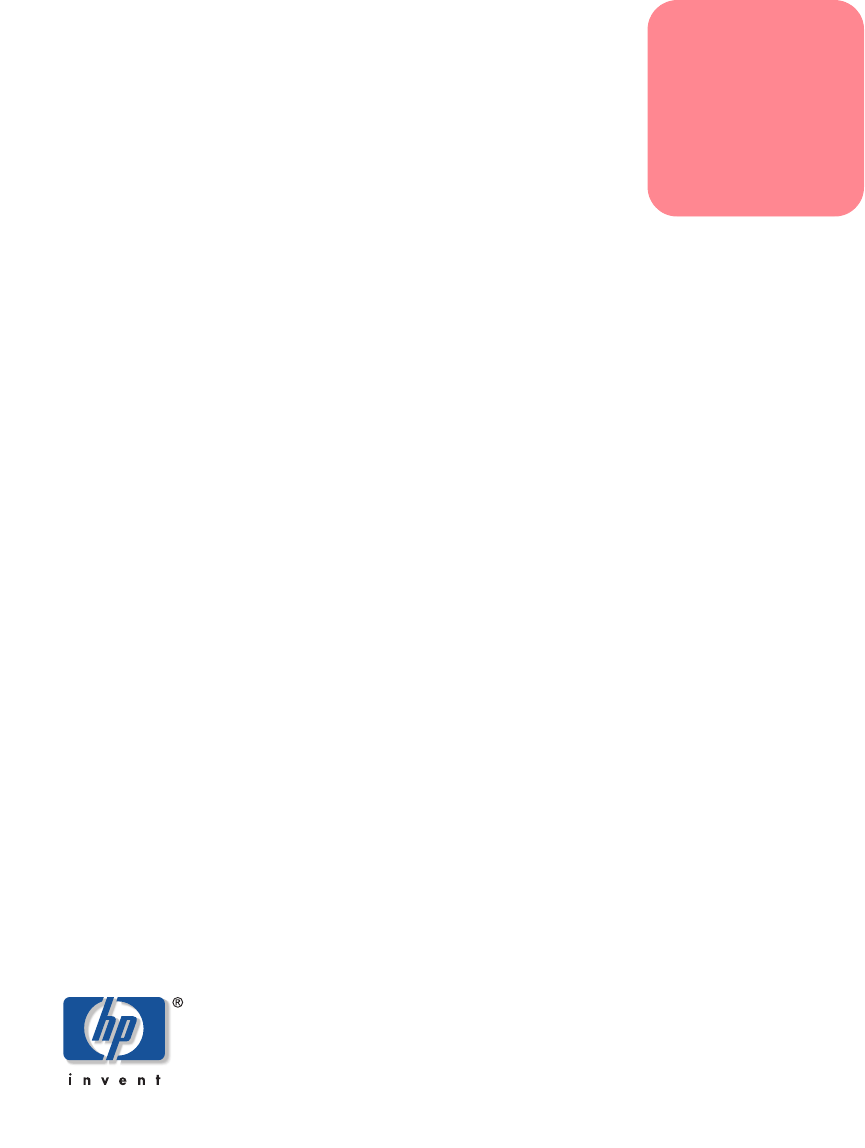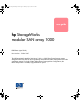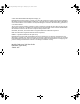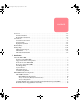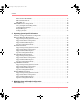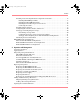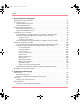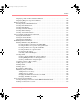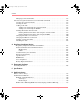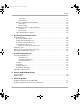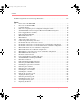230941-005_MSA1000_UG.book Page i Thursday, April 17, 2003 5:53 PM user guide hp StorageWorks modular SAN array 1000 Fifth Edition (April 2003) Part Number: 230941-005 The HP StorageWorks Modular SAN Array 1000 is a 2-Gb Fibre Channel storage system designed for the entry-level to mid-range Storage Area Network (SAN). Designed to reduce the complexity, expense, and risk of SAN deployments in heterogeneous configurations, the MSA1000 provides a scalable, high-performance system.
30941-005_MSA1000_UG.book Page ii Thursday, April 17, 2003 5:53 PM © 2001-2003 Hewlett-Packard Development Company, L.P. Hewlett-Packard Company makes no warranty of any kind with regard to this material, including, but not limited to, the implied warranties of merchantability and fitness for a particular purpose. Hewlett-Packard shall not be liable for errors contained herein or for incidental or consequential damages in connection with the furnishing, performance, or use of this material.
TOC.fm Page iii Friday, April 18, 2003 5:17 PM contents Contents Overview. . . . . . . . . . . . . . . . . . . . . . . . . . . . . . . . . . . . . . . . . . . . . . . . . . . . . . . . . . . . . . . . . xiv Intended Audience . . . . . . . . . . . . . . . . . . . . . . . . . . . . . . . . . . . . . . . . . . . . . . . . . . . . . . xiv Related Documentation . . . . . . . . . . . . . . . . . . . . . . . . . . . . . . . . . . . . . . . . . . . . . . . . . . xiv Conventions . . . . . . . . . . . . . . . . .
TOC.fm Page iv Friday, April 18, 2003 5:17 PM Contents 2 Fibre Channel I/O Module . . . . . . . . . . . . . . . . . . . . . . . . . . . . . . . . . . . . . . . . . . . . . . . . MSA SAN Switch 2/8 . . . . . . . . . . . . . . . . . . . . . . . . . . . . . . . . . . . . . . . . . . . . . . . . . . . MSA Hub 2/3 . . . . . . . . . . . . . . . . . . . . . . . . . . . . . . . . . . . . . . . . . . . . . . . . . . . . . . . . . . MSA1000 Software Components . . . . . . . . . . . . . . . . . . . . . . . . . . .
TOC.fm Page v Friday, April 18, 2003 5:17 PM Contents 4 Installing and Connecting Hardware Components and Cables . . . . . . . . . . . . . . . . . . . . Installing MSA1000 Option Kits. . . . . . . . . . . . . . . . . . . . . . . . . . . . . . . . . . . . . . . . Installing the MSA1000 in the Rack . . . . . . . . . . . . . . . . . . . . . . . . . . . . . . . . . . . . . Installing the Host Bus Adapters in the Servers . . . . . . . . . . . . . . . . . . . . . . . . . . . . Connecting the Cables . . . . . .
TOC.fm Page vi Friday, April 18, 2003 5:17 PM Contents 5 Array Configuration Utility (ACU) Installing the ACU on the Server . . . . . . . . . . . . . . . . . . . . . . . . . . . . . . . . . . . . . . . . . . . . . . 84 Accessing the ACU. . . . . . . . . . . . . . . . . . . . . . . . . . . . . . . . . . . . . . . . . . . . . . . . . . . . . . . . . 85 Using the Smart Component . . . . . . . . . . . . . . . . . . . . . . . . . . . . . . . . . . . . . . . . . . . . . . 85 Using Insight Manager 7 . . . . . .
TOC.fm Page vii Friday, April 18, 2003 5:17 PM Contents Displaying a List of All Available Commands . . . . . . . . . . . . . . . . . . . . . . . . . . . . . . . Displaying Help for a Specific Command . . . . . . . . . . . . . . . . . . . . . . . . . . . . . . . . . . . Display Commands. . . . . . . . . . . . . . . . . . . . . . . . . . . . . . . . . . . . . . . . . . . . . . . . . . . . . . . . Viewing Physical Disk Information. . . . . . . . . . . . . . . . . . . . . . . . . . . . . . . . . . . . . . .
TOC.fm Page viii Friday, April 18, 2003 5:17 PM Contents Managing Connection Profiles. . . . . . . . . . . . . . . . . . . . . . . . . . . . . . . . . . . . . . . . . . . . Selective Storage Presentation/Access Control List Commands . . . . . . . . . . . . . . . . . . . . . Viewing the Connection Names. . . . . . . . . . . . . . . . . . . . . . . . . . . . . . . . . . . . . . . . . . . Viewing the ACL . . . . . . . . . . . . . . . . . . . . . . . . . . . . . . . . . . . . . . . . . . . . . . . . . . . . .
TOC.fm Page ix Friday, April 18, 2003 5:17 PM Contents E F Advantages . . . . . . . . . . . . . . . . . . . . . . . . . . . . . . . . . . . . . . . . . . . . . . . . . . . . . . . Disadvantages . . . . . . . . . . . . . . . . . . . . . . . . . . . . . . . . . . . . . . . . . . . . . . . . . . . . . RAID 5—Distributed Data Guarding . . . . . . . . . . . . . . . . . . . . . . . . . . . . . . . . . . . . . . Advantages . . . . . . . . . . . . . . . . . . . . . . . . . . . . . . . . . . . . . . . . . . . .
TOC.fm Page x Friday, April 18, 2003 5:17 PM Contents SCSI ID Assignments for 4354 Storage Enclosures. . . . . . . . . . . . . . . . . . . . . . . . . . . . . . . 234 Figures 1 Front view of the MSA1000 . . . . . . . . . . . . . . . . . . . . . . . . . . . . . . . . . . . . . . . . . . . . 5 2 Rear view of the MSA1000 . . . . . . . . . . . . . . . . . . . . . . . . . . . . . . . . . . . . . . . . . . . . . 6 3 Controller display . . . . . . . . . . . . . . . . . . . . . . . . . . . . . . . . . . . . . . .
TOC.fm Page xi Friday, April 18, 2003 5:17 PM Contents 36 37 38 39 40 41 42 43 44 45 46 47 48 49 50 51 52 53 54 55 56 57 58 59 60 61 62 63 64 65 66 67 68 69 70 Installing the replacement blower . . . . . . . . . . . . . . . . . . . . . . . . . . . . . . . . . . . . . . . 72 Removing the power supply . . . . . . . . . . . . . . . . . . . . . . . . . . . . . . . . . . . . . . . . . . . 73 Installing the replacement power supply . . . . . . . . . . . . . . . . . . . . . . . . . . . . . . . . . .
TOC.fm Page xii Friday, April 18, 2003 5:17 PM Contents 2 3 4 5 6 7 8 9 10 11 12 13 14 15 16 17 18 19 20 21 22 23 xii MSA1000 Features, summarized . . . . . . . . . . . . . . . . . . . . . . . . . . . . . . . . . . . . . . . . 3 MSA1000 Supported Software . . . . . . . . . . . . . . . . . . . . . . . . . . . . . . . . . . . . . . . . . . 4 Available Array Configuration Methods by Operating System . . . . . . . . . . . . . . . . 21 Supported Software Components, Summarized . . . . . . . . . . . . . . . .
230941-005_MSA1000_UG.
230941-005_MSA1000_UG.book Page xiv Thursday, April 17, 2003 5:53 PM About this Guide Overview This section covers the following topics: ■ Intended Audience ■ Related Documentation Intended Audience This book is intended for use by administrators with a moderate amount of SAN-management experience. Related Documentation In addition to this guide, refer to the HP StorageWorks Modular SAN Array 1000 Installation Overview poster that ships with this system.
230941-005_MSA1000_UG.book Page xv Thursday, April 17, 2003 5:53 PM About this Guide Conventions Conventions consist of the following: ■ Document Conventions ■ Text Symbols ■ Equipment Symbols Document Conventions The document conventions included in Table 1 apply in most cases.
230941-005_MSA1000_UG.book Page xvi Thursday, April 17, 2003 5:53 PM About this Guide Text Symbols The following symbols may be found in the text of this guide. They have the following meanings. WARNING: Text set off in this manner indicates that failure to follow directions in the warning could result in bodily harm or loss of life. Caution: Text set off in this manner indicates that failure to follow directions could result in damage to equipment or data.
230941-005_MSA1000_UG.book Page xvii Thursday, April 17, 2003 5:53 PM About this Guide Any surface or area of the equipment marked with these symbols indicates the presence of a hot surface or hot component. Contact with this surface could result in injury. WARNING: To reduce the risk of injury from a hot component, allow the surface to cool before touching. Power supplies or systems marked with these symbols indicate the presence of multiple sources of power.
230941-005_MSA1000_UG.book Page xviii Thursday, April 17, 2003 5:53 PM About this Guide Rack Stability Rack stability protects personnel and equipment. WARNING: To reduce the risk of personal injury or damage to the equipment, be sure that: ■ The leveling jacks are extended to the floor. ■ The full weight of the rack rests on the leveling jacks. ■ In single rack installations, the stabilizing feet are attached to the rack. ■ In multiple rack installations, the racks are coupled.
230941-005_MSA1000_UG.book Page xix Thursday, April 17, 2003 5:53 PM About this Guide Outside North America, call technical support at the nearest location. Telephone numbers for worldwide technical support are listed on the HP website under support: http://www.hp.com.
230941-005_MSA1000_UG.
230941-005_MSA1000_UG.book Page 1 Thursday, April 17, 2003 5:53 PM Introduction 1 The HP StorageWorks Modular SAN Array 1000 (MSA1000) is a next generation, 2-Gb storage system designed for the entry level to mid-range Storage Area Network (SAN). Designed to reduce the complexity, expense, and risk of SAN deployment, the MSA1000 provides a scalable, high-performance storage system with investment protection in mind. The modular design of the MSA1000 allows storage capacity to be added as needed.
230941-005_MSA1000_UG.book Page 2 Thursday, April 17, 2003 5:53 PM Introduction About the MSA1000 The MSA1000 provides a high performance array controller in a 14-drive storage cabinet, capable of 2 Gb/s speeds over Fibre Channel. It may be expanded by adding two more storage cabinets for a total capacity of 42 Ultra 2 or Ultra3 SCSI drives. The MSA1000 is compatible with 1 Gb/s and 2 Gb/s hub and fabric switch interconnects and includes options for embedded switches and hubs.
0941-005_MSA1000_UG.book Page 3 Thursday, April 17, 2003 5:53 PM Introduction Features of the MSA1000 Key features of the MSA1000 are summarized in Table 2. Table 2: MSA1000 Features, summarized Feature Description Form factors HP Series rack, 4U design combining both the controller and disk shelf Model Rack-mountable Hard drive types HP Ultra2 and Ultra3 1" SCSI hard disk drives (maximum drive size: 146.
230941-005_MSA1000_UG.book Page 4 Thursday, April 17, 2003 5:53 PM Introduction Supported Software Components Supported software is summarized in Table 3.
230941-005_MSA1000_UG.book Page 5 Thursday, April 17, 2003 5:53 PM Introduction Front View of the MSA1000 The following figure and supporting table illustrate and define the front view features of the MSA1000. 1 2 3 4 7 6 5 Figure 1: Front view of the MSA1000 Item Description 1 Blank panel Included in the standard shipping configuration and removed when a redundant MSA1000 Controller is installed.
230941-005_MSA1000_UG.book Page 6 Thursday, April 17, 2003 5:53 PM Introduction Rear View of the MSA1000 The following figure and supporting table illustrate and define the features and components on the rear of the MSA1000.
230941-005_MSA1000_UG.book Page 7 Thursday, April 17, 2003 5:53 PM Introduction Hot-Pluggability Hot-pluggability allows components to be removed and replaced without powering down the MSA1000. The following MSA1000 hardware components are hot-pluggable: Hard Drives—Failed drives in fault-tolerant configurations can be replaced without interrupting system operation. Data on the failed drive is restored automatically to the replacement drive online.
230941-005_MSA1000_UG.book Page 8 Thursday, April 17, 2003 5:53 PM Introduction System Power Power to the MSA1000 does not shut off completely with the power switch. The two positions of the front panel power switch should be considered as on and standby, instead of on and off. The standby position removes power from most of the electronics and the drives, but portions of the power supply and some internal circuitry remain active.
230941-005_MSA1000_UG.book Page 9 Thursday, April 17, 2003 5:53 PM Introduction MSA1000 Hardware Components The standard configuration of the MSA1000 includes one MSA1000 Controller, one MSA Fibre Channel I/O Module, one SCSI I/O with an integrated EMU, and redundant power supply/blower assemblies. Option kits are available for redundant MSA1000 Controllers and Fibre Channel I/O Modules as well as for embedded switches and hubs.
230941-005_MSA1000_UG.book Page 10 Thursday, April 17, 2003 5:53 PM Introduction MSA1000 Controller Display Each array controller in an MSA1000 contains an integrated Liquid Crystal Display (LCD). This module is used for displaying informational and error messages, showing the status of the module, and for providing user input when required.
230941-005_MSA1000_UG.book Page 11 Thursday, April 17, 2003 5:53 PM Introduction Array Accelerator (Battery-backed Cache) The Array Accelerator is a high-performance, upgradeable 256-MB SDRAM DIMM read/write battery-backed cache that increases performance in database and fault-tolerant configurations. It performs both protected posted-write caching and read-ahead caching, allowing data to be accessed much faster than from disk storage.
230941-005_MSA1000_UG.book Page 12 Thursday, April 17, 2003 5:53 PM Introduction Array Accelerator Batteries The Array Accelerator has two rechargeable and replaceable NiMH battery packs. Under normal operating conditions, these should last for three years before replacement is necessary. They are continuously recharged via a “trickle” charging process whenever the MSA1000 storage system is powered on.
230941-005_MSA1000_UG.book Page 13 Thursday, April 17, 2003 5:53 PM Introduction Array Configuration Drive array technology distributes data across a series of individual hard drives to unite these physical drives into one or more higher-performance logical arrays and volumes. Distributing the data allows for concurrent access from multiple drives in the array, yielding faster I/O rates than non-arrayed drives. Each logical drive in the array can be set to a different level of fault tolerance.
230941-005_MSA1000_UG.book Page 14 Thursday, April 17, 2003 5:53 PM Introduction Selective Storage Presentation (SSP) SSP permits sharing of the MSA1000 storage between servers, including servers running different operating systems. Each logical drive on the controller has an Access Control List (ACL) that contains the worldwide names of the server host adapters that have access to the drive.
230941-005_MSA1000_UG.book Page 15 Thursday, April 17, 2003 5:53 PM Introduction SCSI I/O Module with an Integrated Environmental Monitoring Unit (EMU) This element performs several functions, including monitoring the enclosure operation, detecting and indicating errors, providing I/O connectors, and displaying enclosure status. Figure 5 is an illustration of a SCSI I/O Module with the integrated EMU.
230941-005_MSA1000_UG.book Page 16 Thursday, April 17, 2003 5:53 PM Introduction Redundant Power Supply/Blower Assembly The MSA1000 includes a redundant power supply. The redundant power supply is identical to the primary supply and shares the electrical load equally. If either supply fails or is removed, the other power supply assumes the full load without interruption. Hot-pluggability allows you to replace the failed supply without shutting the MSA1000 storage system down.
230941-005_MSA1000_UG.book Page 17 Thursday, April 17, 2003 5:53 PM Introduction Fibre Channel I/O Module The Fibre Channel I/O Module is a single-port, 1-Gb/2-Gb Fibre Channel device that includes a 2 Gb/s Small Form Factor Pluggable Transceiver (SFP) port. Figure 7 is an illustration of the Fibre Channel I/O Module. This module can be removed and replaced with other interconnect options, such as the MSA SAN Switch 2/8 or the MSA Hub 2/3.
230941-005_MSA1000_UG.book Page 18 Thursday, April 17, 2003 5:53 PM Introduction MSA SAN Switch 2/8 The MSA SAN Switch 2/8 is an optional 2-Gb/s, integrated 8-port fabric switch (1 port internal to the MSA1000), that enables full duplex non-blocking performance on all ports. For information about the MSA SAN Switch 2/8, refer to the HP StorageWorks MSA SAN Switch 2/8 Installation Guide. Figure 8 is an illustration of the MSA SAN Switch 2/8.
230941-005_MSA1000_UG.book Page 19 Thursday, April 17, 2003 5:53 PM Introduction MSA Hub 2/3 The MSA Hub 2/3 is an optional input/output device designed to replace the single port Fibre Channel I/O Module that comes standard with the MSA1000. This option is designed to provide an inexpensive and easy way for a clustered pair of servers to access the storage controller (using the arbitrated loop configuration) without having to buy an external hub or switch.
230941-005_MSA1000_UG.book Page 20 Thursday, April 17, 2003 5:53 PM Introduction MSA1000 Software Components The following software components are supported on the MSA1000: ■ Array Configuration Utility (ACU) ■ Command Line Interface ■ Insight Manager 7 ■ Compaq Analyze Each software tool is discussed in the following paragraphs. Array Configuration Utility (ACU) The ACU is Web based and can run locally through the Windows Internet Explorer browser screen or remotely through Insight Manager 7.
230941-005_MSA1000_UG.book Page 21 Thursday, April 17, 2003 5:53 PM Introduction Table 4: Available Array Configuration Methods by Operating System Operating System Array Configuration Method Windows ACU and CLI Linux ACU and CLI NetWare ACU (offline) and CLI OpenVMS CLI Tru64 UNIX CLI Command Line Interface The Command Line Interface (CLI) is built into the firmware and can be used to configure, manage, and monitor all aspects of the MSA1000, including hard drive array configuration.
230941-005_MSA1000_UG.book Page 22 Thursday, April 17, 2003 5:53 PM Introduction Compaq Analyze Compaq Analyze is a host-based fault analysis utility included with the Web-Based Service Enterprise (WEBES) service tools. Each WEBES service tool adds functionality to the Directory, a process (or set of processes) that executes continuously. Compaq Analyze provides the Director with the capability to capture and interpret hardware events.
230941-005_MSA1000_UG.book Page 23 Thursday, April 17, 2003 5:53 PM Operating System Specific Information 2 The MSA1000 supports several operating systems and can be deployed into heterogeneous environments with any combination of these operating systems.
230941-005_MSA1000_UG.book Page 24 Thursday, April 17, 2003 5:53 PM Operating System Specific Information Summary of Supported Software Components A variety of software components is supported on the MSA1000, with each operating system supporting a unique sub-set of these components. Table 5 summarizes the availability of the supported software components by operating system. As illustrated in Table 5, one primary difference between the operating systems is the choice of the storage configuration tool.
230941-005_MSA1000_UG.book Page 25 Thursday, April 17, 2003 5:53 PM Operating System Specific Information Microsoft Windows Environments Windows-based configurations that use the MSA1000 may range from a simple single-controller MSA1000 connected to a single node to a complex dual-node, redundant-controller MSA1000 connected to a complex fabric supporting multiple two-node clusters. Supported Operating System Versions ■ Windows NT 4.
230941-005_MSA1000_UG.book Page 26 Thursday, April 17, 2003 5:53 PM Operating System Specific Information Supported Host Bus Adapters ■ FCA2101 Host Bus Adapter ■ 64-bit/33-MHz PCI-to-Fibre Channel Host Bus Adapter Specific Configuration Needs Initial system configuration tasks are detailed in the Windows section of the Modular SAN Array 1000 Quick Installation Guide. This guide is included in the Modular SAN Array 1000 Setup and Management kit.
230941-005_MSA1000_UG.book Page 27 Thursday, April 17, 2003 5:53 PM Operating System Specific Information Supported Host Bus Adapters ■ FCA2214 Host Bus Adapter Specific Configuration Needs Before connecting the MSA1000 to the server, install the FCA2214 HBA driver on the server to prepare the server for the MSA1000. For instructions, see the Linux section in the Modular SAN Array 1000 Quick Installation Guide. This guide is included in the Modular SAN Array 1000 Setup and Management kit.
230941-005_MSA1000_UG.book Page 28 Thursday, April 17, 2003 5:53 PM Operating System Specific Information Supported Software Components ■ Array Configuration Utility ■ Command Line Utility ■ Insight Manager 7 ■ HP StorageWorks Secure Path for NetWare ■ Storage Event Broker for NetWare ■ SmartStart and Support Software version 5.
230941-005_MSA1000_UG.book Page 29 Thursday, April 17, 2003 5:53 PM Operating System Specific Information Note: For a current listing of the supported operating systems, see the MSA1000 website at www.hp.com/go/msa1000. Note: If the MSA1000 is deployed with redundant controllers, you must download and install a FIBRE_SCSI remedial kit to access the storage of the MSA1000.
230941-005_MSA1000_UG.book Page 30 Thursday, April 17, 2003 5:53 PM Operating System Specific Information ■ OpenVMS supports access to MSA1000 storage connected to Fabric topology Fibre Channel SANs and Loop topology Fibre Channel SANs. See the HP website for a current listing of the supported operating system versions for these different configuration types. ■ Each controller and storage unit must be assigned a unique ID number. These unique numbers identify each device to the operating system.
230941-005_MSA1000_UG.book Page 31 Thursday, April 17, 2003 5:53 PM Operating System Specific Information Tru64 UNIX Environments Tru64 UNIX currently supports up to four nodes in a cluster when using Fabric configuration and a two nodes in a cluster when using Arbitrated Loop. Supported Operating System Versions ■ 5.1A with NHD6 and PK4 offers boot and data device support (NDHD represents New Hardware Delivery kit) (PK represents Patch Kit) ■ 5.
230941-005_MSA1000_UG.
230941-005_MSA1000_UG.
230941-005_MSA1000_UG.book Page 34 Thursday, April 17, 2003 5:53 PM MSA1000 Setup and Sample Configurations MSA1000 Setup This section is a brief checklist of the setup procedures for the MSA1000. Detailed instructions are not included in this section, but are documented in other chapters of this guide or in additional documents. All references are included.
230941-005_MSA1000_UG.book Page 35 Thursday, April 17, 2003 5:53 PM MSA1000 Setup and Sample Configurations Installing MSA1000 Option Kits If any modifications to the MSA1000 standard shipping configuration need to be made, it may be easier to make these changes before installing the MSA1000 in its rack. Changes may include installing redundant controllers, additional controller cache, embedded switches, or embedded hubs.
230941-005_MSA1000_UG.book Page 36 Thursday, April 17, 2003 5:53 PM MSA1000 Setup and Sample Configurations Installing the Host Bus Adapters in the Servers The supported HBAs for the different operating systems are listed in Table 6.
230941-005_MSA1000_UG.book Page 37 Thursday, April 17, 2003 5:53 PM MSA1000 Setup and Sample Configurations Fiber Optic Cables Multi-mode fiber optic cables are capable of supporting distances of 2 m to 500 m (6.56 ft to 1640.42 ft) at 1 Gb and up to 300 m (984.25 ft) at 2 Gb. These cables are for use with Short-wave transceivers only. Several multi-mode fiber optic cable option kits are available from HP.
230941-005_MSA1000_UG.book Page 38 Thursday, April 17, 2003 5:53 PM MSA1000 Setup and Sample Configurations Caution: Do not overtighten the cable ties. Damage to the optical cables may result. Caution: Make certain the fiber optic cables are installed and supported so that no excess weight is placed on the Fibre Channel connectors. This is necessary to prevent damage to the connector and cable and to prevent a cable bend radius less than 3 inches (7.62 cm) at the connector and along the cable length.
230941-005_MSA1000_UG.book Page 39 Thursday, April 17, 2003 5:53 PM MSA1000 Setup and Sample Configurations Installing Support Software Support software includes HBA drivers as well as the ACU, Insight Manager 7, and Compaq Analyze components that were discussed previously in this chapter. After the MSA1000 is installed and connected to the server, you can load the needed software components onto the server.
230941-005_MSA1000_UG.book Page 40 Thursday, April 17, 2003 5:53 PM MSA1000 Setup and Sample Configurations Configuring the Switches, Routers, and Servers Before the MSA1000 can be accessed, the switches, routers, and servers must be set up. Configuration tasks may include entering the IP addresses and other parameters, setting up zoning on the switch, establishing a workgroup or domain environment, and establishing cascading patterns.
230941-005_MSA1000_UG.book Page 41 Thursday, April 17, 2003 5:53 PM MSA1000 Setup and Sample Configurations Configuring the Storage Arrays and Logical Volumes After a storage plan is developed, configure the storage by using the available user interfaces of the MSA1000. Depending on the server operating system and user preference, the available user interfaces include the ACU and the CLI.
230941-005_MSA1000_UG.book Page 42 Thursday, April 17, 2003 5:53 PM MSA1000 Setup and Sample Configurations Identifying the Server Host Mode For all operating system environments, after the arrays and logical volumes have been created, each server’s operating system must be identified to the MSA1000. The Host Mode can be set in both the ACU and the CLI. For information on setting the Host Mode using the ACU, see the “Array Configuration Utility (ACU)” chapter.
230941-005_MSA1000_UG.book Page 43 Thursday, April 17, 2003 5:53 PM MSA1000 Setup and Sample Configurations Fibre Channel I/O Module Configurations When using the included Fibre Channel I/O Module, the MSA1000 will usually be connected to an external switch or hub. In Windows, Linux, and NetWare environments only, the MSA1000 can be connected directly to a server.
230941-005_MSA1000_UG.book Page 44 Thursday, April 17, 2003 5:53 PM MSA1000 Setup and Sample Configurations Another common configuration includes connecting an external SAN switch to the Fibre Channel I/O module of the MSA1000. Figure 13 illustrates multiple servers and multiple MSA1000s connected to a SAN switch in a non-redundant configuration.
230941-005_MSA1000_UG.book Page 45 Thursday, April 17, 2003 5:53 PM MSA1000 Setup and Sample Configurations When a redundant configuration is set up using external SAN switches, two MSA1000 Controllers, two Fibre Channel I/O modules, two SAN switches, and two HBAs in each server are required. Figure 14 illustrates the cable connections of a redundant configuration when external SAN switches are connected to the Fibre Channel I/O modules of the MSA1000.
230941-005_MSA1000_UG.book Page 46 Thursday, April 17, 2003 5:53 PM MSA1000 Setup and Sample Configurations Embedded MSA SAN Switch 2/8 Configurations The following illustrations provide examples of an MSA SAN Switch 2/8 installed in the MSA1000. Figure 15 shows the MSA1000 in a non-redundant configuration and Figure 16 shows the MSA1000 in a redundant configuration.
230941-005_MSA1000_UG.
230941-005_MSA1000_UG.book Page 48 Thursday, April 17, 2003 5:53 PM MSA1000 Setup and Sample Configurations Embedded MSA Hub 2/3 Configurations Another basic configuration of the MSA1000 includes using the MSA Hub 2/3 option to connect two servers to the storage in a redundant, possibly clustered environment. Figure 17 is an illustration of this redundant configuration using the embedded hub.
230941-005_MSA1000_UG.book Page 49 Thursday, April 17, 2003 5:53 PM Operation and Management 4 This chapter describes the operational tasks of managing the MSA1000.
230941-005_MSA1000_UG.book Page 50 Thursday, April 17, 2003 5:53 PM Operation and Management Connecting the Power The power cord should be approved for use in your country. It must be rated for the product and for the voltage and current marked on the product's electrical ratings label. The voltage and current rating of the cord should be greater than the voltage and current rating marked on the product. In addition, the diameter of the wire must be a minimum of 1.02 mm² or 18 AWG.
230941-005_MSA1000_UG.book Page 51 Thursday, April 17, 2003 5:53 PM Operation and Management Applying Power Before applying power to the MSA1000, all components of the storage system must be installed and connected to the supported interconnect options. Hard drives should be installed in the MSA1000 so that they can be identified and configured at power up. The MSA1000 components should be powered up in the following sequence: 1. Storage Expansion Enclosures 2.
230941-005_MSA1000_UG.book Page 52 Thursday, April 17, 2003 5:53 PM Operation and Management Interpreting Component Indicators The MSA1000 and each of its components are equipped with a series of indicators. If the fault indicators on any of the MSA1000 components are amber or red, or if Insight Manager or Compaq Analyze indicates a fault, determine the reason for this alert immediately. Examine the component indicators to see if any indicates a fault.
230941-005_MSA1000_UG.book Page 53 Thursday, April 17, 2003 5:53 PM Operation and Management Table 8: MSA1000 Controller Indicator Descriptions Indicator Function Description 0-2 Busy status These three LEDs are used to progressively represent the processing load on the controller. ON = the controller is idle. OFF = the controller is operating at full capacity.
230941-005_MSA1000_UG.book Page 54 Thursday, April 17, 2003 5:53 PM Operation and Management Enclosure Status Indicators The front panel indicators are found on the MSA1000, as illustrated in Figure 19. 1 2 3 Figure 19: Enclosure status indicators WARNING: The system power in the MSA1000 does not shut off completely with the power switch. STANDBY removes power from most of the electronics and the drives, but portions of the power supply and some internal circuitry remain active.
230941-005_MSA1000_UG.book Page 55 Thursday, April 17, 2003 5:53 PM Operation and Management Power Supply/Blower Assembly Indicators The green indicators on the power supply/blower assembly are on when both the power supply and the blower are operational. When a power supply or blower fault occurs, the power supply indicators go off. If the power supply indicators are off, AC power is not present or there is a complete power supply failure.
230941-005_MSA1000_UG.book Page 56 Thursday, April 17, 2003 5:53 PM Operation and Management SCSI I/O Module with Integrated EMU Indicators The SCSI I/O Module has three indicators. The following figure and table describe their locations and meanings.
230941-005_MSA1000_UG.book Page 57 Thursday, April 17, 2003 5:53 PM Operation and Management Hard Drive Indicators The three disk drive status indicators displayed in the following figure define the operational status of each drive. 1 3 2 Figure 22: Hard drive indicators Look for red Drive Failure indicators on any hot-pluggable drive. If any Drive Failure indicator appears amber, replace that drive as soon as possible.
230941-005_MSA1000_UG.book Page 58 Thursday, April 17, 2003 5:53 PM Operation and Management Table 9: Determining Hard Drive Status from Indicator Combinations Activity 1 Online 2 Fault 3 Off Off Off OK to replace the drive online if: The drive is not configured as part of an array, or The drive is configured as an online spare. On Flashing Off Do not remove the drive.
230941-005_MSA1000_UG.book Page 59 Thursday, April 17, 2003 5:53 PM Operation and Management Fibre Channel I/O Module Indicators The Fibre Channel I/O Module has three indicator lights, as illustrated in Figure 23. 2 1 3 Figure 23: Fibre Channel I/O module indicators Item 1 is the Global Status indicator and items 2 and 3 are the Link Status Indicators. If the controller is not installed, the two link status indicators will flash amber.
230941-005_MSA1000_UG.book Page 60 Thursday, April 17, 2003 5:53 PM Operation and Management Table 11 defines the illuminations of the Link Status Indicators 2 and 3. Table 11: Fibre Channel I/O Module Link Status Indicators 1-Gb Indicator 1 60 2-Gb Indicator 2 Description Off Off A link has not been established since the application of power, initiation of reset, hot-plug of Fibre I/O module, the removal of transceiver or the hot-plug of the transceiver.
230941-005_MSA1000_UG.book Page 61 Thursday, April 17, 2003 5:53 PM Operation and Management Replacing Components Caution: It is important to follow these instructions when replacing components in the MSA1000. If the procedure is done improperly, it is possible to lose data or damage equipment. Refer to Appendix B, “Electrostatic Discharge,” for important information on using the proper procedures.
230941-005_MSA1000_UG.book Page 62 Thursday, April 17, 2003 5:53 PM Operation and Management Replacing the MSA1000 Controller If an MSA1000 Controller is failing, informational or error messages will be displayed on the LCD panel of that controller, depending on the condition. The following steps detail how to replace a failed MSA1000 Controller, but can also be used to re-seat the Controller.
230941-005_MSA1000_UG.book Page 63 Thursday, April 17, 2003 5:53 PM Operation and Management 3. As illustrated in Figure 25, insert the replacement controller into the chassis 1. 2 1 Figure 25: Installing the replacement controller 4. Push the controller in as far as it will go; press the latch inward until it is flush against the front panel 2.
230941-005_MSA1000_UG.book Page 64 Thursday, April 17, 2003 5:53 PM Operation and Management Replacing the MSA1000 Controller Cache Caution: It is important to follow these instructions when replacing components in the MSA1000. If the procedure is done improperly, it is possible to lose data or damage equipment. Refer to Appendix B, “Electrostatic Discharge,” for important information on using the proper procedures.
230941-005_MSA1000_UG.book Page 65 Thursday, April 17, 2003 5:53 PM Operation and Management 3. As illustrated in Figure 27, unlatch the clips that are holding the MSA1000 Controller cover 1 and raise the cover 2. 4. Simultaneously unlatch the clips that are holding the MSA1000 Controller cache in place 3. 5. Carefully pull the cache away from the controller board 4.
230941-005_MSA1000_UG.book Page 66 Thursday, April 17, 2003 5:53 PM Operation and Management 6. Install the new MSA1000 Controller cache by sliding the new MSA1000 Controller cache into the controller 1. Be sure the side latches are fully engaged 2. See Figure 28. 2 1 Figure 28: Installing the cache module 7. Push the controller in as far as it will go 1; press the latch inward until it is flush against the front panel 2. See Figure 29.
230941-005_MSA1000_UG.book Page 67 Thursday, April 17, 2003 5:53 PM Operation and Management Replacing the Controller Cache Battery Pack WARNING: There is a risk of explosion, fire, or personal injury if the battery pack is replaced incorrectly or mistreated. To reduce the risk: ■ Do not attempt to recharge the battery outside of the controller. ■ Do not expose to water, or to temperatures higher than 60°C.
230941-005_MSA1000_UG.book Page 68 Thursday, April 17, 2003 5:53 PM Operation and Management Figure 30: Bottom clip on battery pack 3. Swing the battery pack away from the Array Accelerator to about a 30-degree angle.
230941-005_MSA1000_UG.book Page 69 Thursday, April 17, 2003 5:53 PM Operation and Management 4. Lift the pack upward to unhook the top of the battery pack. Figure 32: Removing the battery pack Wait about 15 seconds after removing the old battery packs to allow the battery charge monitor to reset. Note: Repeat the replacement procedure for any batteries that were installed at the same time as the batteries that were removed. 5.
230941-005_MSA1000_UG.book Page 70 Thursday, April 17, 2003 5:53 PM Operation and Management Figure 33: Installing the battery pack 6. After the pack is hooked in position, swing the pack downward making sure the bottom clip and two pegs line up with the holes in the Array Accelerator. 7. Make sure that the top hook 1 and bottom clip 2 on the battery pack are securely attached to the Array Accelerator. 1 2 Figure 34: Securing the battery pack Installation of the new battery pack is complete.
230941-005_MSA1000_UG.book Page 71 Thursday, April 17, 2003 5:53 PM Operation and Management Replacing a Variable Speed Blower WARNING: The blower blades rotate at a high speed and do not stop immediately when power is removed. Allow time for the blades to stop rotating. Avoid touching the rotating blades when removing the blower. Caution: Removing a power supply significantly changes the airflow within the MSA1000.
230941-005_MSA1000_UG.book Page 72 Thursday, April 17, 2003 5:53 PM Operation and Management Caution: Pressing on the center section of the blower can damage the blades. To prevent this, press only on the outer edge of the blower. 2. Align the new blower’s guidepost 2 with the power supply connector 1. Slide the replacement blower into the blower base 4 until the tabs 3 snap into place. See Figure 36 for an illustration. 4 1 3 2 3 Figure 36: Installing the replacement blower 3.
230941-005_MSA1000_UG.book Page 73 Thursday, April 17, 2003 5:53 PM Operation and Management Replacing a Power Supply Caution: Removing a power supply significantly changes the airflow within the enclosure. The system could shut down because of overheating unless the power supply is replaced within five minutes. Note: Replacement power supply assemblies do not include a variable speed blower. You must remove the operational blower from the defective power supply and install the blower on the new supply.
230941-005_MSA1000_UG.book Page 74 Thursday, April 17, 2003 5:53 PM Operation and Management 3. Install the replacement power supply by lifting up on the power supply module latch 1 and pushing in on the blower base 2 until the assembly is fully seated in the enclosure. 1 2 Figure 38: Installing the replacement power supply 4. Re-connect the AC power cord to the replacement power supply and engage the cord lock.
230941-005_MSA1000_UG.book Page 75 Thursday, April 17, 2003 5:53 PM Operation and Management There are some instances in which you may replace a drive in RAID 1, RAID 5, and Advanced Data Guarding configurations. Table 9, located in the earlier section “Hard Drive Indicators,” illustrates the conditions when you may or may not remove a drive in a fault-tolerant system.
230941-005_MSA1000_UG.book Page 76 Thursday, April 17, 2003 5:53 PM Operation and Management To replace a drive: 1. Verify the Activity LED indicator is OFF. Hard Drive LEDs are illustrated in Figure 22. 2. Press the ejector 1 and pivot the lever 2 to full open position. 3. Pull the drive partially out of the bay and allow time for the disk to stop rotating. 4. Pull the drive completely out of the storage system drive bay 3. 3 2 1 Figure 39: Opening the drive tray latches 5.
230941-005_MSA1000_UG.book Page 77 Thursday, April 17, 2003 5:53 PM Operation and Management 6. Insert the new drive into the same bay as the drive just removed, sliding it in as far as it will go 1. Make sure the ejector lever 2 is in the full open position to ensure a correct latch. 1 2 Figure 40: Inserting the new drive 7. Close the ejector lever against the front of the drive. The locking hinge must be engaged behind the front panel of the unit. 8.
230941-005_MSA1000_UG.book Page 78 Thursday, April 17, 2003 5:53 PM Operation and Management Replacing the 2-Gb Small Form Factor Pluggable (SFP) Transceiver If a transceiver fails, follow this procedure to replace it. It is not necessary to power down the system. WARNING: To reduce the risk of injury from laser radiation or damage to the equipment, observe the following precautions: ■ Allow only HP Authorized Service Technicians to repair the equipment.
230941-005_MSA1000_UG.book Page 79 Thursday, April 17, 2003 5:53 PM Operation and Management Adding Additional Storage Enclosures This section describes how to add HP StorageWorks enclosure models 4314/4214 single bus enclosures or HP StorageWorks enclosure models 4354/4254 dual bus enclosures to the MSA1000 storage subsystem. It does not cover adding disk drives to the MSA1000 or to disk enclosures already attached.
230941-005_MSA1000_UG.book Page 80 Thursday, April 17, 2003 5:53 PM Operation and Management 1 2 Figure 42: MSA1000 expansion SCSI connectors Item Description 1 SCSI Port A (SCSI Bus 2) 2 SCSI Port B (SCSI Bus 3) 5. Attach the SCSI cables to the expansion disk enclosures. Attach the power cords to the power supplies at the rear of the enclosures. Power on each external disk enclosure. 6. Power on the MSA1000 system using the power switch in front of the system.
230941-005_MSA1000_UG.book Page 81 Thursday, April 17, 2003 5:53 PM Operation and Management Adding a New Storage Enclosure New storage enclosures with unconfigured drives are hot-pluggable. The following steps for attaching and installing a new enclosure to an existing MSA1000: 1. Install the new storage enclosure in the rack. Refer to the documentation shipped with the rack for instructions. 2. Attach SCSI cables to the MSA1000 expansion SCSI connectors and the storage enclosure.
230941-005_MSA1000_UG.book Page 82 Thursday, April 17, 2003 5:53 PM Operation and Management Updating the Controller Firmware To load the latest version of the firmware for the MSA1000 Controller, go to the HP website at http://www.hp.com. From the HP StorageWorks MSA1000 page, select the Software, Firmware & Drivers option. Note: All supported operating systems obtain MSA1000 Controller firmware upgrades from the HP website. Installation instructions are available on the website.
230941-005_MSA1000_UG.book Page 83 Thursday, April 17, 2003 5:53 PM Array Configuration Utility (ACU) 5 The Array Configuration Utility (ACU) is a browser-based utility that can be used any time the server is powered on. The ACU has different operating modes, allowing faster configuration or greater control over configuration options. The ACU suggests the optimum configuration for an unconfigured system and provides on-screen tips for individual steps of a configuration procedure.
230941-005_MSA1000_UG.book Page 84 Thursday, April 17, 2003 5:53 PM Array Configuration Utility (ACU) Installing the ACU on the Server Windows and Linux environments can load the ACU onto their servers. 1. Download the ACU Smart Component from the HP website or from the MSA1000 Support Software CD supplied with the controller. 2. Install the ACU Smart Component onto the system.
230941-005_MSA1000_UG.book Page 85 Thursday, April 17, 2003 5:53 PM Array Configuration Utility (ACU) Accessing the ACU You can run the ACU directly from the Smart Component or you can run it from Insight Manager 7. Using the Smart Component 1. Open the browser. ■ If remote access is enabled, enter this text into the URL field (where SERVERNAME is the name or IP address of the host): http://SERVERNAME:2301 ■ If remote access is disabled, enter this text into the URL field: https://127.0.0.
230941-005_MSA1000_UG.book Page 86 Thursday, April 17, 2003 5:53 PM Array Configuration Utility (ACU) Figure 44: Configuration mode selection screen The configuration mode selection screen provides up to three different methods that you can use to configure a controller. (Express Configuration mode is listed only if there is unused space or an unassigned drive on the selected controller.
230941-005_MSA1000_UG.book Page 87 Thursday, April 17, 2003 5:53 PM Array Configuration Utility (ACU) Using Insight Manager 7 1. On the server where the ACU is located, confirm that the utility is configured to allow remote access. 2. On the remote system, connect to the Insight Manager server (port :280) and log in. 3. Select Device Queries. 4. Under Device by Type, select All Servers. 5. Connect to the server that is running the ACU. 6. Under Device Links, select the System Management Home Page. 7.
230941-005_MSA1000_UG.book Page 88 Thursday, April 17, 2003 5:53 PM Array Configuration Utility (ACU) Description of Screen Regions The appearance of a typical screen depends on which of the three configuration modes you use. Typical Wizard-Based Screen Figure 45: Typical wizard-based screen The Devices list on the left side of the screen shows all the identifiable controllers that are connected to your system.
230941-005_MSA1000_UG.book Page 89 Thursday, April 17, 2003 5:53 PM Array Configuration Utility (ACU) Figure 46: Typical More Information popup window Typical Standard Mode Screen This mode shows all the configuration options for a particular device at the same time, in a frame on the right side of the screen. The FAQ column seen in the Wizard screens is absent.
230941-005_MSA1000_UG.book Page 90 Thursday, April 17, 2003 5:53 PM Array Configuration Utility (ACU) Configuring a New Controller Open the ProLiant Storage Manager as described in “Accessing the ACU.” Select a controller and click Configure. The configuration mode selection screen opens.
230941-005_MSA1000_UG.book Page 91 Thursday, April 17, 2003 5:53 PM Array Configuration Utility (ACU) Using the Express Configuration Mode to Configure a New Controller 1. Click Express Configuration. The express mode start screen is displayed. Figure 49: Express mode start screen 2. Click Begin. ACU creates the optimum number of arrays and logical drives from all of the physical drives that are attached to the controller. This process takes a few moments; when it is finished, the screen is updated.
230941-005_MSA1000_UG.book Page 92 Thursday, April 17, 2003 5:53 PM Array Configuration Utility (ACU) Figure 50: Choosing a RAID level 3. Select a RAID level and click Next. If you have chosen a fault-tolerant RAID method, and an unassigned physical drive of the appropriate capacity is available, ACU asks if you want to assign a spare drive. Make your choice and click Next. 4.
230941-005_MSA1000_UG.book Page 93 Thursday, April 17, 2003 5:53 PM Array Configuration Utility (ACU) Using the Configuration Wizards to Configure a New Controller Create at least one array, and then populate the array with logical drives. Creating an Array 1. Click Configuration Wizards. 2. Click Create an array and click Begin. The physical drive selection screen is displayed. (Use the scrollbars in the Configuration View region to see all of the physical drives and arrays.
230941-005_MSA1000_UG.book Page 94 Thursday, April 17, 2003 5:53 PM Array Configuration Utility (ACU) ■ In RAID 5 configurations, keep the risk of logical drive failure low by assigning no more than 14 physical drives to the array. Each time you add a physical drive to the array, the configuration view is updated to show how much free space remains on the array. 4. Click Next when you have finished adding physical drives to the array. 5.
230941-005_MSA1000_UG.book Page 95 Thursday, April 17, 2003 5:53 PM Array Configuration Utility (ACU) Figure 52: Configured array screen (no logical drives) 7. To create more arrays on the same controller, repeat the previous steps.
230941-005_MSA1000_UG.book Page 96 Thursday, April 17, 2003 5:53 PM Array Configuration Utility (ACU) Creating a Logical Drive 1. Click Create a logical drive and click Begin. 2. Select an array that has unused space and click Next. (A logical drive can only be configured on an array that has unused drive space available.) 3. Select the fault tolerance level for the logical drive and click Next. Only RAID levels that are possible for this configuration are listed.
230941-005_MSA1000_UG.book Page 97 Thursday, April 17, 2003 5:53 PM Array Configuration Utility (ACU) 7. If the controller has an array accelerator, a screen is now displayed that lets you disable it for the currently selected logical drive. Choose whether to disable the array accelerator and click Next.
230941-005_MSA1000_UG.book Page 98 Thursday, April 17, 2003 5:53 PM Array Configuration Utility (ACU) Using the Standard Configuration Mode to Configure a New Controller 1. In the configuration mode selection screen, click Standard Configuration. 2. Click an item in the Configuration View window. The screen displays a list of the tasks that are available for that item.
230941-005_MSA1000_UG.
230941-005_MSA1000_UG.book Page 100 Thursday, April 17, 2003 5:53 PM Array Configuration Utility (ACU) Modifying an Existing Controller Open the ProLiant Storage Manager as described in “Accessing the ACU,” select the controller you want to reconfigure, and click Configure. The configuration mode selection screen opens. Depending on the existing configuration of the controller, this screen may give you the choice of using Express mode, Standard mode, or the Wizards mode to reconfigure arrays.
230941-005_MSA1000_UG.book Page 101 Thursday, April 17, 2003 5:53 PM Array Configuration Utility (ACU) Using the Configuration Wizards to Modify an Existing Controller The options listed in the menu region of the screen depend on the controller model and configuration. For example, the Expand array option is listed only if there is at least one unassigned physical drive connected to the controller.
230941-005_MSA1000_UG.book Page 102 Thursday, April 17, 2003 5:53 PM Array Configuration Utility (ACU) Controller Settings The default controller settings provided by ACU are adequate for many purposes. However, this task lets you alter the priority settings for array expansion and rebuild. You can also disable the array accelerator (if one is present) or change the ratio of read cache to write cache (if the controller has battery-backed cache). To change the controller settings: 1.
230941-005_MSA1000_UG.book Page 103 Thursday, April 17, 2003 5:53 PM Array Configuration Utility (ACU) Note: This ratio determines the amount of memory allocated to read and write operations. Different types of applications have different optimum ratios. You can only change the ratio if the controller has a battery-backed cache (only battery-backed cache can be used for write cache) and if there are logical drives configured on the controller. 6. Click Finish to accept the changes. 7.
230941-005_MSA1000_UG.book Page 104 Thursday, April 17, 2003 5:53 PM Array Configuration Utility (ACU) Create a Logical Drive 1. Click Create a logical drive and click Begin. 2. Choose an array that has unused space and click Next. 3. Choose the fault-tolerance level that you want the logical drive to use and click Next. Only RAID levels that are possible for this configuration are listed. For example, RAID 5 is not listed if the array has only two physical drives. 4.
230941-005_MSA1000_UG.book Page 105 Thursday, April 17, 2003 5:53 PM Array Configuration Utility (ACU) 7. If the controller has an array accelerator, a screen is now displayed that lets you disable it for the currently selected logical drive. Make your choice and click Next.
230941-005_MSA1000_UG.book Page 106 Thursday, April 17, 2003 5:53 PM Array Configuration Utility (ACU) Delete Logical Drives This task deletes the selected logical drive and converts it into unused drive space. You can then use this unused drive space to: ■ Create new logical drives. ■ Migrate the RAID level or stripe size of an existing logical drive. ■ Extend an existing logical drive on the same array, if the operating system allows logical drive extension. To delete a logical drive: 1.
230941-005_MSA1000_UG.book Page 107 Thursday, April 17, 2003 5:53 PM Array Configuration Utility (ACU) Note: The expansion process takes about 15 minutes per gigabyte, or considerably longer if the controller does not have a battery-backed cache. While array expansion is taking place, no other expansion, extension, or migration can occur simultaneously on the same controller. 1. Click Controller Settings and check that the expand priority setting is acceptable. 2. Back up all data on the array.
230941-005_MSA1000_UG.book Page 108 Thursday, April 17, 2003 5:53 PM Array Configuration Utility (ACU) Extend Logical Drive This option increases the storage capacity of a logical drive by adding unused space on an array to a logical drive on the same array. The unused space is obtained either by array expansion (refer to the Expand Array section), or by deleting another logical drive on the same array. Not all operating systems support online logical drive extension through ACU.
230941-005_MSA1000_UG.book Page 109 Thursday, April 17, 2003 5:53 PM Array Configuration Utility (ACU) Migrate a Logical Drive This option lets you alter the stripe size (data block size) or RAID level, or both, for a selected logical drive. There might need to be unused drive space available on the array for the migration to be possible, depending on the initial and final settings for the stripe size and RAID level.
230941-005_MSA1000_UG.book Page 110 Thursday, April 17, 2003 5:53 PM Array Configuration Utility (ACU) Spare Management Note: An array can have several spares, and a spare can be shared by several arrays. 1. Click Spare Management and click Begin. 2. Select the array that needs to have spare drives added or removed. 3. Select the drives that you want to assign as spares, and deselect the appropriate checkboxes for spares that you want to remove.
230941-005_MSA1000_UG.book Page 111 Thursday, April 17, 2003 5:53 PM Array Configuration Utility (ACU) Selective Storage Presentation (SSP) This menu option lets you forbid selected host controllers from accessing a logical drive. This prevents data corruption that may occur when servers using different operating systems access the same data. 1. Click Selective Storage Presentation and click Begin. A screen is displayed that lets you enable or disable SSP.
230941-005_MSA1000_UG.book Page 112 Thursday, April 17, 2003 5:53 PM Array Configuration Utility (ACU) Using Standard Configuration Mode to Modify an Existing Controller 1. Click Standard Configuration. 2. Click an item in the Configuration View window. The right side of the screen displays a list of the tasks that are available for that item. Figure 56: Typical task list for a logical drive The listed (available) tasks are a subset of the total number of tasks that are possible for the selected item.
230941-005_MSA1000_UG.
230941-005_MSA1000_UG.book Page 114 Thursday, April 17, 2003 5:53 PM Array Configuration Utility (ACU) Probability of Logical Drive Failure The probability that a logical drive will fail depends on the RAID level setting. If the logical drive does not have an online spare, the following results apply. ■ A RAID 0 logical drive fails if only one physical drive fails. ■ A RAID 1+0 logical drive fails if any two failed physical drives are mirrored to each other.
230941-005_MSA1000_UG.
230941-005_MSA1000_UG.
230941-005_MSA1000_UG.book Page 117 Thursday, April 17, 2003 5:53 PM Command Line Interface (CLI) 6 The Command Line Interface (CLI) is used to configure and manage the MSA1000. In addition, the CLI can be used to display system setup information and status. It may also provide information on devices that are attached to the controller. Note: The CLI is available for all supported operating systems. The CLI is accessed through a host computer connected to the serial port of the MSA1000.
230941-005_MSA1000_UG.book Page 118 Thursday, April 17, 2003 5:53 PM Command Line Interface (CLI) CLI Overview After accessing the interface, enter a command string at the CLI prompt (CLI>). Commands must use a specific, preset syntax. After a declarative command is entered and executed, the results are displayed at the CLI prompt.
230941-005_MSA1000_UG.book Page 119 Thursday, April 17, 2003 5:53 PM Command Line Interface (CLI) CLI Command Syntax As previously mentioned, CLI commands are entered at the CLI prompt. Commands are not case sensitive and must be typed out in full. CLI command strings include the basic command plus specific command options, some of which are mandatory and some of which are optional. The CLI does not support line-continuation characters.
230941-005_MSA1000_UG.book Page 120 Thursday, April 17, 2003 5:53 PM Command Line Interface (CLI) Overview of CLI Storage Configuration Procedures When using the CLI to initially configure the MSA1000 Controller and its storage, use the following sequence: 1. Enter array controller settings, including global parameters. See “Array Controller Configuration Commands” for command descriptions. Note: OpenVMS environments must assign a unique ID number to each controller in the MSA1000.
230941-005_MSA1000_UG.book Page 121 Thursday, April 17, 2003 5:53 PM Command Line Interface (CLI) CLI Setup Before using the serial interface to connect to the MSA1000, a serial connection to the controller must be established. Note: Any terminal emulator program may be used, but the following instructions demonstrate setting up the serial connection with HyperTerminal. Setting up the Serial Connection To access the CLI on the MSA1000: 1.
230941-005_MSA1000_UG.book Page 122 Thursday, April 17, 2003 5:53 PM Command Line Interface (CLI) Figure 58: HyperTerminal New Connection dialog box c. In the New Connection dialog box, type a name to associate with the connection between the MSA1000 and the host computer. Then click OK. The Connect To dialog box is displayed. See Figure 59 for an example of the Connect To dialog box.
230941-005_MSA1000_UG.book Page 123 Thursday, April 17, 2003 5:53 PM Command Line Interface (CLI) d. In the Connect To dialog box, expand the Connect using drop-down box, select the appropriate COM port, and click OK. Figure 59 illustrates selecting COM1. The COM Properties dialog box is displayed. Figure 60 is an example of the COM1 Properties dialog box. Figure 60: HyperTerminal COM1 Properties dialog box e.
230941-005_MSA1000_UG.book Page 124 Thursday, April 17, 2003 5:53 PM Command Line Interface (CLI) Help Commands Help commands can be used to display a list of all possible commands or to display a detailed description of a specific command. Displayed information may include required command syntax, a brief definition, the number of characters for a command option value, or a list of allowed/disallowed characters.
230941-005_MSA1000_UG.book Page 125 Thursday, April 17, 2003 5:53 PM Command Line Interface (CLI) Displaying a List of All Available Commands To see a list of all commands: Example Command CLI> HELP DISPLAY_ALL Command Options DISPLAY_ALL—a list of all currently supported commands will be displayed.
230941-005_MSA1000_UG.book Page 126 Thursday, April 17, 2003 5:53 PM Command Line Interface (CLI) Displaying Help for a Specific Command When the basic HELP command is followed by a specific command verb or command verb and noun, the CLI will display helpful information about that command. Example Command CLI> HELP ADD ACL Command Options ADD ACL—the specific command about which to display help.
230941-005_MSA1000_UG.book Page 127 Thursday, April 17, 2003 5:53 PM Command Line Interface (CLI) Display Commands Several commands are available to view system information and setup, including: ■ Viewing Physical Disk Information ■ Viewing LUN Information ■ Viewing LUN Names ■ Viewing Controller Settings ■ Viewing Global Settings ■ Viewing Version Information Each of these procedures uses the SHOW command, which displays the configuration of the MSA1000.
230941-005_MSA1000_UG.book Page 128 Thursday, April 17, 2003 5:53 PM Command Line Interface (CLI) Example CLI Response CLI> SHOW DISKS Disk List: (box,bay) Disk101 (1,01) Disk102 (1,02) Disk103 (1,03) Disk104 (1,04) Disk105 (1,05) Disk106 (1,06) Disk107 (1,07) Disk108 (1,08) Disk109 (1,09) Disk110 (1,10) Disk111 (1,11) Disk112 (1,12) Disk113 (1,13) Disk114 (1,14) (bus,ID) (0,00) (0,01) (0,02) (0,03) (0,04) (0,05) (0,08) (1,00) (1,01) (1,02) (1,03) (1,04) (1,05) (1,08) Size 18.2GB 18.2GB 18.2GB 18.
230941-005_MSA1000_UG.
230941-005_MSA1000_UG.book Page 130 Thursday, April 17, 2003 5:53 PM Command Line Interface (CLI) Viewing LUN Names To view the user-defined names that have been assigned to the LUNs: Basic Command SHOW UNIT_ID Example Command CLI> SHOW UNIT_ID 0 Command Options 0–the number of the LUN to display. Example CLI Response Unit 0: ABC ABC represents the assigned user-defined name.
230941-005_MSA1000_UG.book Page 131 Thursday, April 17, 2003 5:53 PM Command Line Interface (CLI) To view information about the configuration of the controller: Basic Command: SHOW THIS_CONTROLLER SHOW OTHER_CONTROLLER Example Command CLI> SHOW THIS_CONTROLLER Example CLI Response Controller: MSA1000© Compaq xxxxxxxxxxxxx Software 2.
230941-005_MSA1000_UG.
230941-005_MSA1000_UG.book Page 133 Thursday, April 17, 2003 5:53 PM Command Line Interface (CLI) Viewing Version Information The following information can be displayed for the controllers: ■ Firmware version ■ Hardware revision ■ Internal EMU revision To view version information about the MSA1000: Basic Command: SHOW VERSION Example Command CLI> SHOW VERSION Example CLI Response CLI> SHOW VERSION Firmware version: 2.28 build 80 Hardware revision: 7 Internal EMU Rev: 1.
230941-005_MSA1000_UG.book Page 134 Thursday, April 17, 2003 5:53 PM Command Line Interface (CLI) Array Controller Configuration Commands The CLI provides the ability to configure the MSA1000 array controller, including: ■ Setting Global Variables ■ Setting the Controller ID ■ Changing the CLI Prompt Each of these procedures uses the SET command, which changes the settings of the MSA1000 Controller.
230941-005_MSA1000_UG.book Page 135 Thursday, April 17, 2003 5:53 PM Command Line Interface (CLI) SYSTEM_NAME=”XXX”—the system name, where XXX represents any user defined phrase, up to 20 alphanumeric characters. READ_CACHE=50—the read cache. This value must be between 0 and 100. WRITE_CACHE=50—the write cache. This value must be between 0 and 100. Note: Read_cache plus write_cache must equal 100.
230941-005_MSA1000_UG.book Page 136 Thursday, April 17, 2003 5:53 PM Command Line Interface (CLI) Changing the CLI Prompt To temporarily change the CLI prompt from the default of “CLI>”: Basic Command SET PROMPT Example Command CLI> SET PROMPT ABC Command Options ABC—the user-defined name for the prompt. The name can be up to 24 alphanumeric characters. In this example, the prompt will be changed to ABC.
230941-005_MSA1000_UG.book Page 137 Thursday, April 17, 2003 5:53 PM Command Line Interface (CLI) LUN Management Commands The following commands are used to physically locate the specific hard drives in a LUN as well as create, delete, and modify storage LUNs.
230941-005_MSA1000_UG.book Page 138 Thursday, April 17, 2003 5:53 PM Command Line Interface (CLI) Basic Command LOCATE Command Options TIME=xxx—(optional) the length of time to flash the LEDs, where xxx represents the number of seconds. ALL—all drives connected to the MSA1000 storage sub-system will be flashed. BOX—the number of the storage enclosure whose disks you want to flash.
230941-005_MSA1000_UG.book Page 139 Thursday, April 17, 2003 5:53 PM Command Line Interface (CLI) Locating all Drives for a Specific SCSI Bus To flash the LEDs of all drives connected to a specific SCSI bus: Example Command CLI> LOCATE BUS 1 BUS 1—all drives connected to bus number 1 will be flashed. Locating all Drives in a Specific LUN To flash the LEDs and locate all drives associated with a specific LUN: Example Command CLI> LOCATE UNIT 1 UNIT 1—the drives in LUN 1 will be flashed.
230941-005_MSA1000_UG.book Page 140 Thursday, April 17, 2003 5:53 PM Command Line Interface (CLI) Creating LUNs A LUN is a logical storage unit comprised of one or more hard drives. When a LUN is initially created, the LUN Unit ID is automatically set to the number assigned to the LUN. If desired, this LUN ID name can be changed. See “Assigning a Name or ID to a LUN” for procedural information. The basic command is ADD UNIT. A variety of options are available to modify the command.
230941-005_MSA1000_UG.book Page 141 Thursday, April 17, 2003 5:53 PM Command Line Interface (CLI) STRIPE_SIZE=xxx—(optional) the stripe size to assign (in KB), where xxx represents 8, 16, 32, 64, 128, or 256 Kilobytes.
230941-005_MSA1000_UG.book Page 142 Thursday, April 17, 2003 5:53 PM Command Line Interface (CLI) Example CLI Response First volume to be configured on these drives. Logical Unit size = 69460 MB RAID overhead = 0 MB Total space occupied by new unit = 69460 MB Free space left on this volume = 0 MB Unit 0 is created successfully. Creating Multiple LUNs on a Group of Drives To carve out multiple LUNs from a drive or group of drives, use the ADD UNIT command and include the SIZE= command option.
230941-005_MSA1000_UG.book Page 143 Thursday, April 17, 2003 5:53 PM Command Line Interface (CLI) Example CLI Response The following display is a continuation of the previous example, creating three LUNs on the same group of physical drives. CLI> ADD UNIT 1 DATA=”DISK111-DISK114” RAID_LEVEL=5 STRIPE_SIZE=32 SIZE=1000MB First volume to be configured on these drives. The logical unit size has been adjusted by 4MB for optimal performance.
230941-005_MSA1000_UG.book Page 144 Thursday, April 17, 2003 5:53 PM Command Line Interface (CLI) Creating a LUN with an Assigned Spare To create a LUN and assign a spare at the same time, use the ADD UNIT command and include the SPARE= command option. Note: More than one spare can be assigned to the same LUN and the same spare can be available to multiple LUNs. Example Command CLI> ADD UNIT 4 DATA=”DISK211-DISK212” RAID_LEVEL=1 SPARE=”DISK213” Note: Maintain a record of the units as they are created.
230941-005_MSA1000_UG.book Page 145 Thursday, April 17, 2003 5:53 PM Command Line Interface (CLI) Assigning a Name or ID to a LUN If desired (or required by your operating system), each LUN can be assigned a unique name or ID in addition to its number. These user-defined names make it easier to identify specific LUNs in other configuration procedures. Note: OpenVMS systems require each LUN to have a unique ID. No two devices in the entire SAN for this OpenVMS system may share ID numbers.
230941-005_MSA1000_UG.book Page 146 Thursday, April 17, 2003 5:53 PM Command Line Interface (CLI) Example CLI Response First volume to be configured on these drives. Logical Unit size = 69460 MB RAID overhead = 69460 MB Total space occupied by new unit = 138920 MB Unit 2 is created successfully. Deleting LUNs To delete the last created LUN: Note: If more than one LUN has been created, only the last LUN created can be deleted.
230941-005_MSA1000_UG.book Page 147 Thursday, April 17, 2003 5:53 PM Command Line Interface (CLI) Deleting Spares To remove a spare from use: Basic Command DELETE SPARE Example Command CLI> DELETE SPARE UNIT=2 DISK109 Command Options UNIT 2—the unit that will no longer have access to the spare. This is the same number that was given to the unit when it was created with the ADD UNIT command. In this example, LUN 2 will no longer have access to the spare. DISK109—the spare drive to remove from use.
230941-005_MSA1000_UG.book Page 148 Thursday, April 17, 2003 5:53 PM Command Line Interface (CLI) Modifying Arrays and LUNs Occasionally, after an array or a LUN has been created, its characteristics need to be changed. The following changes can be made: ■ Adding Drives to an Array ■ Adding Space to a LUN ■ Changing the RAID Characteristics of a LUN ■ Changing Attributes of a LUN Each task is discussed in the following paragraphs.
230941-005_MSA1000_UG.book Page 149 Thursday, April 17, 2003 5:53 PM Command Line Interface (CLI) Adding Space to a LUN To add unused, available space in an array to a specific LUN: Basic Command EXTEND UNIT Example Command CLI> EXTEND UNIT 2 ADD_SIZE=1000MB Command Options 2—the LUN to which the space will be added. In this example, LUN 2 is being extended. ADD_SIZE=1000MB—how much of the available space in the array to add to the LUN. In this example, 1000 MB of space will be added.
230941-005_MSA1000_UG.book Page 150 Thursday, April 17, 2003 5:53 PM Command Line Interface (CLI) Changing the RAID Characteristics of a LUN While obeying the constraints of included number of drives and applicable stripe sizes, you can migrate an array from one RAID level to another. If you attempt to move to an unsupported RAID configuration for an array, an error message is displayed.
230941-005_MSA1000_UG.book Page 151 Thursday, April 17, 2003 5:53 PM Command Line Interface (CLI) Changing Attributes of a LUN To enable or disable the array accelerator cache for a specific LUN: Basic Command SET UNIT Example Command CLI> SET UNIT 0 CACHE=DISABLE Command Options UNIT 0—the number of the LUN to modify. In this example, LUN 0 will be modified. CACHE=ENABLE or DISABLE—either enables or disables the use of the array accelerator cache for the specified LUN.
230941-005_MSA1000_UG.book Page 152 Thursday, April 17, 2003 5:53 PM Command Line Interface (CLI) Server Connection Commands For a server to access the storage of the MSA1000, you must first establish a connection that identifies the specific HBA to the MSA1000. After connections are entered, you may need to restrict access to LUNs to specific servers. Some programs, including the Array Configuration Utility (ACU), use the phrase Selective Storage Presentation (SSP) when discussing storage limitations.
230941-005_MSA1000_UG.book Page 153 Thursday, April 17, 2003 5:53 PM Command Line Interface (CLI) Viewing Existing Connections and the HBA World Wide Name The following command displays the World Wide Names of each Host Bus Adapter (HBA) attached to the MSA1000. If connections between the HBAs and the MSA1000 have been given user-defined names, these names are also displayed.
230941-005_MSA1000_UG.book Page 154 Thursday, April 17, 2003 5:53 PM Command Line Interface (CLI) Naming a Connection to a server This command is used to create an association between the Fibre Channel Initiator (HBA in the server) and the MSA1000, while at the same time naming and identifying the host mode (operating system) of the server. The name given to a connection is user defined, and according to a naming convention that makes identification and setup of the ACL for this connection easier.
230941-005_MSA1000_UG.book Page 155 Thursday, April 17, 2003 5:53 PM Command Line Interface (CLI) Managing Connection Profiles To change the operating-system profile associated with an existing connection: Note: The connection profile is sometimes referred to as the Host Mode. Basic Command SET CONNECTION X PROFILE=Y Example Command CLI> SET CONNECTION ABC PROFILE=WINDOWS Command Options ABC—the name of the connection to modify, in this example ABC.
230941-005_MSA1000_UG.book Page 156 Thursday, April 17, 2003 5:53 PM Command Line Interface (CLI) Selective Storage Presentation/Access Control List Commands When multiple servers access the storage of the MSA1000, it becomes necessary to restrict access to LUNS to specific servers. Some programs, including the Array Configuration Utility (ACU), use the phrase “selective storage presentation” (SSP) when discussing storage limitations.
230941-005_MSA1000_UG.book Page 157 Thursday, April 17, 2003 5:53 PM Command Line Interface (CLI) Viewing the Connection Names Use the SHOW CONNECTIONS command to display the connection name associated with each Host Bus Adapter (HBA) attached to the MSA1000. The connection names are used when entering ACL information. See “Viewing Existing Connections and the HBA World Wide Name” for details about this command.
230941-005_MSA1000_UG.book Page 158 Thursday, April 17, 2003 5:53 PM Command Line Interface (CLI) Two methods of entering LUN assignments are available: ■ Adding to the ACL using the connection name ■ Adding to the ACL using the WWPN Note: There is no command to activate the ACL. Immediately after the first entry is added to the ACL, access to the storage is limited to the servers and LUNs listed in the ACL.
230941-005_MSA1000_UG.book Page 159 Thursday, April 17, 2003 5:53 PM Command Line Interface (CLI) Deleting Information from the ACL After the ACL has been set up, access permissions for certain LUNs may need to be removed. Basic Command DELETE ACL Command Options CONNECTION=xxx—the name of the connection for which to remove permissions. UNIT=xxx—which LUNs to remove from the ACL of the indicated server.
230941-005_MSA1000_UG.book Page 160 Thursday, April 17, 2003 5:53 PM Command Line Interface (CLI) Deleting Information from the ACL using the WWPN Example Command CLI> DELETE ACL WWPN=12345678-12345678 UNIT=1 Command Options WWPN=12345678-12345678—entries will be deleted from the ACL of the connection with a WWPN of 12345678-12345678. UNIT=1—LUN 1 will be removed from the ACL of the named connection. Example CLI Response Disallowing 12345678-12345678 access to unit 1.
230941-005_MSA1000_UG.book Page 161 Thursday, April 17, 2003 5:53 PM Command Line Interface (CLI) Changing the HBA of a Connection When a new HBA needs to be associated with an existing connection name: Basic Command SET CONNECTION Example Command CLI> SET CONNECTION ABC WWPN=12345678-Y999999Y Command Options ABC—the connection to make the changes to. WWPN=12345678-12345678—the World Wide Port Name (WWPN) of the new HBA to associate with the connection.
230941-005_MSA1000_UG.book Page 162 Thursday, April 17, 2003 5:53 PM Command Line Interface (CLI) Disabling the ACL If the ACL has been set up, but the decision has been to not use it and not limit access to the storage, the entries in the ACL need to be deleted. Use the following command to delete all entries in the ACL. Basic Command SET ACL DISABLE Example CLI Response Disabling acl Note: When this command is used, all existing ACL entries are automatically deleted.
230941-005_MSA1000_UG.book Page 163 Thursday, April 17, 2003 5:53 PM Regulatory Compliance Notices A Regulatory Compliance Identification Numbers For the purpose of regulatory compliance certifications and identification, your HP StorageWorks Modular SAN Array 1000 is assigned an HP Series number. The HP Series number for this product is: Series E01501. The Storage System Series number can be found on the product label, along with the required approval markings and information.
230941-005_MSA1000_UG.book Page 164 Thursday, April 17, 2003 5:53 PM Regulatory Compliance Notices Canadian Notice (Avis Canadien) This Class A digital apparatus meets all requirements of the Canadian Interference-Causing Equipment Regulations. Cet appareil numérique de la classe A respecte toutes les exigences du Règlement sur le matériel brouilleur du Canada.
230941-005_MSA1000_UG.book Page 165 Thursday, April 17, 2003 5:53 PM Regulatory Compliance Notices BSMI Notice Laser Compliance The SFP Module contains a laser diode of either gallium aluminum arsenide (GaALAs) emitting in the wavelength range of 770-860 nm, or indium gallium arsenide phosphide (InGaAsP) emitting in the wavelength range of 1270-1355 nm. All HP systems equipped with a laser device comply with safety standards, including International Electrotechnical Commission (IEC) 825.
230941-005_MSA1000_UG.book Page 166 Thursday, April 17, 2003 5:53 PM Regulatory Compliance Notices This indicates that the product is classified as a CLASS 1 LASER PRODUCT. Battery Replacement Notice Your MSA1000 is provided with a Lithium Manganese Dioxide, or a Vanadium Pentoxide, batteries. There is a danger of explosion and risk of personal injury if the array is incorrectly replaced or mistreated. Replace only with the HP spare designated for this product.
230941-005_MSA1000_UG.book Page 167 Thursday, April 17, 2003 5:53 PM Electrostatic Discharge B To prevent damage to the system, be aware of the precautions you need to follow when setting up the system or handling parts. A discharge of static electricity from a finger or other conductor may damage system boards or other static-sensitive devices. This type of damage may reduce the life expectancy of the device.
230941-005_MSA1000_UG.book Page 168 Thursday, April 17, 2003 5:53 PM Electrostatic Discharge Grounding Methods There are several methods for grounding. Use one or more of the following methods when handling or installing electrostatic-sensitive parts: ■ Use a wrist strap connected by a ground cord to a grounded workstation or computer chassis. Wrist straps are flexible straps with a minimum of 1 megohm ± 10 percent resistance in the ground cords.
230941-005_MSA1000_UG.book Page 169 Thursday, April 17, 2003 5:53 PM C Specifications This appendix provides operating and physical specifications for the MSA1000. Table 17: MSA1000 Specifications Parameter English Metric Dimensions Height Depth Width 6.9 in 20.5 in 19.0 in 17.5 cm 52.1 cm 48.3 cm 50 lb 22.7 kg Input Power Requirements Rated Input Voltage Rated Input Frequency Rated Input Current Input Power (max) 100 to 240 VAC 50 - 60 Hz 7.35 A Max 641 W* 100 to 240 VAC 50 - 60 Hz 7.
230941-005_MSA1000_UG.book Page 170 Thursday, April 17, 2003 5:53 PM Specifications Table 17: MSA1000 Specifications Parameter English Metric Maximum Wet Bulb Temperature Long term storage Short term storage 84.2°F 86°F 29°C 30°C *Input Power and Heat Dissipation specifications are maximum values and apply to worst-case conditions at full rated power supply load. The power/heat dissipation for your installation will vary depending on the equipment configuration.
230941-005_MSA1000_UG.book Page 171 Thursday, April 17, 2003 5:53 PM Hard Drive Arrays D This appendix explains drive array concepts and data protection methods, including fault-tolerance options. This information will help you decide how to best configure your controller.
230941-005_MSA1000_UG.book Page 172 Thursday, April 17, 2003 5:53 PM Hard Drive Arrays What is a Drive Array? Business users demand high storage capacities, high data transfer rates, and great protection against data loss when drives fail. Connecting extra physical drives to a system increases the total storage capacity (refer to Figure 61), but has no effect on the efficiency of read/write (R/W) operations. Data can still be transferred to only one physical drive at a time.
230941-005_MSA1000_UG.book Page 173 Thursday, April 17, 2003 5:53 PM Hard Drive Arrays L1 P1 P2 P3 Figure 62: Physical drives configured into a logical drive (L1) Because the read/write heads are active simultaneously, the same amount of data is written to each drive during any given time interval. Each unit of data is called a block, and over all the physical drives in a logical drive the blocks form a set of data stripes (refer to Figure 63).
230941-005_MSA1000_UG.book Page 174 Thursday, April 17, 2003 5:53 PM Hard Drive Arrays For data in the logical drive to be readable, the data block sequence must be the same in every stripe. This sequencing process is performed by the array controller, which sends the data blocks to the drive write heads in the correct order. A natural consequence of the striping process is that each physical drive in a given logical drive will contain the same amount of data.
230941-005_MSA1000_UG.book Page 175 Thursday, April 17, 2003 5:53 PM Hard Drive Arrays Drive failure, although rare, is potentially catastrophic. In Figure 64, for example, failure of any physical drive causes all logical drives in the same array to fail, and all data on the drives is lost. To protect against data loss due to physical drive failure, logical drives are configured with fault tolerance.
230941-005_MSA1000_UG.book Page 176 Thursday, April 17, 2003 5:53 PM Hard Drive Arrays Fault-Tolerance Methods RAID 0—No Fault Tolerance This configuration (refer to Figure 63) provides no protection against data loss when a drive fails. However, it is useful for rapid storage of large amounts of non-critical data (for printing or image editing, for example) or when cost is the most important consideration.
230941-005_MSA1000_UG.book Page 177 Thursday, April 17, 2003 5:53 PM Hard Drive Arrays RAID 1 Drive Mirroring/RAID 1+0—Data Striping and Drive Mirroring RAID 1 configurations contain only two drives. In this configuration, data is duplicated to a second drive. B1 B1 B2 B2 B3 B3 B4 B4 P1 P2 Figure 65: Drive mirroring of P1 to P2 When a RAID 1 array has more than two physical drives, this fault-tolerance method is referred to as RAID 1+0.
230941-005_MSA1000_UG.
230941-005_MSA1000_UG.book Page 179 Thursday, April 17, 2003 5:53 PM Hard Drive Arrays RAID 5—Distributed Data Guarding By this method, a block of parity data is calculated for each stripe from the data that is in all other blocks within that stripe. The blocks of parity data are distributed over every physical drive within the logical drive (refer to Figure 67). When a physical drive fails, data that was on the failed drive can be calculated from the user data on the remaining drives and the parity data.
230941-005_MSA1000_UG.book Page 180 Thursday, April 17, 2003 5:53 PM Hard Drive Arrays RAID ADG—Advanced Data Guarding RAID ADG is similar to RAID 5 in that parity information is generated (and stored) to protect against data loss caused by drive failure. With RAID ADG, however, two different sets of parity data are used, allowing data to still be preserved if two drives fail. As can be seen in Figure 68, each set of parity data uses up a capacity equivalent to that of one of the constituent drives.
230941-005_MSA1000_UG.
230941-005_MSA1000_UG.
230941-005_MSA1000_UG.book Page 183 Thursday, April 17, 2003 5:53 PM Recovering from Hard Drive Failure E Caution: Back up all data before removing drives or changing configurations. Failure to do so could result in permanent loss of data. Before moving drives and arrays, run the Array Configuration Utility. The purpose of fault-tolerant configurations on the MSA1000 Controller is to protect against data loss due to drive failure.
230941-005_MSA1000_UG.book Page 184 Thursday, April 17, 2003 5:53 PM Recovering from Hard Drive Failure Hard Drive Failure When a hard drive fails, all logical drives that are in the same array will be affected. Each logical drive in an array may be using a different fault tolerance method, so each logical drive can be affected differently. ■ RAID 0 configurations cannot tolerate drive failure.
230941-005_MSA1000_UG.book Page 185 Thursday, April 17, 2003 5:53 PM Recovering from Hard Drive Failure Recognizing Drive Failure The indicators on the front of each hard drive are visible through the front of the external storage unit. When a drive is configured as a part of an array and attached to a powered-on Controller, the status of the drive can be determined from the illumination pattern of these indicators. Figure 69 and its associated table define the three indicators on the hard drive.
230941-005_MSA1000_UG.book Page 186 Thursday, April 17, 2003 5:53 PM Recovering from Hard Drive Failure There are several other ways to recognize that a hard drive has failed: ■ The amber status indicator will light up on the front of an HP storage system if failed drives are inside. (Other problems such as fan failure, redundant power supply or over-temperature conditions will also cause this indicator to light up.
230941-005_MSA1000_UG.book Page 187 Thursday, April 17, 2003 5:53 PM Recovering from Hard Drive Failure Procedure to Attempt Recovery Inserting replacement drives when fault tolerance has been compromised will not improve the condition of the logical volume. Instead, if unrecoverable error messages display on your screen, try the following procedure to recover data. 1. Check for loose, dirty, broken, or bent cabling and connectors on all devices. 2. Turn the entire system off.
230941-005_MSA1000_UG.book Page 188 Thursday, April 17, 2003 5:53 PM Recovering from Hard Drive Failure Automatic Data Recovery Automatic Data Recovery is an automatic background process that rebuilds data onto a spare or replacement drive when another drive in the array fails. The hard drive that is being rebuilt blinks once per second. If a drive in a fault-tolerant configuration is replaced while the system power is off, a front-panel display message will be displayed during the next system startup.
230941-005_MSA1000_UG.book Page 189 Thursday, April 17, 2003 5:53 PM Recovering from Hard Drive Failure Replacing a Drive Replacement drives must have a capacity no less than that of the smallest drive in the array. Drives of insufficient capacity will be failed immediately by the Controller before Automatic Data Recovery can begin.
230941-005_MSA1000_UG.book Page 190 Thursday, April 17, 2003 5:53 PM Recovering from Hard Drive Failure If another drive in the array should fail while you are rebuilding a previously failed drive, then fault tolerance has been compromised and all data on the array will be lost, with the following exceptions: ■ In a mirrored (RAID 1) configuration, failure of a drive that is not mirrored to any other failed drives. ■ A second drive failure in a RAID ADG configuration.
230941-005_MSA1000_UG.book Page 191 Thursday, April 17, 2003 5:53 PM Recovering from Hard Drive Failure Moving Array Controller Drives and Arrays Caution: Back up all data before removing drives or changing configurations. Failure to do so could result in permanent loss of data. Before moving drives and arrays, run the Array Configuration Utility. Drives can be moved to other ID positions on the same array Controller.
230941-005_MSA1000_UG.book Page 192 Thursday, April 17, 2003 5:53 PM Recovering from Hard Drive Failure Expanding and Extending Capacity Caution: Back up all data before removing drives or changing configurations. Failure to do so could result in permanent loss of data. Before moving drives and arrays, run the Array Configuration Utility. Array Capacity Expansion is the addition of physical drives to an array that has already been configured.
230941-005_MSA1000_UG.book Page 193 Thursday, April 17, 2003 5:53 PM Recovering from Hard Drive Failure Note: If you are running Windows 2000 with Microsoft Cluster Services (MSCS), logical drive extensions are not recommended. MSCS requires that disks be configured as BASIC in logical disk manager. In order to take advantage of logical drive extension, your drives would have to be configured as DYNAMIC when the volume is initially created.
230941-005_MSA1000_UG.
230941-005_MSA1000_UG.book Page 195 Thursday, April 17, 2003 5:53 PM Controller Display Messages F Each array controller in a MSA1000 contains an integrated display. This module is used for displaying informational and error messages, showing the current status of the module, and for providing user input when required.
230941-005_MSA1000_UG.book Page 196 Thursday, April 17, 2003 5:53 PM Controller Display Messages About the LCD Messages The display module is capable of holding up to 100 messages. Once this maximum size has been reached, older messages will be removed to make room for newer ones. Messages can be of three types: error, informational, and user input. The display message may specify a box number. The following box numbers are defined. ■ Box 1 is the MSA1000 chassis.
230941-005_MSA1000_UG.book Page 197 Thursday, April 17, 2003 5:53 PM Controller Display Messages These user input messages will only occur during system power on and not during run time. A complete list of possible messages and their meanings is contained in this appendix. The amber indicator to the left of the display text display window will blink on and off when a user input message is currently being viewed and is available for input.
230941-005_MSA1000_UG.book Page 198 Thursday, April 17, 2003 5:53 PM Controller Display Messages LCD Message Descriptions The following table contains the defined messages and their components. Table 20: LCD Message Descriptions Message Type Description 00 ARRAY CONTROLLER FIRMWARE VER Informational Displays the current version of the firmware running on the array controller.
230941-005_MSA1000_UG.book Page 199 Thursday, April 17, 2003 5:53 PM Controller Display Messages Table 20: LCD Message Descriptions Message Type Description 05 SYSTEM NAME: Informational Displays the user assigned name for the MSA1000 system. This name can be assigned using the Array Configuration Utility (ACU). 06 RESTARTING SYSTEM Informational Indicates that the system has been reset and is being restarted.
230941-005_MSA1000_UG.book Page 200 Thursday, April 17, 2003 5:53 PM Controller Display Messages Table 20: LCD Message Descriptions Message Type Description Action 30 I2C READ FAILURE Error The MSA1000 has a number of internal devices that are accessed via an I2C hardware bus. One of these devices failed when attempting to read from it.
230941-005_MSA1000_UG.book Page 201 Thursday, April 17, 2003 5:53 PM Controller Display Messages Table 20: LCD Message Descriptions Message Type Description 41 REDUNDANCY ACTIVE ACTIVE CONTROLLER Informational The array controllers are now in redundant mode and this array controller is active which means that it is allowed to access the configured volumes on the MSA1000.
230941-005_MSA1000_UG.book Page 202 Thursday, April 17, 2003 5:53 PM Controller Display Messages Table 20: LCD Message Descriptions Message 44 REDUNDANCY FAILED MISMATCH HARDWARE Type Error Description Action Both array controllers must contain the same hardware for them to successfully enter redundant mode. The current array controllers do not contain the same hardware, possibly because one has an attached fibre daughter card and the other does not.
230941-005_MSA1000_UG.book Page 203 Thursday, April 17, 2003 5:53 PM Controller Display Messages Table 20: LCD Message Descriptions Message Type Description Action If the MSA1000 is currently involved in host I/O, remove the standby array controller, add or remove cache memory as needed, wait 10 seconds, and then reinsert it insuring that it is fully seated in the chassis. If this does not resolve the issue then wait until down-time is available.
230941-005_MSA1000_UG.book Page 204 Thursday, April 17, 2003 5:53 PM Controller Display Messages Table 20: LCD Message Descriptions Message Type Description Action 49 REDUNDANCY FAILED FIRMWARE LOCKUP Error While either attempting to enter redundant mode or already operating in redundant mode, one of the array controllers encountered a critical condition resulting in a firmware lockup. Redundancy is disabled at this time.
230941-005_MSA1000_UG.book Page 205 Thursday, April 17, 2003 5:53 PM Controller Display Messages Table 20: LCD Message Descriptions Message Type Description Action 51 REDUNDANCY FAILED I/O REQUEST ERROR Error While either attempting to enter redundant mode or already operating in redundant mode, one of the array controllers encountered an error while sending I/O between the two array controllers over the communication channel between them. Redundancy is disabled at this time.
230941-005_MSA1000_UG.book Page 206 Thursday, April 17, 2003 5:53 PM Controller Display Messages Table 20: LCD Message Descriptions Message Type Description Action 54 REDUNDANCY FAILED CACHE DIMMS MISMATCH Error The cache memory modules on two different controllers are not the same size. All cache memory modules must be the same size for redundancy to operate.
230941-005_MSA1000_UG.book Page 207 Thursday, April 17, 2003 5:53 PM Controller Display Messages Table 20: LCD Message Descriptions Message Type Description 65 CACHE HARDWARE ENABLED Informational The cache hardware had been temporarily disabled but is now enabled again. This may have been due to insufficient charge on the batteries that have now charged up to capacity. 66 CACHE HARDWARE FAILED AND DISABLED Error The cache memory has experienced a hardware failure.
230941-005_MSA1000_UG.book Page 208 Thursday, April 17, 2003 5:53 PM Controller Display Messages Table 20: LCD Message Descriptions Message Type Description 68 OBSOLETE CACHE DATA DELETED Informational Old data that no longer belongs to any current configured volumes was found in the cache memory at power up. This data has been deleted. This typically happens if cache modules are moved between array controllers.
230941-005_MSA1000_UG.book Page 209 Thursday, April 17, 2003 5:53 PM Controller Display Messages Table 20: LCD Message Descriptions Message 71 SYSTEM HALTED FOR CACHE ERROR Type Error Modular SAN Array 1000 User Guide Description Action This message is generated if the user chooses to ignore a critical cache error condition. It is always preceded by message #72 (although message #72 is removed from the LCD display once it has accepted user input).
941-005_MSA1000_UG.book Page 210 Thursday, April 17, 2003 5:53 PM Controller Display Messages Table 20: LCD Message Descriptions Message 72 CACHE ERROR IGNORE? <=NO >=YES 210 Type User Input Description Action During power up, data was found in the cache that could not be flushed to the drives.
230941-005_MSA1000_UG.book Page 211 Thursday, April 17, 2003 5:53 PM Controller Display Messages Table 20: LCD Message Descriptions Message Type Description 73 CACHE HARDWARE BATTERIES MISSING Error The cache memory does not have its required batteries attached to it. 80 REPLACEMENT DRIVE FOUND BOX # BAY Informational A SCSI drive that was previously missing or failed has now been replaced with a working SCSI drive.
230941-005_MSA1000_UG.book Page 212 Thursday, April 17, 2003 5:53 PM Controller Display Messages Table 20: LCD Message Descriptions Message Type Description 83 DRIVE HOT REMOVED BOX #, BAY Informational A SCSI drive has been removed from the MSA1000 or one of the storage enclosures attached to it. 84 DRIVE FAILURE BOX #, BAY 84 Error A SCSI drive in the MSA1000 or one of the storage enclosures attached to it has failed.
230941-005_MSA1000_UG.book Page 213 Thursday, April 17, 2003 5:53 PM Controller Display Messages Table 20: LCD Message Descriptions Message Type Description 100 VOLUME # STATE OK Informational The configured volume has returned to its normal operating state. This typically occurs after a rebuild operation has completed. 101 VOLUME # STATE FAILED Error The configured volume has been failed because too many SCSI drives that it is composed of have failed exceeding the fault tolerance level.
230941-005_MSA1000_UG.book Page 214 Thursday, April 17, 2003 5:53 PM Controller Display Messages Table 20: LCD Message Descriptions Message Type Description 106 VOLUME # STATE WAITING TO REBUILD Informational The configured volume is waiting to start rebuilding data on a SCSI drive that replaces a previously failed drive. The rebuild may not have started yet because the array controller is already performing a rebuild on another configured volume.
230941-005_MSA1000_UG.book Page 215 Thursday, April 17, 2003 5:53 PM Controller Display Messages Table 20: LCD Message Descriptions Message Type Description 110 VOLUME # EXPANSION DISABLED Informational The volume expansion operation on the configured volume has been disabled. This may be because a rebuild operation is ongoing, another expansion is already running, or the cache memory is disabled due to a low battery. The expansion will start once the condition has been cleared.
230941-005_MSA1000_UG.book Page 216 Thursday, April 17, 2003 5:53 PM Controller Display Messages Table 20: LCD Message Descriptions Message Type Description Action 121 NO VOLUMES DETECTED Informational No configured volumes were detected at power up. If there are supposed to be configured volumes, power off the MSA1000 and then all attached storage enclosures. Unplug and reinsert all SCSI drives insuring they are fully seated in their bays.
230941-005_MSA1000_UG.book Page 217 Thursday, April 17, 2003 5:53 PM Controller Display Messages Table 20: LCD Message Descriptions Message Type Description Action 125 ACCESS CONTROL CONFLICT DETECTED Error A set of volumes have been migrated from one array controller to a different array controller that already has configured volumes on it. The migrated volumes have access controls defined for them that conflicts with the existing configuration.
230941-005_MSA1000_UG.book Page 218 Thursday, April 17, 2003 5:53 PM Controller Display Messages Table 20: LCD Message Descriptions Message Type Description Action 202 ARRAY CONTROLLER OVERHEATING Error The temperature sensor on the array controller indicates that the array controller is starting to exceed the normal operating range. Check all MSA1000 fans and insure they are operating. Any failed fans should be replaced.
230941-005_MSA1000_UG.book Page 219 Thursday, April 17, 2003 5:53 PM Controller Display Messages Table 20: LCD Message Descriptions Message Type Description 300 RECOVERY ROM AUTOFLASH STARTED Informational Indicates that the array controller has detected that the firmware’s backup recovery ROM image is invalid and is copying the current active firmware image into the backup recovery ROM.
230941-005_MSA1000_UG.book Page 220 Thursday, April 17, 2003 5:53 PM Controller Display Messages Table 20: LCD Message Descriptions Message Type Description 303 ROM CLONING STARTED Informational Indicates that the two array controllers in a MSA1000 do not have the same version of firmware on them. Therefore, one array controller’s version of the firmware will be copied on to the other array controller.
230941-005_MSA1000_UG.book Page 221 Thursday, April 17, 2003 5:53 PM Controller Display Messages Table 20: LCD Message Descriptions Message Type Description 306 FIRMWARE FLASH STARTED Informational Indicates that the array controller in the MSA1000 has started the firmware flash process. Do not turn off power to the system until it has completed. This could take several minutes.
230941-005_MSA1000_UG.book Page 222 Thursday, April 17, 2003 5:53 PM Controller Display Messages Table 20: LCD Message Descriptions Message Type Description Action 401 STORAGE BOX # FAN FAILED Error The specified storage enclosure indicates that one of its fans has failed. The storage enclosure and any devices in it may now be susceptible to overheating if corrective action is not taken. Check all fans and insure they are operating. Any failed fans should be replaced.
230941-005_MSA1000_UG.book Page 223 Thursday, April 17, 2003 5:53 PM Controller Display Messages Table 20: LCD Message Descriptions Message Type Description Action The MSA1000 should be powered off as soon as possible and immediately after that, the enclosure should be powered off, to avoid hardware failure. Check all fans and insure they are operating. Any failed fans should be replaced. Insure that there are drive blank cartridges in any empty drive bays in the enclosure.
230941-005_MSA1000_UG.book Page 224 Thursday, April 17, 2003 5:53 PM Controller Display Messages Table 20: LCD Message Descriptions Message Type Description Action Insure the storage box is powered on. Insure all cables are connected securely. Power of the MSA1000 and the storage box. Power on the storage box first and then the MSA1000. Should the issue persist, please contact HP support. 412 STORAGE BOX # EMU NOT RESPONDING Error The specified storage enclosure is not responding to commands.
230941-005_MSA1000_UG.book Page 225 Thursday, April 17, 2003 5:53 PM Controller Display Messages Table 20: LCD Message Descriptions Message Type Description 510 INITIALIZING FIBRE SUBSYSTEM Informational The array controller’s fibre subsystem is being initialized as part of the power up sequence. 513 UNCORRECTED ECC MEMORY ERROR SEEN Error The array controller has detected an uncorrectable error in the ECC memory on the memory cache board.
230941-005_MSA1000_UG.book Page 226 Thursday, April 17, 2003 5:53 PM Controller Display Messages Table 20: LCD Message Descriptions Message Type Description Action 515 FIBRE DEVICE HARDWARE FAILURE Error The fibre device that is installed in the MSA1000 fibre bay was not recognized by the array controller. Verify the fibre device is supported by the MSA1000 by checking the documentation that came with it.
230941-005_MSA1000_UG.book Page 227 Thursday, April 17, 2003 5:53 PM Controller Display Messages Table 20: LCD Message Descriptions Message 518 PERSISTENT MEM ENABLED Type Description Informational Global variables such as system prompts and profile information remain persistent in cache over power cycles of the MSA1000. This message is displayed each time the MSA1000 is powered up.
230941-005_MSA1000_UG.
230941-005_MSA1000_UG.book Page 229 Thursday, April 17, 2003 5:53 PM Recovery ROM and ROM Cloning G Recovery ROM Each MSA1000 Controller contains ROM (Read-Only Memory), which holds the firmware that operates the controller. The Recovery ROM feature stores two complete firmware images in the ROM: one active image and one backup image. When the controller is powering up, it checks both firmware images to ensure they are valid.
230941-005_MSA1000_UG.book Page 230 Thursday, April 17, 2003 5:53 PM Recovery ROM and ROM Cloning ROM Cloning Note: In order for a MSA1000 to operate in a redundant controller configuration, it must contain two controllers that are executing the same version of firmware. During power up (or if an optional controller is hot-plugged while the MSA1000 is already operating) the firmware versions on both controllers are compared.
230941-005_MSA1000_UG.book Page 231 Thursday, April 17, 2003 5:53 PM SCSI ID Assignments H SCSI IDs are assigned automatically in the MSA1000 drive shelf and any additional attached storage enclosures according to the drive bay used for each drive. The tables in this appendix show the assigned SCSI assignments and the SCSI buses used for each of the drive bays in the MSA1000 and any additional attached storage enclosures.
230941-005_MSA1000_UG.book Page 232 Thursday, April 17, 2003 5:53 PM SCSI ID Assignments SCSI ID Assignments for the MSA1000 Table 21 shows the SCSI ID Assignments for the MSA1000 drive shelf.
230941-005_MSA1000_UG.book Page 233 Thursday, April 17, 2003 5:53 PM SCSI ID Assignments SCSI ID Assignments for 4314 Storage Enclosures Table 22 shows the SCSI assignments for additional 4314 storage enclosures attached to the MSA1000.
230941-005_MSA1000_UG.book Page 234 Thursday, April 17, 2003 5:53 PM SCSI ID Assignments SCSI ID Assignments for 4354 Storage Enclosures Table 23 shows the SCSI assignments for an additional 4354 storage enclosure attached to the MSA1000.
230941-005_MSA1000_UG.
230941-005_MSA1000_UG.
230941-005_MSA1000_UG.
230941-005_MSA1000_UG.
230941-005_MSA1000_UG.
230941-005_MSA1000_UG.
230941-005_MSA1000_UG.
230941-005_MSA1000_UG.
230941-005_MSA1000_UG.
230941-005_MSA1000_UG.