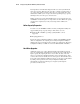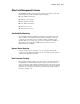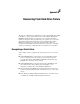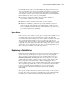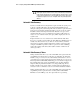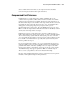User guide
F-4 Compaq StorageWorks RAID Array 4100 User Guide
CAUTION: If the RA4100 has failed a drive, replace the drive with a new or
known-good replacement drive. In some cases, a drive that has previously failed
by the controller may appear to be operational after the system is power-cycled,
or after removal and reinsertion of a hot-pluggable drive. However, this practice
is highly discouraged as use of such “marginal” drives may eventually result in
data loss.
Automatic Data Recovery
If a drive in a fault-tolerant configuration is replaced while the system power
is off, the controller will display a Power-On Self-Test (POST) message
during the subsequent system startup. This indicates that the replacement drive
has been detected and that Automatic Data Recovery may need to be started.
Press F1 to initiate the background Automatic Data Recovery process. If
Automatic Data Recovery is not enabled, the logical drive will remain in a
ready to recover condition and the same query will be displayed at the next
system restart.
Replacement drives are not considered to be online until Automatic Data
Recovery is completed, at which time the online LED stops blinking and is on
steadily. Any drives that are not yet online are treated as if they are failed
when trying to determine whether fault tolerance will be compromised. For
example, in a RAID 5 logical drive with no spare and one drive rebuilding,
another drive failure at this time would result in a failure condition for the
entire logical drive.
Automatic Data Recovery Failure
During Automatic Data Recovery, if the online LED of the replacement drive
stops blinking and all other drives in the array are still online, the Automatic
Data Recovery process may have been abnormally terminated due to an non-
correctable read error from another physical drive during the recovery process.
The background Auto-Reliability Monitoring process is meant to help prevent
this problem. Reboot the system and a POST message should confirm the
diagnosis. Retrying Automatic Data Recovery may possibly help. If not, a
backup of all data on the system, surface analysis (using User Diagnostics),
and restore is the recommended course of action in this unfortunate situation.
During Automatic Data Recovery, if the online LED of the replacement drive
stops blinking and the replacement drive is failed (amber failure LED is
illuminated or other LEDs go out), the replacement drive is producing