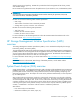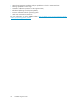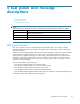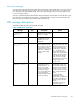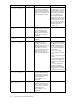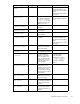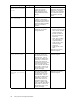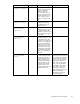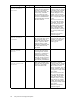Technical data
Message Type
Description Action
44 REDUNDANCY
FAILED MISMATCH
HARDWARE
Error
Both array controllers must
contain the same hardware
for them to successfully
enter redundant mode. The
current array controllers
do not contain the same
hardware, possibly because
one has an attached Fibre
Channel daughter card and
the other does not.
If the MSA is currently
involved in host I/O, remove
the standby array controller,
add or replace the Fibre
Channel daughter card as
needed, wait 10 seconds,
and then reinsert it, ensuring
that it is fully seated in the
chassis.
If this does not resolve the
issue, wait until downtime
is available. Power off the
MSA, remove both array
controllers, add or remove
Fibre Channel daughter
cards as needed on both,
and reinsert them, ensuring
they are fully seated in the
chassis.
Should the issue persist,
contact HP support.
45 REDUN
DANCY
FAILED M
ISMATCH
FIRMWA
RE
Error
Both arr
ay controllers must
be runni
ng the same version
of firmware for them to
successfully enter redundant
mode. A process called
firmware cloning, which
attempts to make them both
the same firmware level,
has failed.
Manuall
y update the
firmware
on the older array
contro
ller. For instructions,
see the
MSA firmware
updat
ing guide.
46 REDUNDANCY
HALTED EXPAND
ACTIVE
Informational If volume expansion is in
progress then redundancy
is not supported. Volume
expansion is initiated and
tracked using the Array
Configuration Utility (ACU).
After the volume expansion
is complete, redundancy is
automatically reestablished.
47 REDUNDANCY
FAILED CACHE SIZE
MISMATCH
Error
Both array controllers must
havethesamesizeofcache
memory to successfully
enter redundant mode.
If the MSA is currently
involved in host I/O, remove
the standby array controller,
add or remove cache
memory as needed, wait 10
seconds, and then reinsert it,
ensuring that it is fully seated
in the chassis.
If this does not resolve the
issue, wait until downtime
is available. Power off the
MSA, remove both array
controllers, add or remove
cache memory as needed
on both, and reinsert them,
ensuring they are fully seated
in the chassis.
Should the issue persist,
contact HP support.
40
LCD panel and message descriptions