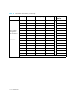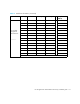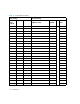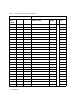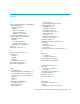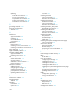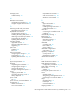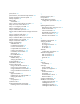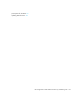Installation guide
122
spare drives 27
specifications, environmental requirements 29
startup messages on the LCD panel 52
startup sequence 50
status lights
of the MSA 51
Step 1: Review and confirm your plans 15
Step 10: Power on the devices 50
Step 11: Configure your MSA 54
Step 2: Prepare your site 28
Step 3: Install MSA option kits 30
Step 4: Rack the MSA and the storage enclosures
31
Step 5: Install the hard drives 36
Step 6: Prepare your servers 37
Step 7: Install the HBA in your servers 38
Step 8: Prepare your switches 39
Step 9: Connect the cables 40
storage configuration
available tools 55
in HP-UX environments 74
in Linux environments 69
in OpenVMS environments 80
in other environments 87, 92
in Windows environments 63
planning of 25
recommendations 22
storage enclosures
at MSA startup 52
verifying the status of 52
striping methods 26
Subscriber’s choice, HP 11
support software CD
using in HP-UX environments 73
using in Linux environments 66
using in NetWare environments 90
using in Windows environments
60
switches
approved models 39
preparing for use with the MSA 39
verifying the status of 53
symbols
on equipment 10
symbols in text 9
System Management Home Page
installing in Linux environments 67
T
technical support, HP 11
text symbols 9
Tru64 UNIX environments
configuration procedures 83, 89
U
updating MSA firmware
determining which version to use 15
HP-UX environments 74
Linux environments 68
OpenVMS environments 80
other environments 84, 92
Windows environments 62
V
ventilation requirements 28
verifying the status
of servers 53
of storage enclosures 52
of switches 53
of the MSA 52
VMware
configuration procedures 83
VMware configuration
ESX 2.5.X Server 85
ESX 3.0.X Server 86
guest OS 86
W
warning
rack stability 11
warnings
power related 48
symbols on equipment 10
websites
HP documentation 8
HP storage 12
HP Subscriber’s choice 11
MSA and SAN 18
weight considerations 28
Windows environments
configuring the storage 63
installing the ACU 61
installing the ACU-CLI 61
installing the HBA driver 60