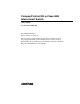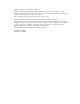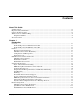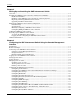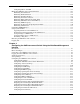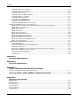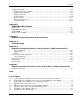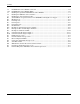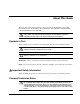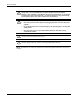Compaq ProLiant BL p-Class GbE Interconnect Switch User Guide Part Number 263680-001 June 2002 (First Edition) Product Version: Version 1.0 This user guide provides installation and reference information about the Compaq ProLiant BL p-Class GbE Interconnect Switch, Compaq ProLiant BL p-Class QuadT Interconnect Module, and Compaq ProLiant BL p-Class DualTSX Interconnect Module.
© 2002 Compaq Information Technologies Group, L.P. Compaq, the Compaq logo, QuickFind, Compaq Insight Manager, and ProLiant are trademarks of Compaq Information Technologies Group, L.P. in the U.S. and/or other countries. Microsoft and Windows are trademarks of Microsoft Corporation in the U.S. and/or other countries. Intel is a trademark of Intel Corporation in the U.S. and/or other countries. All other product names mentioned herein may be trademarks of their respective companies.
Contents About This Guide Symbols in Text............................................................................................................................................ix Important Safety Information .......................................................................................................................ix Compaq Technician Notes ...........................................................................................................................
Contents Chapter 2 Setting Up and Installing the GbE Interconnect Switch Overview....................................................................................................................................................2-1 Installing the GbE Interconnect Switches and Interconnect Modules .......................................................2-1 Installation Guidelines.........................................................................................................................
Contents Configuring RS232 and SLIP ........................................................................................................... 3-41 Monitoring GbE Interconnect Switch Functions..................................................................................... 3-42 Monitoring Port Utilization............................................................................................................... 3-43 Monitoring Trunk Utilization ......................................................
Contents Configuring the Class of Traffic........................................................................................................4-28 Configuring the Class of Service.......................................................................................................4-29 Configuring Port Security..................................................................................................................4-30 Configuring Priority MAC Addresses...........................................
Contents Troubleshooting STP................................................................................................................................ D-8 Spanning Tree Protocol Failure ......................................................................................................... D-8 Full/Half Duplex Mismatch ............................................................................................................... D-9 Unidirectional Link................................................
Contents 1-9 1-10 2-1 2-2 2-3 B-1 D-1 D-2 D-3 D-4 D-5 D-6 D-7 D-8 D-9 D-10 F-1 F-2 F-3 F-4 F-5 F-6 F-7 F-8 viii DualTSX Interconnect Module connectors .......................................................................................1-14 DualTSX Interconnect Module LEDs ...............................................................................................1-15 Installing the QuadT or DualTSX Interconnect Modules ...................................................................
About This Guide This user guide can be used for reference when servicing the ProLiant BL p-Class GbE Interconnect Switch, ProLiant BL p-Class QuadT Interconnect Module, and ProLiant BL p-Class DualTSX Interconnect Module. WARNING: To reduce the risk of personal injury from electric shock and hazardous energy levels, only authorized service technicians should attempt to repair this equipment. Improper repairs can create conditions that are hazardous.
About This Guide WARNING: To reduce the risk of personal injury from electric shock and hazardous energy levels, do not exceed the level of repairs specified in these procedures. Because of the complexity of the individual boards and subassemblies, do not attempt to make repairs at the component level or to make modifications to any printed wiring board. Improper repairs can create conditions that are hazardous.
About This Guide Where to Go for Additional Help In addition to this guide, the following information sources are available: • User documentation • Compaq Service Quick Reference Guide • Service training guides • Compaq service advisories and bulletins • Compaq QuickFind™ information services • Compaq Insight Manager software For additional copies, visit the Compaq website: www.compaq.
1 Introduction Overview This user guide provides installation and reference information for the Compaq ProLiant™ BL p-Class C-GbE Interconnect Kit and the ProLiant BL p-Class F-GbE Interconnect Kit. ProLiant BL p-Class C-GbE Interconnect Kit The ProLiant BL p-Class C-GbE Interconnect Kit contains two GbE Interconnect Switches and two QuadT Interconnect Modules.
Introduction ProLiant BL p-Class F-GbE Interconnect Kit The ProLiant BL p-Class F-GbE Interconnect Kit contains two GbE Interconnect Switches and two DualTSX Interconnect Modules. The ProLiant BL p-Class GbE Interconnect Switch uses 10Base-T/100Base-TX/1000Base-SX Gigabit Layer 2 switching technology to provide up to a 32-to-1 reduction in the number of networking cables per BL p-Class server enclosure.
Introduction • Industry-standard protocols compatible with other widely-used networking components • Support for up to sixty-four 802.
Introduction • The interconnect switch functionality allows you to save and download interconnect switch configurations to a TFTP server, thus allowing the rapid deployment of multiple server blade systems, and providing robust backup and restore capabilities.
Introduction GbE Interconnect Switches Two GbE Interconnect Switches in the ProLiant BL p-Class server blade enclosure provide switch redundancy and redundant paths to the network ports on the server blades. Each GbE Interconnect Switch has two Gigabit and two 10/100 Ethernet uplink ports and direct connections to two of the four network controllers on each server blade. The four network controllers one each server blade are NIC1, NIC2, NIC3, and Integrated Lights-Out (iLO).
Introduction Layer 2 Based Packet Forwarding The ProLiant BL p-Class GbE Interconnect Switch uses 10/100/1000 Gigabit Layer 2 switching technology. Layer 2 refers to the Data Link layer of the Open Systems Interconnection (OSI) model, which is concerned with moving data packets across a network by enforcing Carrier Sense Multiple Access with Collision Detection (CSMA/CD).
Introduction Simple Network Management Protocol and Remote Monitoring Each GbE Interconnect Switch can be configured and monitored remotely from a Simple Network Management Protocol (SNMP)/Remote Monitoring (RMON)-based network management station.
Introduction IEEE 802.1p Based Class of Service for Packet Prioritization Class of Service (CoS) for packet prioritization allows switch administrators to set priority levels on the GbE Interconnect Switch for forwarding packets based on the priority setting information in the packets. The GbE Interconnect Switch supports four classes of traffic (buffers or queues) for implementing priority and allows administrators to map eight priority levels to the four classes.
Introduction GbE Interconnect Switch Front Panel The front panel of the GbE Interconnect Switch has LEDs to indicate link activity, link speed, power status, and management status. It has two RJ-45 connectors for 10/100 Ethernet test ports, one DB-9 serial management console port, and a power or reset button.
Introduction A B N1 N2 iLO N3 1 2 3 4 5 6 7 8 9 10 11 10 12 13 12 11 13 Figure 1-5: GbE Interconnect Switch front panel NIC LED assignments Table 1-2: GbE Interconnect Switch Front Panel NIC LED Assignments Item Description 1 Server blade 1 Ethernet ports 2 Server blade 2 Ethernet ports 3 Server blade 3 Ethernet ports 4 Server blade 4 Ethernet ports 5 Server blade 5 Ethernet ports 6 Server blade 6 Ethernet ports 7 Server blade 7 Ethernet ports 8 Server blade 8 Ethernet ports 9
Introduction 1 2 1 2 Figure 1-6: GbE Interconnect Switch front panel NIC LED functions Table 1-3: GbE Interconnect Switch Front Panel NIC LED Functions Item LED Description Status 1 Link speed Amber = 1000 Mb/s Green = 100 Mb/s Off = 10 Mb/s 2 Link activity Green = Link and no activity Green flashing = Link and activity Amber = Port disabled Off = No link Compaq ProLiant BL p-Class GbE Interconnect Switch User Guide COMPAQ CONFIDENTIAL Codename: Vanilla Part Number: 263680-001 Last Saved On:
Introduction QuadT Interconnect Module Panel One QuadT Interconnect Module is inserted into the rear side of each GbE Interconnect Switch. Each QuadT Interconnect Module has four RJ-45 connectors with link activity and speed LEDs for uplink network cabling. Two RJ-45 connectors support Gigabit Ethernet connections and two support 10/100 Ethernet connections for uplink connectivity. NOTE: To the side of the two Gigabit Ethernet RJ-45 connectors are LEDs reserved for stacking support.
Introduction 1 4 2 1 2 1 3 2 1 2 Figure 1-8: QuadT Interconnect Module LEDs Table 1-5: QuadT Interconnect Module LEDs Item LED Description Status 1 Link activity Green = Link and no activity Green flashing = Link and activity Amber = Port disabled Off = No link 2 Link speed Amber = 1000 Mb/s Green = 100 Mb/s Off = 10 Mb/s 3 Port 21 stacking* Amber = Slave unit Green = Base unit Off = No stacking 4 Port 22 stacking* Amber = Slave unit Green = Base unit Off = No stacking *Stacking functio
Introduction DualTSX Interconnect Module Panel One DualTSX Interconnect Module is inserted into the rear side of each GbE Interconnect Switch. Each DualTSX Interconnect Module has two RJ-45 connectors with link activity and speed LEDs and two LC connectors with only link activity LEDs for uplink network cabling. Two LC connectors support 1000 SX Ethernet short-haul fiber connections, and two RJ-45 connectors support 10/100 Ethernet copper connections for uplink connectivity.
Introduction 1 4 1 1 3 2 1 2 Figure 1-10: DualTSX Interconnect Module LEDs Table 1-7: DualTSX Interconnect Module LEDs Item LED Description Status 1 Link activity Green = Link and no activity Green flashing = Link and activity Amber = Port disabled Off = No link 2 Link speed Green = 100 Mb/s Off = 10 Mb/s 3 Port 21 stacking* Amber = Slave unit Green = Base unit Off = No stacking 4 Port 22 stacking* Amber = Slave unit Green = Base unit Off = No stacking *Stacking functionality is planne
2 Setting Up and Installing the GbE Interconnect Switch Overview This chapter describes how to set up and install the ProLiant BL p-Class GbE Interconnect Switches and the interconnect modules. The setup and installation process includes the following tasks: 1. Installing the GbE Interconnect Switches and interconnect modules 2. Planning the GbE Interconnect Switch configuration 3. Cabling the GbE Interconnect Switch to the network 4. Powering up the GbE Interconnect Switch 5.
Setting Up and Installing the GbE Interconnect Switch • Always install the interconnect modules in the top-left and top-right bays on the rear side of the server blade enclosure. • Be sure that each interconnect module is fully seated. The latch/handle drops into place when the module is firmly seated. • Always install the GbE Interconnect Switches into the communication bays, which are the left-most (side A) and right-most (side B) bays on the front side of the server blade enclosure.
Setting Up and Installing the GbE Interconnect Switch 2. Slide the GbE Interconnect Switch into the right communication bay in the front side of the ProLiant BL p-Class server blade enclosure (1). 3. Lock the ejector lever (2). 1 2 Figure 2-2: Installing the GbE Interconnect Switches 4. Repeat steps 2 and 3 for the second GbE Interconnect Switch in the left communication bay. IMPORTANT: Be sure that the interconnect modules are fully seated.
Setting Up and Installing the GbE Interconnect Switch 4. Slide the GbE Interconnect Switch out of the communication bay. 5. Slide the new GbE Interconnect Switch fully into the communication bay. 6. Close the ejector lever. 7. If you saved the configuration file to a TFTP server, download the configuration.
Setting Up and Installing the GbE Interconnect Switch When planning the configuration, consider the default settings for the following parameters: • Switch IP settings • VLAN and Group VLAN Registration Protocol (GVRP) settings • STP settings • Port names and types • Multilink trunk settings • CoS settings • Interswitch cross-connect settings • SNMP/RMON settings • User name and password settings • Default access to various management interfaces • IGMP Snooping settings IMPORTANT: Ref
Setting Up and Installing the GbE Interconnect Switch Table 2-1: User Privileges continued Privilege Root User+ User Factory Reset Yes No No Reboot Switch Yes Yes No Add/Update/Delete User Accounts Yes No No View User Accounts Yes No No Manually Configuring a GbE Interconnect Switch A GbE Interconnect Switch can be configured manually using a local console interface, a remote Telnet console interface, a Web interface, or an SNMP/RMON interface.
Setting Up and Installing the GbE Interconnect Switch GbE Interconnect Switch IP addresses are acquired by default using DHCP, therefore, each GbE Interconnect Switch has a unique IP address. Each GbE Interconnect Switch can then be remotely accessed from a central deployment workstation and an individual interconnect switch configuration can be entered to meet specific network requirements.
Setting Up and Installing the GbE Interconnect Switch 5. Repeat steps 2 through 4 for the network cables on the left side of the rack. Powering Up the GbE Interconnect Switch If the server blade enclosure has power applied, the GbE Interconnect Switch automatically begins to power up when installed. The power status LED on the front of the GbE Interconnect Switch starts out as amber to indicate that power is connected to the GbE Interconnect Switch.
Setting Up and Installing the GbE Interconnect Switch If the GbE Interconnect Switch does not obtain the IP address assigned by means of the DHCP service, you can access the IP address locally by using the following instructions. After assigning the IP address to the switch, you can then access the switch remotely. To access the GbE Interconnect Switch locally: 1.
Setting Up and Installing the GbE Interconnect Switch Additional Information For additional information, refer to the Compaq website at www.compaq.
3 Configuring the GbE Interconnect Switch Using the Console Management Interface Introduction Your ProLiant BL p-Class GbE Interconnect Switch supports a console management interface that allows you to set up and control your GbE Interconnect Switches, either with an ordinary terminal (or terminal emulator) or over the network using the TCP/IP Telnet protocol. You can use this facility to perform many basic network management functions.
Configuring the GbE Interconnect Switch Using the Console Management Interface • One stop bit • No flow control You can also access the same functions over a Telnet interface. After you have set an IP address for each GbE Interconnect Switch, you can use a Telnet program (in VT100-compatible terminal mode) to access and control each module. All of the screens are identical, whether they are accessed from the console port or from a Telnet interface.
Configuring the GbE Interconnect Switch Using the Console Management Interface Logging On to the GbE Interconnect Switch When you log on to a GbE Interconnect Switch, the following logon screen is displayed. Notice that the name of the GbE Interconnect Switch is also displayed on the screen. IMPORTANT: The switch does not have any initial user names or passwords set. Compaq recommends that after logging on, you create at least one Root-level user as the switch administrator.
Configuring the GbE Interconnect Switch Using the Console Management Interface To log on for the first time: 1. Leave the Username field blank and press the Tab key. 2. Leave the Password field blank and press the Enter key. The main menu for the GbE Interconnect Switch is displayed. The main menu displays the major categories for switch management. NOTE: Subsequent users will enter their user name and password, then press the Enter key.
Configuring the GbE Interconnect Switch Using the Console Management Interface To create a new user account: 1. Highlight User Accounts Management on the main menu and press the Enter key. The Setup User Accounts screen is displayed. 2. Using the spacebar, toggle the Action field to select Add. NOTE: The other options are Delete, which allows the deletion of a user entry, and Update, which allows for changes to be made to an existing user entry. 3. Type the user’s name in the Username field. 4.
Configuring the GbE Interconnect Switch Using the Console Management Interface Saving Changes The GbE Interconnect Switch has two levels of memory, normal RAM and non-volatile RAM (NVRAM). Configuration changes are made effective on a screen by highlighting APPLY, then pressing the Enter key. When this is done, the settings are immediately applied to the switching software in RAM. Some settings require you to restart the GbE Interconnect Switch before they will take effect.
Configuring the GbE Interconnect Switch Using the Console Management Interface 2. Press the Enter key. The following screen is displayed to verify that your new settings have been saved to NVRAM. After the configuration settings have been saved to NVRAM, they become the default settings for the GbE Interconnect Switch. These settings are then used every time the GbE Interconnect Switch is rebooted.
Configuring the GbE Interconnect Switch Using the Console Management Interface Updating a User Account To update a user password or privilege level: 1. Highlight User Accounts Management on the main menu. 2. Press the Enter key. The Setup User Accounts screen is displayed. 3. Toggle the Action field to select Update. 4. Type the user name for the account you want to change in the Username field. 5. If the password is to be changed, type the new password in the New Password and Confirm New Password fields.
Configuring the GbE Interconnect Switch Using the Console Management Interface Deleting a User Account To prevent accidental deletion of all of the users with Root privilege, the console interface does not allow you delete the current logged-on user. To delete a user account: 1. Highlight User Accounts Management on the main menu. 2. Press the Enter key. The Setup User Accounts screen displays a list of all current user accounts. 3. Toggle the Action field to select Delete. 4.
Configuring the GbE Interconnect Switch Using the Console Management Interface To set up the GbE Interconnect Switch for remote management: 1. Highlight Configure IP Address from the Configuration menu. 2. Press the Enter key. The following screen is displayed. The Remote Management Setup screen lets you specify how the GbE Interconnect Switch will be assigned an IP address, which allows an in-band network management system (for example, Telnet) client to find it on the network.
Configuring the GbE Interconnect Switch Using the Console Management Interface — Manual—This option allows the entry of an IP address, subnet mask, and default gateway for the GbE Interconnect Switch. The data in these fields should be of the form xxx.xxx.xxx.xxx, where each xxx is a number between 0 and 255. This address should be a unique address on the network assigned for use by the Network Administrator.
Configuring the GbE Interconnect Switch Using the Console Management Interface 2. Press the Enter key. The following screen is displayed. Configuring GbE Interconnect Switch Information The Switch Information menu shows the type of switch, any external modules that are installed, and the MAC address (assigned by the factory and unchangeable) for that GbE Interconnect Switch. In addition, the boot PROM and firmware version numbers are shown.
Configuring the GbE Interconnect Switch Using the Console Management Interface 2. Press the Enter key. The following screen is displayed. The Configure Advanced Switch Features screen allows you to set the following features: — Auto-Logout—Sets the time the interface can be idle before the GbE Interconnect Switch automatically logs out the user. The options are 2 mins, 5 mins, 10 mins, 15 mins, and Never.
Configuring the GbE Interconnect Switch Using the Console Management Interface — Scheduling Mechanism for CoS Queues—Provides two possibilities for setting Class of Service queue options, RoundRobin and Strict. If you select Strict, when the highest priority queue is full, those packets are the first to be forwarded. If you select RoundRobin, the forwarding is based on the settings made on the Class of Service Configuration screen. — Trunk Load Sharing Algorithm—Sets options for trunk load sharing.
Configuring the GbE Interconnect Switch Using the Console Management Interface 4. Type the port number in the Configure Port field. 5. Toggle the State field to enable or disable a given port. 6. Toggle the Speed/Duplex field to select the speed and duplex state of the port. Auto means auto-negotiation between 10-Mb/s, 100-Mb/s, or 1000-Mb/s devices in full- or half-duplex mode.
Configuring the GbE Interconnect Switch Using the Console Management Interface Configuring Restart Port Ingress Bandwidth To configure restart port ingress bandwidth: 1. Highlight Configure Restart Port Ingress Bandwidth on the Bandwidth Configuration menu. 2. Press the Enter key. The following screen is displayed. 3. Toggle the Action field to Add/Modify. NOTE: To delete an entry, toggle the Action field to Delete. 4. Type a port number in the Port field. 5.
Configuring the GbE Interconnect Switch Using the Console Management Interface Displaying Current Port Ingress Bandwidth To view the current port ingress bandwidth settings: 1. Highlight Display Current Port Ingress Bandwidth on the Bandwidth Configuration menu. 2. Press the Enter key. The following screen is displayed. This read-only screen displays current ingress bandwidth information.
Configuring the GbE Interconnect Switch Using the Console Management Interface Configuring Restart Port Egress Bandwidth To configure port egress bandwidth: 1. Highlight Configure Restart Port Egress Bandwidth on the Bandwidth Configuration screen. 2. Press the Enter key. The following screen is displayed. 3. Toggle the Action field to Add/Modify. NOTE: To delete an entry, toggle the Action field to Delete. 4. Type a destination port in the Port field. 5.
Configuring the GbE Interconnect Switch Using the Console Management Interface Displaying Current Port Egress Bandwidth Settings To view port egress bandwidth settings: 1. Highlight Display Current Port Egress Bandwidth on the Bandwidth Configuration menu. 2. Press the Enter key. The following screen is displayed. This read-only screen displays current egress bandwidth information. Configuring Spanning Tree Protocol STP operates on two levels: the GbE Interconnect Switch level and the port level.
Configuring the GbE Interconnect Switch Using the Console Management Interface To globally configure the Spanning Tree Protocol (STP) on the GbE Interconnect Switch: 1. Highlight Configure Spanning Tree Protocol on the Configuration menu. 2. Press the Enter key. The following screen is displayed. NOTE: The factory default settings should cover the majority of installations. Compaq recommends that you keep the default settings as set at the factory unless it is absolutely necessary to change them.
Configuring the GbE Interconnect Switch Using the Console Management Interface — Forward Delay—The forward delay can be from 4 to 30 seconds. This is the time any port on the GbE Interconnect Switch spends in the listening state while moving from the blocking state to the forwarding state. — Priority—A priority for the GbE Interconnect Switch can be set from 0 to 65,535. Zero indicates the highest priority.
Configuring the GbE Interconnect Switch Using the Console Management Interface 7. Type the Spanning Tree priority in the Priority field. 8. Toggle the ByPass field to Yes to enable the GbE Interconnect Switch to skip the usual waiting time associated with the listening state. (This is also known as fast forward.) 9. Highlight APPLY and press the Enter key. NOTE: To save the configuration settings permanently, you must enter them into NVRAM using the Save Changes option on the main menu.
Configuring the GbE Interconnect Switch Using the Console Management Interface Configuring Static Unicast Filtering Table To configure the Static Unicast Table: 1. Highlight Configure Static Unicast Table on the Configure Static (Destination-Address Filtering) Table menu. 2. Press the Enter key. The following screen is displayed. 3. Toggle the Action field between Add/Modify and Delete. 4. Type the VID in the VLAN ID field. 5.
Configuring the GbE Interconnect Switch Using the Console Management Interface Configuring Static Multicast Filtering Table To edit the IEEE 802.1q Multicast Filtering settings: 1. Highlight Configure Static Multicast Filtering Table on the Configure Static (Destination-Address Filtering) Table. 2. Press the Enter key. The following screen is displayed. 3. Toggle the Action field to Add/Modify. 4. Type the VID number of the VLAN that will be receiving the multicast packets in the VLAN ID field. 5.
Configuring the GbE Interconnect Switch Using the Console Management Interface Configuring VLANs The GbE Interconnect Switch reserves one VLAN, VID 1, also called the DEFAULT_VLAN, for internal use. The factory default setting assigns all ports on the GbE Interconnect Switch to the DEFAULT_VLAN. As new VLANs are configured, their respective member ports are removed from the DEFAULT_VLAN. If the DEFAULT_VLAN is reconfigured, all ports are again assigned to it.
Configuring the GbE Interconnect Switch Using the Console Management Interface Configuring Static VLAN Entry To create an 802.1Q VLAN: 1. Highlight Configure Static VLAN Entry on the IEEE 802.1Q VLANs Configuration menu. 2. Press the Enter key. The following screen is displayed. 3. Type a VLAN ID number in the VID field. 4. Type a name for the new VLAN in the VLAN Name field. 5. Set the 802.
Configuring the GbE Interconnect Switch Using the Console Management Interface 6. Set the state of each port by highlighting the Tag/Untag field using the arrow keys and then toggling between U and T using the spacebar. — U—Specifies the port as an untagged member of the VLAN. When the port transmits an untagged packet, the packet header remains unchanged. When a tagged packet exits the port, the tag is stripped and the packet is changed to an untagged packet.
Configuring the GbE Interconnect Switch Using the Console Management Interface 4. Type the PVID for the VLAN member ports you want to configure in the PVID field. PVID is a classification mechanism that associates a port with a specific VLAN and is used to make forwarding decisions for untagged packets received by the port. For example, if Port 2 is assigned a PVID of 3, then all untagged packets received on Port 2 will be assigned to VLAN 3.
Configuring the GbE Interconnect Switch Using the Console Management Interface Configuring Port GVRP Settings GARP VLAN Registration Protocol (GVRP) is a Generic Attribute Registration Protocol (GARP) application that provides 802.1Q-compliant VLAN pruning and dynamic VLAN creation on 802.1Q trunk ports.
Configuring the GbE Interconnect Switch Using the Console Management Interface Configuring IGMP Snooping Internet Group Management Protocol (IGMP) Snooping allows the GbE Interconnect Switch to recognize IGMP queries and reports sent between network stations or devices and an IGMP host. When enabled for IGMP Snooping, the GbE Interconnect Switch can open or close a port to a specific device based on IGMP messages passing through the GbE Interconnect Switch. To configure IGMP Snooping: 1.
Configuring the GbE Interconnect Switch Using the Console Management Interface — Query Interval—Enter a value between 1 and 65,500 seconds, with a default of 125 seconds. This setting specifies the length of time between sending IGMP queries. — Max Response—Set the maximum amount of time allowed before sending an IGMP response report. A value between 1 and 25 seconds can be entered; the default is 10 seconds. 3. After making your changes, highlight APPLY, then press the Enter key.
Configuring the GbE Interconnect Switch Using the Console Management Interface To configure a port trunking group: 1. Highlight Configure Port Trunking on the Configuration menu. 2. Press the Enter key. The following screen is displayed. The Port Trunking Settings screen allows you to set the following: — Group ID—Enter a group ID number for the port trunking group. — Group Name—Enter a name for the port trunking group.
Configuring the GbE Interconnect Switch Using the Console Management Interface Configuring Port Mirroring The GbE Interconnect Switch allows you to copy frames transmitted and received on a port and redirect the copies to another port. You can attach a monitoring device to the mirrored port, such as a sniffer or an RMON probe, to view details about the packets passing through the first port. This setting is useful for network monitoring and troubleshooting purposes.
Configuring the GbE Interconnect Switch Using the Console Management Interface Configuring the Threshold of Broadcast/Multicast/DA-Unknown Storm To configure the threshold of a broadcast, multicast, or DA-Unknown Storm: 1. Highlight Configure Threshold of Broadcast/Multicast/DA-Unknown Storm on the Configuration menu. 2. Press the Enter key. The following screen is displayed. 3. Toggle the desired storm option to Enabled. Leave the other two options Disabled. 4.
Configuring the GbE Interconnect Switch Using the Console Management Interface Configuring Class of Service, Default Priority, and Traffic Class To configure Class of Service, default priority, and traffic class: 1. Highlight Configure Class of Service, Default Priority and Traffic Class on the Configuration menu. 2. Press the Enter key. The following menu is displayed.
Configuring the GbE Interconnect Switch Using the Console Management Interface Configuring Class of Service To configure Class of Service: 1. Highlight Configure Class of Service on the Configure Class of Service, Default Priority and Traffic Class menu. 2. Press the Enter key. The following screen is displayed. The Class of Service Configuration screen allows you to set the following features: — Max.
Configuring the GbE Interconnect Switch Using the Console Management Interface Assigning Port Default Priority To assign port default priority: 1. Highlight Configure Default Priority on the Configure Class of Service, Default Priority and Traffic Class menu. 2. Press the Enter key. The following screen is displayed. 3. Type the port range in Configure Port fields. 4. Highlight APPLY and press the Enter key.
Configuring the GbE Interconnect Switch Using the Console Management Interface Configuring Class of Traffic To configure traffic class: 1. Highlight Configure Traffic of Class on the Configure Class of Service, Default Priority and Traffic Class menu. 2. Press the Enter key. The following screen is displayed. 3. Toggle the Priority fields to set the traffic class for the eight levels of priority for the GbE Interconnect Switch. Class values are from 0 to 3. 4. Highlight APPLY and press the Enter key.
Configuring the GbE Interconnect Switch Using the Console Management Interface Configuring Port Security To configure security for a specified port or range of ports on the GbE Interconnect Switch: 1. Highlight Configure Port Security on the Configuration menu. 2. Press the Enter key. The following screen is displayed. 3. Toggle the View Ports field to the range that you want. 4. Type the range of ports in the Configure Port fields. 5. Toggle the Admin State field to Enabled. 6.
Configuring the GbE Interconnect Switch Using the Console Management Interface Configuring Priority MAC Addresses To configure a priority MAC address for a specified port or range of ports on the GbE Interconnect Switch: 1. Highlight Configure Priority MAC Addresses on the Configuration menu. 2. Press the Enter key. The following screen is displayed. The Setup Priority MAC Address window allows you to set up the priority MAC address for each VLAN ID. To set the priority level for a MAC address: 1.
Configuring the GbE Interconnect Switch Using the Console Management Interface — Src.Addr—Packets with the selected MAC address as their source will be given the selected priority. — Either—All packets with the selected MAC address will be given the selected priority. 6. Highlight APPLY and press the Enter key. NOTE: To save the configuration settings permanently, you must enter them into non-volatile RAM (NVRAM) using the Save Changes option on the main menu.
Configuring the GbE Interconnect Switch Using the Console Management Interface — Auto-Logout—Specifies length of time a management session can be idle. When this time has expired, the GbE Interconnect Switch management agent will disconnect the user. The default value is 10 minutes. — Serial Port For—Select Console or SLIP. — Local IP Address—Local IP address of the SLIP connection. — Remote IP Address—Remote IP address of the SLIP connection.
Configuring the GbE Interconnect Switch Using the Console Management Interface Monitoring Port Utilization To view the port utilization of all the ports on the GbE Interconnect Switch: 1. Highlight Port Utilization on the Network Monitoring Menu. 2. Press the Enter key. The following screen is displayed. The Port Utilization screen shows the number of packets transmitted and received per second and calculates the percentage of the total available bandwidth being used on the port (displayed under %Util.).
Configuring the GbE Interconnect Switch Using the Console Management Interface Monitoring Trunk Utilization To view the trunk utilization of all the ports on the GbE Interconnect Switch: 1. Highlight Trunk Utilization on the Network Monitoring Menu. 2. Press the Enter key. The following screen is displayed.
Configuring the GbE Interconnect Switch Using the Console Management Interface Monitoring Port Error Packets To view the error statistics for a port: 1. Highlight Port Error Packets on the Network Monitoring Menu. 2. Press the Enter key. The following screen is displayed. 3. Toggle the Port field to the number of the port to be viewed. 4. Toggle the Interval field from 2 seconds to 1 minute, or select Suspend to set the interval at which the error statistics are updated. 5.
Configuring the GbE Interconnect Switch Using the Console Management Interface Monitoring Port Packet Analysis To view an analysis of the size of packets received or transmitted by a port: 1. Highlight Port Packet Analysis on the Network Monitoring Menu. 2. Press the Enter key. The following screen is displayed. In addition to the size of packets received or transmitted by the selected port, statistics on the number of unicast, multicast, and broadcast packets are displayed. 3.
Configuring the GbE Interconnect Switch Using the Console Management Interface Monitoring MAC Address Forwarding Table To view the MAC address forwarding table: 1. Highlight Browse MAC Address on the Network Monitoring Menu. 2. Press the Enter key. The following screen is displayed. 3. Toggle the Browse By field between ALL, MAC Address, Port, and VLAN. This option sets a filter to determine which MAC addresses from the forwarding table are displayed. ALL specifies no filter.
Configuring the GbE Interconnect Switch Using the Console Management Interface Monitoring GbE Interconnect Switch History To view the GbE Interconnect Switch history log: 1. Highlight Switch History from the Network Monitoring Menu. 2. Press the Enter key. The following screen is displayed. The Switch History screen displays the GbE Interconnect Switch logs and health status.
Configuring the GbE Interconnect Switch Using the Console Management Interface To view the IGMP Snooping table: 1. Highlight IGMP Snooping on the Network Monitoring Menu. 2. Press the Enter key. The following screen is displayed. 3. Type the VLAN name in the VID field. 4. Highlight GO and press the Enter key to view the IGMP Snooping table.
Configuring the GbE Interconnect Switch Using the Console Management Interface Monitoring the Dynamic Group Registration Table To view the Dynamic Group Registration Table: 1. Highlight Dynamic Group Registration Table on the Network Monitoring Menu. 2. Press the Enter key. The following screen is displayed. The Dynamic Group Registration Table displays filtering information for VLANs configured into the Bridge by local or network management, or learned dynamically.
Configuring the GbE Interconnect Switch Using the Console Management Interface Monitoring VLAN Status To view the VLAN Status table: 1. Highlight VLAN Status on the Network Monitoring Menu. 2. Press the Enter key. The following screen is displayed. The VLAN Status window displays which VLAN ports are egress and which ports are untagged.
Configuring the GbE Interconnect Switch Using the Console Management Interface To set the SNMP Manager Configuration settings: 1. Highlight SNMP Manager Configuration on the main menu. 2. Press the Enter key. The following screen is displayed. The following SNMP Manager and Trap Manager Configuration parameters can be set: — SNMP Community String—Displays the community string that is included on SNMP packets sent to and from the GbE Interconnect Switch.
Configuring the GbE Interconnect Switch Using the Console Management Interface Using System Utilities To set the system utilities settings: 1. Highlight System Utilities on the main menu. 2. Press the Enter key. The following screen is displayed. NOTE: Trivial File Transfer Protocol (TFTP) services allow the switch firmware to be upgraded by transferring a new firmware file from a TFTP server to the GbE Interconnect Switch.
Configuring the GbE Interconnect Switch Using the Console Management Interface Upgrading Firmware from a TFTP Server To upgrade the firmware from a TFTP server: 1. Highlight Upgrade Firmware from TFTP Server on the Switch Utilities menu. 2. Press the Enter key. The following screen is displayed. 3. Type the IP address of the TFTP server in the Server IP Address field. NOTE: The TFTP server must be on the same IP subnet as the GbE Interconnect Switch. 4.
Configuring the GbE Interconnect Switch Using the Console Management Interface Downloading Configuration File from a TFTP Server To download a GbE Interconnect Switch configuration file from a TFTP server: 1. Highlight Use a Configuration File on TFTP Server on the Switch Utilities menu. 2. Press the Enter key. The following screen is displayed. 3. Type the IP address of the TFTP server in the Server IP Address field. 4.
Configuring the GbE Interconnect Switch Using the Console Management Interface To save the GbE Interconnect Switch configuration file to a TFTP server: 1. Highlight Save Settings to TFTP Server on the Switch Utilities menu. 2. Press the Enter key. The following screen is displayed. 3. Type the IP address of the TFTP server in the Server IP Address field. 4. Type the location of the GbE Interconnect Switch configuration file on the TFTP server in the Path\Filename field. 5.
Configuring the GbE Interconnect Switch Using the Console Management Interface Saving the History Log to a TFTP Server To save the History Log on a TFTP server: 1. Highlight Save History Log to TFTP Server on the Switch Utilities menu. 2. Press the Enter key. The following screen is displayed. 3. Type the IP address of the TFTP server in the Server IP Address field. 4. Type the path and filename for the history log on the TFTP server in the Path\Filename field. 5.
Configuring the GbE Interconnect Switch Using the Console Management Interface Performing a Ping Test To test the connection with another network device using Ping: 1. Highlight Ping Test on the Switch Utilities menu. 2. Press the Enter key. The following screen is displayed. 3. Type the IP address of the network device to be pinged in the IP Address field. 4. Type the number of test packets to be sent (three is usually enough) in the Number of Repetitions field. 5.
Configuring the GbE Interconnect Switch Using the Console Management Interface • Reboot & Load Factory Default Configuration—Restarts the GbE Interconnect Switch using the default factory configuration. All user-defined configuration data is lost. • Reboot & Load Factory Default Configuration Except IP Address—Restarts the GbE Interconnect Switch using the default factory configuration, except the userconfigured IP address, which is retained. All other configuration data is lost.
Configuring the GbE Interconnect Switch Using the Console Management Interface 4. Press the Enter key. The following screen is displayed. 5. Highlight Yes and press the Enter key. Logging Out To exit the setup pages, select Logout on the Maintenance menu. The Account Login screen is displayed.
4 Configuring the GbE Interconnect Switch Using the Web-Based Management Interface Introduction The GbE Interconnect Switch offers an embedded Web-based (HTML) interface that allows users to manage each GbE Interconnect Switch from anywhere on the network through a standard browser, such as Netscape Navigator or Microsoft Internet Explorer. The Web browser acts as a universal access tool and can communicate directly with the GbE Interconnect Switches using the HTTP protocol.
Configuring the GbE Interconnect Switch Using the Web-Based Management Interface Connecting to the GbE Interconnect Switch Before you can connect to a GbE Interconnect Switch using the Web-based management interface, you must set the IP address on the GbE Interconnect Switch. By default, if there is a DHCP server on the network, a GbE Interconnect Switch obtains the IP address automatically.
Configuring the GbE Interconnect Switch Using the Web-Based Management Interface To log on to the GbE Interconnect Switch for the first time: 1. Click OK at the Enter Network Password dialog box. No initial user name or password is set for the first user. The main page in the Web-based management module is displayed. The main page displays the main menu, an active graphic of the GbE Interconnect Switch, and the TCP/IP Parameters Setup window.
Configuring the GbE Interconnect Switch Using the Web-Based Management Interface To create a new user account: 1. Click the small square to the left of the Management folder on the main menu. The Management menus are displayed. 2. Click User Accounts. The following window is displayed. 3. Click Add to add a new user to the table. The following window is displayed. 4. Type the user name in the User Name field. 5. Type the user’s password in the New Password field. 6.
Configuring the GbE Interconnect Switch Using the Web-Based Management Interface Saving Changes The GbE Interconnect Switch has two levels of memory, normal RAM and NVRAM. Configuration changes on a screen are made effective by clicking the Apply button. The settings are then immediately applied to the switching software in RAM. To make your configuration changes permanent, save them to NVRAM using the Save Changes option on the Maintenance menu before rebooting the system.
Configuring the GbE Interconnect Switch Using the Web-Based Management Interface • Port Configuration • Port Mirroring • Port Trunking • IGMP Snooping Configuring IP Address When you select IP Address from the Configuration menu, the following screen is displayed. The TCP/IP Parameters Setup window is used to determine whether the GbE Interconnect Switch should get its IP address settings from the user (Manual), a BOOTP server, or a DHCP server.
Configuring the GbE Interconnect Switch Using the Web-Based Management Interface — If you select BOOTP, you do not need to configure any IP parameters because a BOOTP server automatically assigns IP configuration parameters to the GbE Interconnect Switch. — If you select DHCP, a DHCP request will be sent when the GbE Interconnect Switch is powered up. 2. Click Apply to activate the new settings.
Configuring the GbE Interconnect Switch Using the Web-Based Management Interface • System Location—A user-assigned description for the physical location of the GbE Interconnect Switch. • System Contact—The name of the person to contact if there are any problems or questions with the system. You may also want to include a phone number or extension. To complete the user-assigned GbE Interconnect Switch information: 1. Type the system name in the System Name field. 2.
Configuring the GbE Interconnect Switch Using the Web-Based Management Interface • Mac Address Aging Time—Select the length of time a learned MAC address remains in the forwarding table without being accessed (that is, how long a learned MAC address is allowed to remain idle). The aging time can be set to any value between 10 and 1,000,000 seconds. NOTE: A very long aging time can result in out-of-date dynamic entries that may cause incorrect packet filtering and forwarding decisions.
Configuring the GbE Interconnect Switch Using the Web-Based Management Interface Configuring Port Settings When you select Port Configuration from the Configuration menu, the following screen is displayed. To change the port settings: 1. Select the port you want to configure in the Port field, or click the port on the GbE Interconnect Switch front panel display. 2. Choose Enabled or Disabled in the State field.
Configuring the GbE Interconnect Switch Using the Web-Based Management Interface 3. Configure the Speed/Duplex setting for the port: NOTE: If you have the ProLiant BL p-Class F-GbE Interconnect Kit option with the DualTSX Interconnect Modules, the management interface supports only 1000M/Full and Auto options for the Speed/Duplex fields for the Gigabit uplink ports. The fiber DualTSX Interconnect Module supports only 1000-Mb/s (Gigabit) speed, and not 10-Mb/s or 100-Mb/s.
Configuring the GbE Interconnect Switch Using the Web-Based Management Interface Configuring Port Mirroring When you select Port Mirroring from the Configuration menu, the following screen is displayed. The GbE Interconnect Switch allows you to copy frames transmitted and received on a port, and to redirect the copies to another port. You can attach a monitoring device to the mirrored port, such as a sniffer or an RMON probe, to view details about the packets passing through the first port.
Configuring the GbE Interconnect Switch Using the Web-Based Management Interface Configuring Port Trunking When you select Port Trunking from the Configuration menu, the following screen is displayed. The GbE Interconnect Switch supports up to six trunk groups. Trunks are groups of ports that are banded together to form a single, logical, high-bandwidth data pipe. You can change the following parameters: • Name—Type the user-assigned name of the trunk group.
Configuring the GbE Interconnect Switch Using the Web-Based Management Interface Configuring IGMP Snooping When you select IGMP Snooping from the Configuration menu, the following screen is displayed. Internet Group Management Protocol (IGMP) Snooping allows the GbE Interconnect Switch to recognize IGMP queries and reports sent between network stations or devices and an IGMP host.
Configuring the GbE Interconnect Switch Using the Web-Based Management Interface 6. Type a value between 1 and 25 seconds in the Max Response field. 7. Click Apply. NOTE: To save the configuration settings permanently, you must enter them into NVRAM using the Save Changes option on the Maintenance menu. Refer to the section, “Saving Changes,” earlier in this chapter. Configuring Spanning Tree Protocol Settings The GbE Interconnect Switch supports the 801.
Configuring the GbE Interconnect Switch Using the Web-Based Management Interface • Bridge Hello Time (1–10 Sec)—Type the hello time. The range is 1 to 10 seconds. This time is the interval between two transmissions of BPDU packets sent by the Root Bridge to tell all other switches that it is indeed the Root Bridge. If you set a hello time for your GbE Interconnect Switch and it is not the Root Bridge, the default hello time will be used until your GbE Interconnect Switch becomes the Root Bridge.
Configuring the GbE Interconnect Switch Using the Web-Based Management Interface Configuring Spanning Tree Protocol Port Settings When you select STP Port Settings from the Spanning Tree menu, the following screen is displayed. The STP Port Settings window allows you to configure Spanning Tree Protocol functions for individual ports. You can change the following parameters: • From—Select the first port to be configured. • To—Select the last port to be configured.
Configuring the GbE Interconnect Switch Using the Web-Based Management Interface • ByPass—Choose Yes or No. The bypass sets the forward delay timer to zero, thus bypassing the waiting time before the listening state. (This procedure is also known as fast forward.) Click Apply after making changes to the settings. NOTE: To save the configuration settings permanently, you must enter them into NVRAM using the Save Changes option on the Maintenance menu.
Configuring the GbE Interconnect Switch Using the Web-Based Management Interface Configuring Multicast Filtering When you select Multicast Filtering from the Static Filtering Table menu, the following screen is displayed. The Add Multicast Filtering window allows you to set up multicast filtering on the GbE Interconnect Switch. You can change the following parameters: • MAC Address—Type the MAC address of the static source of multicast packets.
Configuring the GbE Interconnect Switch Using the Web-Based Management Interface When you select Static VLAN Entry from the VLAN menu, the following screen is displayed. The 802.1Q Static VLANs window allows you to create or delete entries to the 802.1Q Static VLAN table. To add an entry to this table, click Add and then fill in the appropriate information in the following window. To modify an entry, click Modify beside the appropriate VID. To delete an entry, click the icon in the Delete column.
Configuring the GbE Interconnect Switch Using the Web-Based Management Interface • Egress—Allows you to select the radio button to specify that the port is a static member of the VLAN. Egress member ports transmit traffic for the VLAN. • Forbidden—Specifies the port as not being a member of the VLAN and that the port is forbidden from dynamically becoming a member of the VLAN. NOTE: Characteristics of DEFAULT_VLAN include: • DEFAULT_VLAN is an IEEE 802.1Q Static VLAN with VID equal to 1.
Configuring the GbE Interconnect Switch Using the Web-Based Management Interface Configuring the Port VLAN ID When you select Port VLAN ID (PVID) from the VLANs menu, the following screen is displayed. The 802.1Q Port Settings window allows you to assign a Port VLAN ID (PVID) number, enable or disable the ingress filtering check, and enable or disable GVRP for individual ports.
Configuring the GbE Interconnect Switch Using the Web-Based Management Interface GVRP is a Generic Attribute Registration Protocol (GARP) application that provides 802.1Qcompliant VLAN pruning and dynamic VLAN creation on 802.1Q trunk ports. With GVRP, the GbE Interconnect Switch can exchange VLAN configuration information with other GVRP switches, prune unnecessary broadcast and unknown unicast traffic, and dynamically create and manage VLANs on switches connected through 802.1Q trunk ports.
Configuring the GbE Interconnect Switch Using the Web-Based Management Interface Configuring the Restart Ingress Bandwidth Settings When you select Restart Ingress Bandwidth from the Port Bandwidth menu, the following screen is displayed. To configure ingress bandwidth for a specific port: 1. Select the desired port in the Port Num field. 2. Type a number between 1 and 127 in the Ingress Bandwidth (1–127 Units) field. 3. Click Apply. 4. Select Restart System from the Maintenance menu. 5.
Configuring the GbE Interconnect Switch Using the Web-Based Management Interface Configuring the Restart Egress Bandwidth Settings When you select Restart Egress Bandwidth from the Port Bandwidth menu, the following screen is displayed. To configure egress bandwidth for a specific port: 1. Select the desired port in the Port Num field. 2. Type a number between 1 and 127 in the Egress Bandwidth (1–127 Units) field. 3. Click Apply to save the change or addition. 4.
Configuring the GbE Interconnect Switch Using the Web-Based Management Interface Configuring the Threshold of Broadcast When you select Threshold of Broadcast from the Configuration menu, the following screen is displayed. The GbE Interconnect Switch allows you to set the threshold for three types of storms: broadcast, multicast, and one where the destination address is unknown. The higher the threshold, the more packets the GbE Interconnect Switch can accept per second.
Configuring the GbE Interconnect Switch Using the Web-Based Management Interface Configuring the Port Priority When you select Port Priority from the Configuration menu, the following screen is displayed. The Default Port Priority assignment window allows you to set a default priority for packets that have not been assigned a priority value. To set a default priority: 1. Select the appropriate port in the From and To fields. 2. Type the priority in the Priority (0–7) field. 3.
Configuring the GbE Interconnect Switch Using the Web-Based Management Interface Configuring the Class of Traffic When you select Class of Traffic from the Configuration menu, the following screen is displayed. The Configure Class of Traffic window allows you to configure traffic class priority by specifying the class value, from 0 to 3, of the eight levels of priority of the GbE Interconnect Switch. To set traffic class priority: 1. Select the class value for each priority. 2.
Configuring the GbE Interconnect Switch Using the Web-Based Management Interface Configuring the Class of Service When you select Class of Service from the Configuration menu, the following screen is displayed. The Class of Service Configuration window allows you to set the maximum number of packets and the maximum allowable time a packet stays in the CoS queue. You can change the following parameters: • Max. Packets—Type a value between 0 and 255.
Configuring the GbE Interconnect Switch Using the Web-Based Management Interface Configuring Port Security When you select Port Security from the Configuration menu, the following screen is displayed. The Port Security Settings window is used to set up security for a port or a range of ports. To set up security for a port or ports: 1. Select the range of ports in the From and To fields. 2. Choose Enabled in the Admin State field. 3. Type the maximum number of addresses in the Max. Address field. 4.
Configuring the GbE Interconnect Switch Using the Web-Based Management Interface Configuring Priority MAC Addresses When you select Priority MAC Addresses from the Configuration menu, the following screens are displayed. The Setup Priority MAC Addresses window allows you to set up the priority, between 0 and 7 with 0 being the highest, for a specified MAC address. To set the priority level for a MAC address: 1. Type the VLAN ID in the VLAN ID field. 2.
Configuring the GbE Interconnect Switch Using the Web-Based Management Interface Configuring RS232 and SLIP When you select Configure RS232 and SLIP from the Configuration menu, the following screens are displayed. The Serial Port Settings window allows you to configure the serial port of the GbE Interconnect Switch either through the console port or through use of the Telnet protocol. You can set the following features: • Baud Rate—Select the rate at which data will be exchanged over the serial link.
Configuring the GbE Interconnect Switch Using the Web-Based Management Interface • Remote IP Address—Remote IP address of the SLIP connection. • MTU—Specifies the size of the transferring IP packets. The default value is 1006. Click Apply after making changes to the settings. NOTE: To save the configuration settings permanently, you must enter them into NVRAM using the Save Changes option on the Maintenance menu. Refer to the section, “Saving Changes,” earlier in this chapter.
Configuring the GbE Interconnect Switch Using the Web-Based Management Interface Configuring the SNMP Manager When you select SNMP Manager from the Management menu, the following screen is displayed. The SNMP Manager Configuration window allows you to configure SNMP parameters. You can change the following parameters: • Community String—Type a user-defined SNMP community name. • Access Right—Choose the access of Read-Only or Read-Write using the SNMP community name.
Configuring the GbE Interconnect Switch Using the Web-Based Management Interface Configuring the Trap Manager When you select Trap Manager from the Management menu, the following screen is displayed. The SNMP Trap Manager Configuration window allows you to set the trap receiving station, which runs a network management application to receive and store traps. You can change the following parameters: • Trap Receiving Station—Type the IP address of the trap receiving station.
Configuring the GbE Interconnect Switch Using the Web-Based Management Interface • Access Right—Displays the current access level assigned to each corresponding user. The available options are User, User+, or Root. A Root user has full read/write access, while a User has read only access. A User+ has the same privileges as a User, but with the added ability to restart the GbE Interconnect Switch. • Add—Adds a new user to the table. The User Account Modify Table also is displayed.
Configuring the GbE Interconnect Switch Using the Web-Based Management Interface Monitoring GbE Interconnect Switch Functions The Monitoring menu has the following sections: • Port Utilization • Packets—Received (RX), UMB-cast (RX), Transmitted (TX) • Errors—Received (RX) and Transmitted (TX) • Size—Packet Size • Trunk Utilization • MAC Address Table • IGMP Snooping Table • Dynamic Group Registration • VLAN Status Table Monitoring the GbE Interconnect Switch Using the Active Switch Graphi
Configuring the GbE Interconnect Switch Using the Web-Based Management Interface Monitoring Port Utilization When you select Port Utilization from the Monitoring menu, the following screen is displayed. The Port Utilization window shows the percentage of the total available bandwidth being used on a specified port. The following information is displayed: • Utilization—Indicates the percentage of the total bandwidth being used on the specified port.
Configuring the GbE Interconnect Switch Using the Web-Based Management Interface Monitoring Received (RX) Packets When you select Received (RX) Packets from the Packets menu, the following screens are displayed. The Rx Packets Analysis window displays the number of bytes and packets received on the port.
Configuring the GbE Interconnect Switch Using the Web-Based Management Interface The following information is displayed: • Time Interval—The frequency at which the information on the screen is refreshed. The setting is between 1s and 60s, where “s” stands for seconds. The default value is one second. • Record Number—Displays the number of times that the GbE Interconnect Switch will be polled. The setting can be between 20 and 200. The default value is 20.
Configuring the GbE Interconnect Switch Using the Web-Based Management Interface The UMB-cast (RX) Packets window displays the number of good bytes and packets that were received by a unicast, multicast, or broadcast address. The following information is displayed: • Time Interval—The frequency at which the information on the screen is refreshed. The setting can be between 1s and 60s, where “s” stands for seconds. • Record Number—Displays the number of times the GbE Interconnect Switch will be polled.
Configuring the GbE Interconnect Switch Using the Web-Based Management Interface Monitoring Transmitted (TX) Packets When you select Transmitted (TX) Packets from the Packets menu, the following screens are displayed. The Tx Packets Analysis window displays the number of bytes and packets successfully sent from the port.
Configuring the GbE Interconnect Switch Using the Web-Based Management Interface The following information is displayed: • Time Interval—The frequency at which the information on the screen is refreshed. The setting can be between 1s and 60s, where “s” stands for seconds. The default value is one second. • Record Number—Displays the number of times the GbE Interconnect Switch will be polled. The setting can be between 20 and 200. The default value is 20.
Configuring the GbE Interconnect Switch Using the Web-Based Management Interface The Rx Error Analysis window displays the number of errors received. The following information is displayed: • Time Interval—The frequency at which the information on the screen is refreshed. The setting can be between 1s and 60s, where “s” stands for seconds. The default value is one second. • Record Number—Displays the number of times the GbE Interconnect Switch will be polled. The setting can be between 20 and 200.
Configuring the GbE Interconnect Switch Using the Web-Based Management Interface Monitoring Transmitted (TX) Errors When you select Transmitted (TX) Errors from the Errors menu, the following screens are displayed. The Tx Error Analysis window displays the number of errors that occurred during transmission. The following information is displayed: • Time Interval—The frequency at which the information on the screen is refreshed. The setting can be between 1s and 60s, where “s” stands for seconds.
Configuring the GbE Interconnect Switch Using the Web-Based Management Interface • Record Number—Displays the number of times the GbE Interconnect Switch will be polled. This setting can be between 20 and 200. The default value is 20. • ExDefer—Counts the number of frames for which the first transmission attempt on a particular interface was delayed because the medium was busy. • LateColl—Counts the number of times that a collision is detected later than 512 bittimes into the transmission of a packet.
Configuring the GbE Interconnect Switch Using the Web-Based Management Interface When you select Packet Size from the Size menu, the following screens are displayed. The Rx Size Analysis window displays the number of packets received that were within a certain range of octets in length. The following information is displayed: • Time Interval—The frequency at which the information on the screen is refreshed. The setting can be between 1s and 60s, where “s” stands for seconds.
Configuring the GbE Interconnect Switch Using the Web-Based Management Interface • 64—Displays the total number of packets (including bad packets) received that were 64 octets in length (excluding framing bits but including FCS octets). • 65–127—Displays the total number of packets (including bad packets) received that were between 65 and 127 octets in length inclusive (excluding framing bits but including FCS octets).
Configuring the GbE Interconnect Switch Using the Web-Based Management Interface The Trunk Utilization window allows you to view graphs of three items for an individual port trunking group: the percentage of total available bandwidth being used by the group, the percentage of packets transmitted, and the percentage of packets being received per second.
Configuring the GbE Interconnect Switch Using the Web-Based Management Interface Monitoring MAC Address Table When you select MAC Address Table from the Monitoring menu, the following screens are displayed. The Web Manager allows the GbE Interconnect Switch MAC address table (sometimes referred to as a forwarding table) to be viewed. The following information is displayed: 4-50 • Search by VLAN ID—Type the VLAN ID you want to search for.
Configuring the GbE Interconnect Switch Using the Web-Based Management Interface • Learned—View the method that the GbE Interconnect Switch used to discover the MAC address. • Next—Click this button to view the next page of the address table. Monitoring IGMP Snooping Table When you select IGMP Snooping from the Monitoring menu, the following screen is displayed.
Configuring the GbE Interconnect Switch Using the Web-Based Management Interface Monitoring VLAN Status When you select VLAN Status from the Monitoring menu, the following screen is displayed. The VLAN Status window displays information on which VLAN ports are in egress and which are untagged. The following information is displayed: • IEEE 802.1Q VLAN ID—Displays the VLAN for which the VLAN table is displayed. • Status—Displays the current status of the VID.
Configuring the GbE Interconnect Switch Using the Web-Based Management Interface Maintaining the GbE Interconnect Switch The Maintenance menu has the following sections: • TFTP Services (Update Firmware, Configuration File, Save Settings, and Save History Log) • Switch History • Ping Test • Save Changes • Factory Reset • Restart System • Connection Timeout • Logout Using TFTP Services TFTP services allow the GbE Interconnect Switch firmware to be upgraded by downloading a new firmware file
Configuring the GbE Interconnect Switch Using the Web-Based Management Interface 3. Click Apply to enter the IP address of the server into the GbE Interconnect Switch RAM. 4. Click Start to initiate the file transfer. The system automatically reboots after the file transfer is completed. Downloading a Configuration File on a TFTP Server When you select Configuration File from the TFTP Services menu, the following screen is displayed.
Configuring the GbE Interconnect Switch Using the Web-Based Management Interface To upload the current settings to a TFTP server: 1. Type the IP address of the TFTP server in the Server IP Address field. 2. Type the complete path and file name of the firmware file for the GbE Interconnect Switch in the File Name field. 3. Click Apply to enter the IP address of the server into the GbE Interconnect Switch RAM. 4. Click Start to initiate the file transfer.
Configuring the GbE Interconnect Switch Using the Web-Based Management Interface Displaying GbE Interconnect Switch History When you select Switch History from the Maintenance menu, the following screen is displayed. The Web Manager allows you to view the history log of the GbE Interconnect Switch, as compiled by the GbE Interconnect Switch management agent.
Configuring the GbE Interconnect Switch Using the Web-Based Management Interface Performing a Ping Test When you select Ping Test from the Maintenance menu, the following screen is displayed. The GbE Interconnect Switch can test the connection to another network device by pinging it. To initiate the Ping program: 1. Type the IP address of the network device to be pinged in the Target IP Address field. 2.
Configuring the GbE Interconnect Switch Using the Web-Based Management Interface Resetting the GbE Interconnect Switch Configuration to Factory Defaults When you select Factory Reset from the Maintenance menu, the following screen is displayed. Factory Reset allows you to return the GbE Interconnect Switch settings to the factory defaults. To return the settings to the factory defaults: 1. Select Yes or No to keep the system IP address. If you want your IP address to default from DHCP or BOOTP, select No.
Configuring the GbE Interconnect Switch Using the Web-Based Management Interface Rebooting the GbE Interconnect Switch When you select Restart System from the Maintenance menu, the following screen is displayed. Restart System allows you to perform a reboot of the GbE Interconnect Switch, which resets the system. To restart the system: 1. Select Yes or No to save the settings. 2. Click Restart.
Configuring the GbE Interconnect Switch Using the Web-Based Management Interface Logging Out To exit the setup pages, select Logout on the Maintenance menu. The Account Login screen is displayed.
A Technical Specifications Table A-1: General Specifications Standards IEEE 802.1D Spanning Tree IEEE 802.1p QOS prioritization IEEE 802.1Q VLAN IEEE 802.3 10Base-T Ethernet IEEE 802.3ab 1000Base-T Ethernet IEEE 802.3z 1000Base-SX Ethernet IEEE 802.3ac Frame Extensions for VLAN IEEE 802.3u 100Base-TX Fast Ethernet IEEE 802.3x Full-Duplex Flow Control ANSI/IEEE 802.
Technical Specifications Table A-1: General Specifications continued Network Cables 10Base-T Two Pair UTP Category 3,4,5 (100 m) EIA/TIA-568 100-ohm STP (100 m) 100Base-TX Two Pair or four Pair UTP Category 5 (100 m) EIA/TIA-568 100-ohm STP (100 m) 1000Base-T Four Pair UTP Category 5e (100 m) EIA/TIA-568 100-ohm STP (100 m) 50/125 µm Multimode Fiber with 400 MHz/Km rating has a maximum distance of 500 meters.
Technical Specifications Table A-2: Physical and Environmental Specifications DC Inputs -48V: 1050 mA maximum per GbE Interconnect Switch Power Consumption 50W maximum per GbE Interconnect Switch Operating Temperature 10 to 35 degrees Celsius Storage Temperature -30 to 60 degrees Celsius Operating Humidity 20% to 80% RH noncondensing Storage Humidity 5% to 95% RH noncondensing GbE Interconnect Switch Dimensions 28.0 in. x 10.4 in. x 1.6 in. Interconnect Module Dimensions 7.4 in. x 3.5 in.
B RJ-45 Pin Specification When connecting the Compaq ProLiant BL p-class GbE Interconnect Switch to a switch, bridge, or hub, an Ethernet cable is necessary. Figure B-1 displays the standard RJ-45 receptacle/connector for 10/100 Mb/s and Gigabit over Copper ports. Table B-1 indicates the pin number and wire color assignments for the switch-to-network adapter card connection, and the Ethernet cable for the switch-to-switch, switch-to-hub, or switch-to-bridge connection.
RJ-45 Pin Specification Table B-2: RJ-45 Connector Pin Assignment for Gigabit over Copper Contact B-2 Media Direct Interface Signal Color Match 1 BI_DA+ White/Orange 2 BI_DA- Orange/White 3 BI_DB+ White/Green 4 BI_DC+ Blue/White 5 BI_DC- White/Blue 6 BI_DB- Green/White 7 BI_DD+ White/Brown 8 BI_DD- Brown/White Compaq ProLiant BL p-Class GbE Interconnect Switch User Guide COMPAQ CONFIDENTIAL Codename: Vanilla Part Number: 263680-001 Last Saved On: 4/23/02 10:07 AM
C Runtime Switching Software Default Settings The GbE Interconnect Switch is configured with the following factory default settings: • Table C-1 contains general default settings for both Switch A and Switch B • Table C-2 contains Port Names, VLANs, STP/ByPass, Trunking Default Settings for Switch A • Table C-3 contains Port Names, VLANs, STP/ByPass, Trunking Default Settings for Switch B Switch A and Switch B: General Default Settings Switch A and Switch B are configured with the following general d
Runtime Switching Software Default Settings Table C-1: Switch A and Switch B: General Default Settings continued Setting Value Switch GVRP Disabled Telnet Status Enabled Web Status Enabled Group Address Filter Mode Forward all unregistered Scheduling Mechanism for COS Queues Strict Trunk Load Sharing Algorithm Src Address Backpressure Disabled Port State Enabled Port Speed/Duplex Auto Flow Control Off Setup Restart Ingress Bandwidth None Setup Restart Egress Bandwidth None Switch
Runtime Switching Software Default Settings Table C-1: Switch A and Switch B: General Default Settings continued Setting Value Port Mirroring—Mirror Status Disabled Broadcast Storm Disabled Multicast Storm Disabled DA Unknown Storm Disabled Storm Threshold 500 Packets/Second Class of Service—Max Packets 10 Class of Service—Max Latency 0 Default Port Priority 0 Class of Traffic • Priority 0, 1: Class 0 • Priority 2, 3: Class 1 • Priority 4, 5: Class 2 • Priority 6, 7: Class 3 Port
Runtime Switching Software Default Settings Switch A: Port Names, VLANs, STP/ByPass, Trunking Default Settings NOTE: If you have the ProLiant BL p-Class F-GbE Interconnect Kit option with the DualTSX Interconnect Modules, the management interface supports only 1000M/Full and Auto options for the Speed/Duplex fields for Gigabit uplink ports. The fiber DualTSX Interconnect Module supports only 1000-Mb/s (Gigabit) speed, and not 10-Mb/s or 100-Mb/s.
Runtime Switching Software Default Settings Table C-2: Switch A: Port Names, VLANs, STP/ByPass, Trunking Default Settings continued Port Type UI Port No.
Runtime Switching Software Default Settings Switch B: Port Names, VLANs, STP/ByPass, Trunking Default Settings NOTE: If you have the ProLiant BL p-Class F-GbE Interconnect Kit option with the DualTSX Interconnect Modules, the management interface supports only 1000M/Full and Auto options for the Speed/Duplex fields for Gigabit uplink ports. The fiber DualTSX Interconnect Module supports only 1000-Mb/s (Gigabit) speed, and not 10-Mb/s or 100-Mb/s.
Runtime Switching Software Default Settings Table C-3: Switch B: Port Names, VLANs, STP/ByPass, Trunking Default Settings continued Port Type UI Port No.
D Spanning Tree Protocol Introduction When the Spanning Tree Protocol (STP) determines that a port should be transitioned to the forwarding state, the following occurs: • The port is put into the listening state where it receives Bridge Protocol Data Units (BPDUs) and passes them to the processor of the GbE Interconnect Switch. • If no BPDUs that suggest the port should go to the blocking state are received, the BPDU packets from the processor are processed.
Spanning Tree Protocol • Does not transmit BPDUs received from the processor. • Receives and responds to network management messages. Figure D-1: Blocking state Listening State The listening state is the first transition for a port from the blocking state. Listening is an opportunity for the switch to receive BPDUs that may tell the switch that the port should not continue to transition to the forwarding state, but should return to the blocking state (that is, a different port is a better choice).
Spanning Tree Protocol A port in the listening state: • Discards frames received from the network segment to which it is attached. • Discards packets sent from another port on the switch for forwarding. • Does not add addresses to its forwarding database. • Receives BPDUs and directs them to the processor. • Processes BPDUs received from the processor. • Receives and responds to network management messages.
Spanning Tree Protocol Learning State A port in the learning state prepares to participate in frame forwarding. The port enters the learning state from the listening state. A port in the learning state: D-4 • Discards frames received from the network segment to which it is attached. • Discards packets sent from another port on the switch for forwarding. • Adds addresses to its forwarding database. • Receives BPDUs and directs them to the processor.
Spanning Tree Protocol Figure D-3: Learning state Forwarding State A port in the forwarding state forwards packets. The port enters the forwarding state from the learning state when the forward delay timer expires. A port in the forwarding state: • Forwards packets received from the network segment to which it is attached. • Forwards packets sent from another port on the switch. • Incorporates station location information into its address database.
Spanning Tree Protocol • Receives BPDUs and directs them to the system processor. • Receives and responds to network management messages. Figure D-4: Forwarding state Disabled State A port in the disabled state does not participate in frame forwarding or STP. A port in the disabled state is virtually nonoperational. A disabled port: D-6 • Discards packets received from the network segment to which it is attached. • Discards packets sent from another port on the switch for forwarding.
Spanning Tree Protocol • Does not add addresses to its forwarding database. • Receives BPDUs, but does not direct them to the system processor. • Does not receive BPDUs for transmission from the system processor. • Receives and responds to network management messages.
Spanning Tree Protocol Troubleshooting STP This section describes several troubleshooting tips. Spanning Tree Protocol Failure A failure in the STP generally leads to a bridging loop. A bridging loop in an STP environment comes from a port that should be in the blocking state, but is forwarding packets. Figure D-6: Example of Spanning Tree Protocol failure In the example, switch B has been elected as the designated bridge, and port 2 on switch C is in the blocking state.
Spanning Tree Protocol There are a number of circumstances in which the STP can fail, mostly related to the loss of a large number of BPDUs. These situations will cause a port in the blocking state to transition to the forwarding state. Full/Half Duplex Mismatch A mismatch in the duplex state of two ports is a very common configuration error for a point-to-point link.
Spanning Tree Protocol Unidirectional Link Unidirectional links can be caused by an undetected failure in one side of a fiber cable or a problem with the transceiver of a port. Any failure that allows a link to remain operational while providing one-way communication is very dangerous for STP. Figure D-8: Example of unidirectional link In this example, port 2 on switch B can receive but not transmit packets.
Spanning Tree Protocol Resource Errors The ProLiant BL e-Class C-GbE Interconnect Switch performs its switching and routing functions primarily in hardware, using specialized ASICs. STP is implemented in software so it relies on the speed of the processor and other factors to converge. If the processor is overutilized, the BPDUs may not be sent in a timely fashion. STP generally is not processor intensive and is given priority over other processes, so this type of error is rare.
Spanning Tree Protocol Avoiding Trouble Following are some tips for avoiding STP network problems. Know Where the Root Is Located Although the STP can elect a root bridge, a well-designed network will have an identifiable root for each VLAN. Careful setup of the STP parameters will lead to the selection of the preferred interconnect switch as the root for each VLAN. Redundant links can then be built into the network.
Spanning Tree Protocol Figure D-9: Common network design example 1 The preceding graphic is an example of a common network design. The switches C and D have redundant links to the backbone switches A and B using trunks. Trunks, by default, carry all the VLAN traffic from VLAN 1 and VLAN 2. So switch C is not only receiving traffic for VLAN 1, but it is also receiving unnecessary broadcast and multicast traffic for VLAN 2. It is also blocking one port for VLAN 2.
Spanning Tree Protocol Figure D-10: Common network design example 2 In the second network design example, the VLAN definitions are extended to switches A and B. This configuration has only one blocked port per VLAN and allows the removal of all redundant links by removing switch A or B from the network.
E SNMP/RMON MIBs Support Introduction Management and counter information are stored in the switch in the Management Information Base (MIB). The switch uses the standard MIB-II Management Information Base module. Values for MIB objects can be retrieved from any SNMP-based network management software. In addition to the standard MIB-II, the switch also supports its own proprietary enterprise MIB as an extended Management Information Base.
SNMP/RMON MIBs Support Standard MIBs The SNMP agent for the switch supports the following standard MIBs: • Bridge MIB (RFC 1493) • MIB-II (RFC 1213) • Mini-RMON MIB (RFC 1757)—Groups 1 (Statistics), 2 (History), 3 (Alarm), and 9 (Event) • 802.1p MIB (RFC 2674) • 802.1q MIB (RFC 2674) • Entity MIB (RFC 2737) • IF-MIB (RFC 2233) • Ethernet-like MIB (RFC 2358)—dot3StatsTable Enterprise-Specific MIBs The SNMP agent for the switch supports the following enterprise-specific MIBs: • cpqAgent.
F Upgrading Firmware by Means of the Serial Port The system firmware of a GbE Interconnect Switch can be upgraded by connecting a computer to the serial console port on the front of GbE Interconnect Switch and using terminal emulation software that supports the ZModem or XModem protocols. This procedure is only necessary if your GbE Interconnect Switch does not have access to a TFTP server, or if the firmware procedure was previously interrupted and the switch will not boot properly.
Upgrading Firmware by Means of the Serial Port 2. Reboot the GbE Interconnect Switch by using the Reboot menu option or by pressing the Pwr/Rst button on the front panel of the GbE Interconnect Switch. The boot procedure will run the Power-On Self-Test (POST) and a screen similar to the following will be displayed.
Upgrading Firmware by Means of the Serial Port 3. Press the # key (Shift+3) as soon as you see the Boot Procedure header and before the POST line reads 100%. This action forces the GbE Interconnect Switch into the download mode. A screen similar to the following should be displayed. If this screen is not displayed, repeat step 2. Figure F-2: Download mode message screen 4.
Upgrading Firmware by Means of the Serial Port 5. To change the download parameters, press the Ctrl+C keys within two seconds of pressing the # key (Shift+3) to display the Boot Configuration Menu. A screen similar to the following is displayed. NOTE: If HyperTerminal starts displaying unusual characters on the screen, it has skipped the Boot Configuration mode and is in the firmware download mode.
Upgrading Firmware by Means of the Serial Port 11. While the GbE Interconnect Switch is in the download mode, change the baud rate of the HyperTerminal session to match the baud rate of the GbE Interconnect Switch shown in the display window. (The default is 115200, which is the fastest. If you need to change the baud rate of the GbE Interconnect Switch, refer to steps 5 through 9 for instructions.) To change the baud rate: a.
Upgrading Firmware by Means of the Serial Port 12. From the Interconnect Switch – HyperTerminal window menu, select Transfer then Send File. The following window is displayed. Figure F-5: Send File window 13. Click Browse and select the firmware file to be downloaded to the GbE Interconnect Switch. 14. Click the drop-down button to select the download protocol that is shown in the Interconnect Switch – HyperTerminal display window (ZModem or XModem). 15. Click Send to start the download process.
Upgrading Firmware by Means of the Serial Port After the firmware file transfer is complete, a download completed message is displayed. Figure F-7: Download completed message screen 16. Set your HyperTerminal session baud rate to match the Console interface settings in runtime mode if they are different and press any key. The GbE Interconnect Switch login screen is displayed. This completes the firmware download procedure.
G Troubleshooting This section provides information on solutions to problems that may occur during the configuration and operation of Proliant BL p-Class GbE Interconnect Switch. The following tables provide steps to take before calling your service representative. Following are four tables with basic troubleshooting information: • Setting Up and Accessing—Table G-1 contains general troubleshooting information about setting up and accessing the GbE Interconnect Switch.
Troubleshooting Table G-1: Troubleshooting: Setting Up and Accessing Problem Possible Cause Possible Solution Forgot the administrator user name and password that you configured on the GbE Interconnect Switch. Unknown Call Compaq technical support at 1-800-OK COMPAQ or your service representative and provide your GbE Interconnect Switch MAC address (available on the MAC address label attached to your GbE Interconnect Switch) to obtain a unique switch password. This password gives you Root privileges.
Troubleshooting Table G-1: Troubleshooting: Setting Up and Accessing continued Problem Possible Cause Possible Solution The Power LED on the GbE Interconnect Switch is not on. The GbE Interconnect Switch is not seated properly. Make sure that the GbE Interconnect Switch is inserted completely and seated properly. The server blade enclosure is not powered up. Make sure that the server blade enclosure is powered up and all the power connections are intact.
Troubleshooting Table G-1: Troubleshooting: Setting Up and Accessing continued Problem Possible Cause Possible Solution The GbE Interconnect Switch fails to get its IP settings from the DHCP server, even though by default it is configured for DHCP. The GbE Interconnect Switch is not connected properly to the network. Check the cable and connections and make sure that there is network connectivity between the GbE Interconnect Switch and the DHCP server.
Troubleshooting Table G-1: Troubleshooting: Setting Up and Accessing continued Problem Possible Cause Possible Solution Cannot connect to the GbE Interconnect Switch remotely using the Web interface. The GbE Interconnect Switch IP address may not be configured or correct. • From the serial console interface on the Switch IP Settings screen, make sure that the GbE Interconnect Switch IP address is configured and valid on your network.
Troubleshooting Table G-2: Troubleshooting: Configuring Problem Possible Cause Possible Solution After connecting more than one port to another switch or destination device, the port activity LEDs continuously indicate activity. Because there are multiple links across this device and the destination device, they form loops, which cause broadcast storms. From the Configure Spanning Tree settings screen, enable STP at switch level.
Troubleshooting Table G-3: Troubleshooting: Using a TFTP Server Problem Possible Cause Possible Solution While using TFTP to download firmware, the GbE Interconnect Switch fails to connect to the TFTP server, or after connection the download fails. The TFTP server is not available to connect to or there is connectivity failure between the switch and TFTP server. • Make sure that the IP address of the TFTP server is correct.
Troubleshooting Table G-4: Troubleshooting: Upgrading Firmware Using the Serial Port Problem Possible Cause Possible Solution On the serial console screen, a message that GbE Interconnect Switch failed to load runtime image (firmware) is displayed. The Runtime image (firmware file) is corrupt. Download the new runtime image (firmware file) using the procedure in Appendix F. The Flash file system is partially corrupted. Call your service representative.
H Regulatory Compliance Notices—ProLiant p-Class C-GbE Interconnect Kit Class A Equipment This equipment has been tested and found to comply with the limits for a Class A digital device, pursuant to Part 15 of the FCC Rules. These limits are designed to provide reasonable protection against harmful interference when the equipment is operated in a commercial environment.
Regulatory Compliance Notices—ProLiant p-Class C-GbE Interconnect Kit European Union Notice Products bearing the CE marking comply with the EMC Directive (89/336/EEC) and the Low Voltage Directive (73/23/EEC) issued by the Commission of the European Community and if this product has telecommunication functionality, the R&TTE Directive (1999/5/EC).
I Regulatory Compliance Notices—ProLiant BL p-Class F-GbE Interconnect Kit European Union Notice Products bearing the CE marking comply with the EMC Directive (89/336/EEC) and the Low Voltage Directive (73/23/EEC) issued by the Commission of the European Community and if this product has telecommunication functionality, the R&TTE Directive (1999/5/EC).
Index A accessing switch procedure 2-8 troubleshooting G-2 accounts, user console management interface 3-4 Web-based management interface 4-35 active switch graphic 4-37 advanced settings console management interface 3-12 Web-based management interface 4-8 architecture, switch 1-4 Auto-Logout 3-13 Auto-Logout of Console & Telnet 4-8 B Backpressure console management interface 3-14 Web-based management interface 4-9 bandwidth, configuring console management interface 3-15 Web-based management interface 4-2
Index monitoring switch functions 3-42 navigation features 3-2 overview 3-1 rebooting 3-58 saving changes 3-6 SNMP manager configuration 3-51 specific configuration procedures 3-9 system utilities 3-53 upgrading firmware 3-54, F-1 user setup 3-4 crosslinks, redundant 1-5 CSMA/CD (Carrier Sense Multiple Access with Collision Detection) 1-6 current egress bandwidth settings console management interface 3-19 Web-based management interface 4-25 current ingress bandwidth settings console management interface 3-
Index console management interface 3-16 Web-based management interface 4-24 ingress filtering of ports 3-28, 4-22 installation additional information 2-10 cabling 2-7 hardware 2-1 initial power-up 2-8 overview 2-1 planning configuration 2-4 troubleshooting G-2 Integrated Lights Out (iLO) switch architecture 1-5 VLAN features 1-6 interconnect modules accessing switch with 2-8 cabling procedure 2-7 DualTSX 1-2, 1-14, 1-15 installation 2-2 QuadT 1-12, 1-13 IP addresses console management interface 3-9 DHCP an
Index port VLAN ID (PVID) 4-22 ports assigning VLANs to 3-27 configuring settings 3-14, 4-10, 4-17 default priority 3-37, 4-27 full/half duplex mismatch problem D-9 GVRP settings 3-29, 4-9 ingress filtering for 3-28 locations 1-12, 1-14 management tips D-12 mirroring of 1-7, 3-33, 4-12 monitoring utilization 3-43, 4-38 name defaults C-4 security for 3-39, 4-30 specifications A-2 power-up procedures, initial 2-8 priority MAC addresses console management interface 3-40 Web-based management interface 4-31 pri
Index switch A-1 stacking feature 1-12 standard MIBs E-2 standards, IEEE/ANSI A-1 static (Destination-Address Filtering) table 3-22 static VLAN entry console management interface 3-26 Web-based management interface 4-19 storage and forward switching scheme 1-7 Switch GVRP 3-13 symbols in text ix system messages 3-2 system utilities 3-53 T Taiwan regulatory notice H-2 technician notes ix telephone numbers xi Telnet protocol 3-2 Telnet Status console management interface 3-13 Web-based management interface